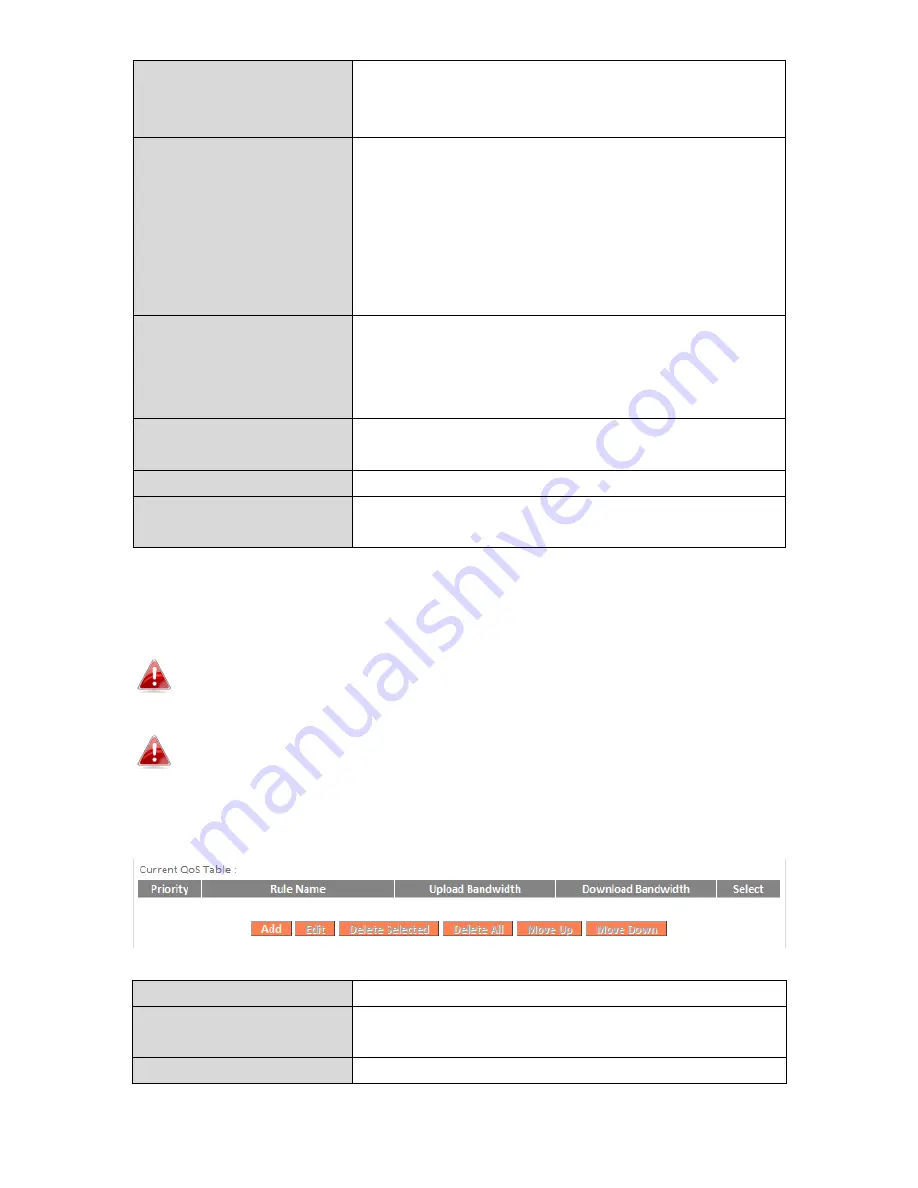
100
Local Port Range
Enter the port range to activate the QoS rule.
Enter a single port number e.g. 110 or a
range of port numbers e.g. 110-120
Remote IP Address
Enter the remote IP address range which will
activate the QoS rule.
Enter a starting IP address in the left field
and the end IP address in the right field to
define a range of IP addresses; or enter an IP
address in the left field only to define a single
IP address.
Remote Port Range
Enter the remote port range to activate the
QoS rule.
Enter a single port number e.g. 110 or a
range of port numbers e.g. 110-120
Traffic Type
Select traffic type as an alternative to
specifying a port range above.
Protocol
Select a “TCP” or “UDP” protocol type.
Save
Click ‘add’ button to add a new QoS rule
(detailed instructions will be given below).
QoS rule entries will be listed in the “Current QoS Table” as shown below.
Select a rule using the “Select” checkbox.
When using the “Edit” button only one rule can be selected each
time.
QoS rules will be processed in the order that they are listed i.e.
the rule at the top of the list will be applied first, and then the
second rule etc. The order can be adjusted using the “Move
Up/Down” buttons.
Edit
Edit a selected rule.
Delete Selected/
Delete All
Delete selected or all entries from the
table.
Move Up/Down
Move selected rule up or down the list.
Summary of Contents for BR-6478 AC V2
Page 1: ...BR 6478 AC V2 User Manual 08 2015 v1 0 ...
Page 7: ...3 I 3 Back Panel Internet WAN Port LAN Ports 1 4 Reset WPS Button USB Port ...
Page 46: ...42 3 You will arrive at the Status screen Use the menu down the left side to navigate ...
Page 53: ...49 description of security settings ...
Page 75: ...71 ...
Page 95: ...91 ...
Page 122: ...118 ...
Page 126: ...122 ...
Page 128: ...124 ...
Page 135: ...131 ...
Page 137: ...133 ...
Page 142: ...138 3 Click Local Area Connection 4 Click Properties ...
Page 146: ...142 5 Choose your connection and right click then select Properties ...
Page 150: ...146 6 Click Apply to save the changes ...
Page 157: ...153 3 Your router s IP address will be displayed next to Default Gateway ...
Page 159: ...155 3 A new window will open type ipconfig and press Enter ...
Page 160: ...156 4 Your router s IP address will be displayed next to Default Gateway ...
Page 162: ...158 4 Click the TCP IP tab and your router s IP address will be displayed next to Router ...
Page 168: ...164 ...
Page 177: ...173 ...






























