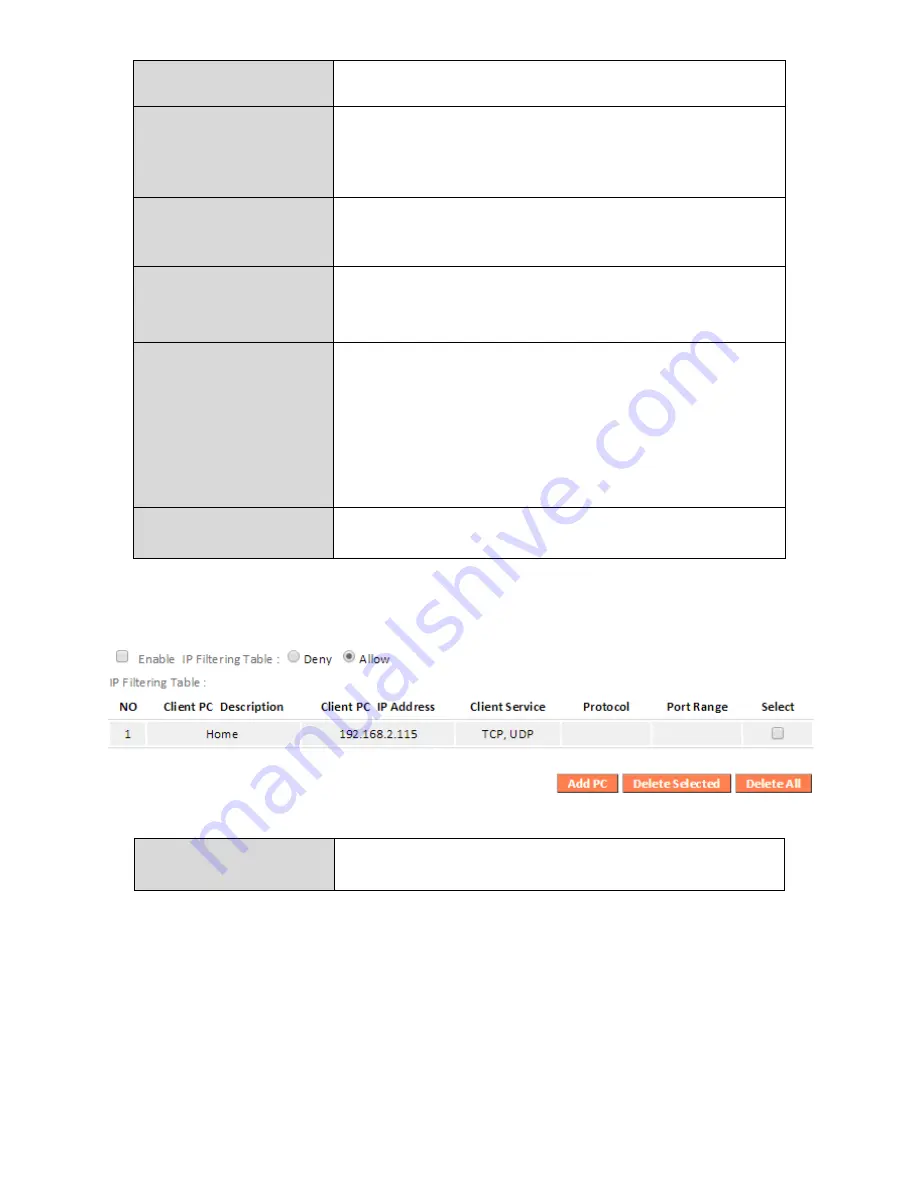
94
Client PC
Description
Enter a description for reference/identification
of up to 16 alphanumeric characters.
Client PC IP address
Enter a starting IP address in the left field and
the end IP address in the right field to define a
range of IP addresses; or enter an IP address in
the left field only to define a single IP address.
Service Name
Various services are listed here with a short
description. Check/uncheck the box for each
service you wish to select.
Protocol
Select protocol “TCP” or “UDP” or “Both” for a
service not included in the “Client PC Service”
list.
Port Range
Enter the port range for the service not
included in the “Client PC Service” list.
Enter a single port number e.g. 110, a range of
port numbers e.g. 110-120, or multiple port
numbers separated by a comma e.g.
110,115,120.
Add
Click “Add” to add selected services or a user
defined service to the IP filtering table.
IP filtering entries will be listed in the IP filtering table shown below.
Delete Selected/
Delete All
Delete selected or all entries from the table.
Summary of Contents for BR-6478 AC V2
Page 1: ...BR 6478 AC V2 User Manual 08 2015 v1 0 ...
Page 7: ...3 I 3 Back Panel Internet WAN Port LAN Ports 1 4 Reset WPS Button USB Port ...
Page 46: ...42 3 You will arrive at the Status screen Use the menu down the left side to navigate ...
Page 53: ...49 description of security settings ...
Page 75: ...71 ...
Page 95: ...91 ...
Page 122: ...118 ...
Page 126: ...122 ...
Page 128: ...124 ...
Page 135: ...131 ...
Page 137: ...133 ...
Page 142: ...138 3 Click Local Area Connection 4 Click Properties ...
Page 146: ...142 5 Choose your connection and right click then select Properties ...
Page 150: ...146 6 Click Apply to save the changes ...
Page 157: ...153 3 Your router s IP address will be displayed next to Default Gateway ...
Page 159: ...155 3 A new window will open type ipconfig and press Enter ...
Page 160: ...156 4 Your router s IP address will be displayed next to Default Gateway ...
Page 162: ...158 4 Click the TCP IP tab and your router s IP address will be displayed next to Router ...
Page 168: ...164 ...
Page 177: ...173 ...






























