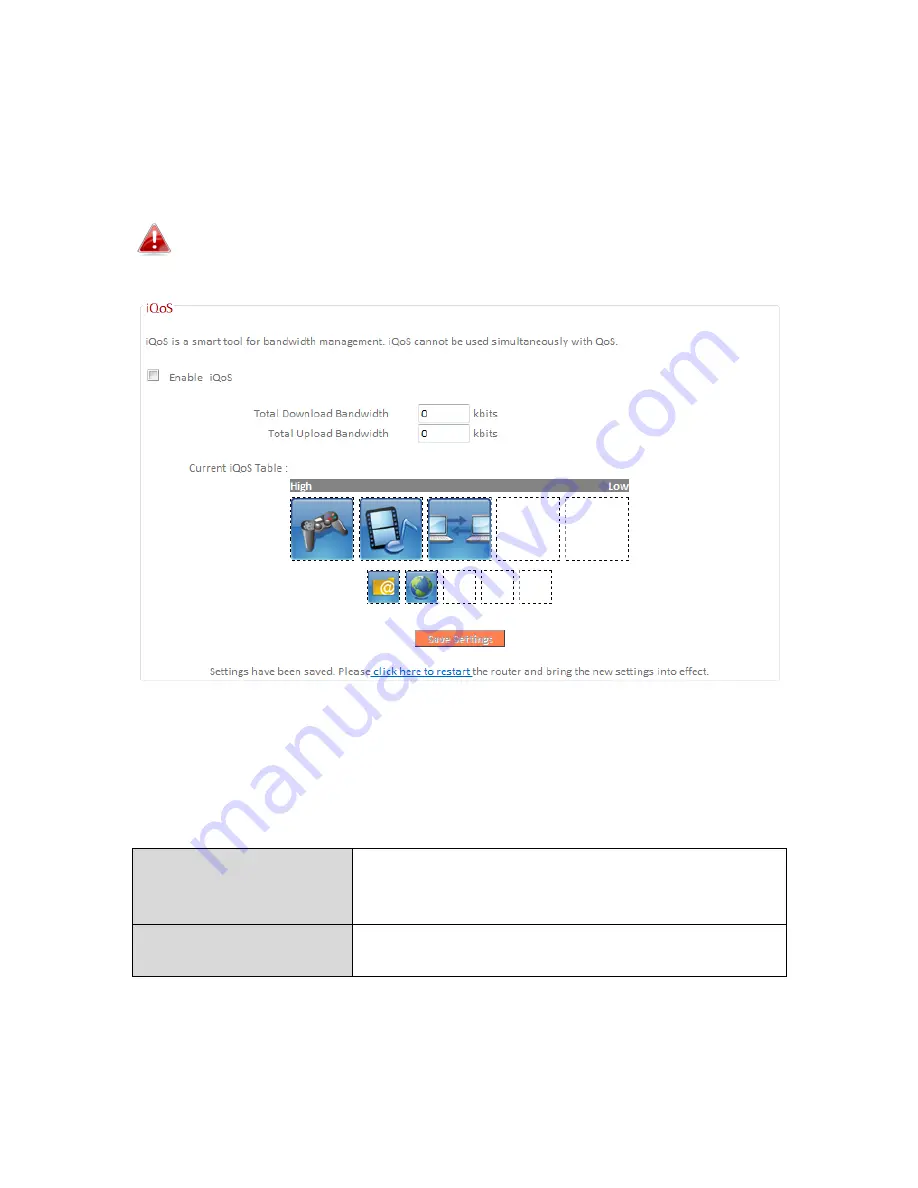
101
III-3-8-2. iQoS
iQoS is a more intuitive and automated tool to manage internet bandwidth
than manually configuring the settings using QoS. For online gamers or users
with bandwidth requirements for audio/video, iQoS is a useful function.
iQoS cannot be used in conjunction with QoS and vice-versa.
When one is enabled, the other is automatically disabled.
Check/uncheck the box “Enable iQoS” to enable/disable the iQoS function,
and then enter your bandwidth limits and arrange the network application
icons in priority order in the “Current iQoS Table”. Icons with higher priority
will be assigned bandwidth more efficiently for better performance.
Total Download
Bandwidth
Enter your total download bandwidth limit
from your Internet service provider (ISP) in
kbits.
Total Upload
Bandwidth
Enter your total upload bandwidth limit from
your Internet service provider (ISP) in kbits.
Summary of Contents for BR-6478 AC V2
Page 1: ...BR 6478 AC V2 User Manual 08 2015 v1 0 ...
Page 7: ...3 I 3 Back Panel Internet WAN Port LAN Ports 1 4 Reset WPS Button USB Port ...
Page 46: ...42 3 You will arrive at the Status screen Use the menu down the left side to navigate ...
Page 53: ...49 description of security settings ...
Page 75: ...71 ...
Page 95: ...91 ...
Page 122: ...118 ...
Page 126: ...122 ...
Page 128: ...124 ...
Page 135: ...131 ...
Page 137: ...133 ...
Page 142: ...138 3 Click Local Area Connection 4 Click Properties ...
Page 146: ...142 5 Choose your connection and right click then select Properties ...
Page 150: ...146 6 Click Apply to save the changes ...
Page 157: ...153 3 Your router s IP address will be displayed next to Default Gateway ...
Page 159: ...155 3 A new window will open type ipconfig and press Enter ...
Page 160: ...156 4 Your router s IP address will be displayed next to Default Gateway ...
Page 162: ...158 4 Click the TCP IP tab and your router s IP address will be displayed next to Router ...
Page 168: ...164 ...
Page 177: ...173 ...






























