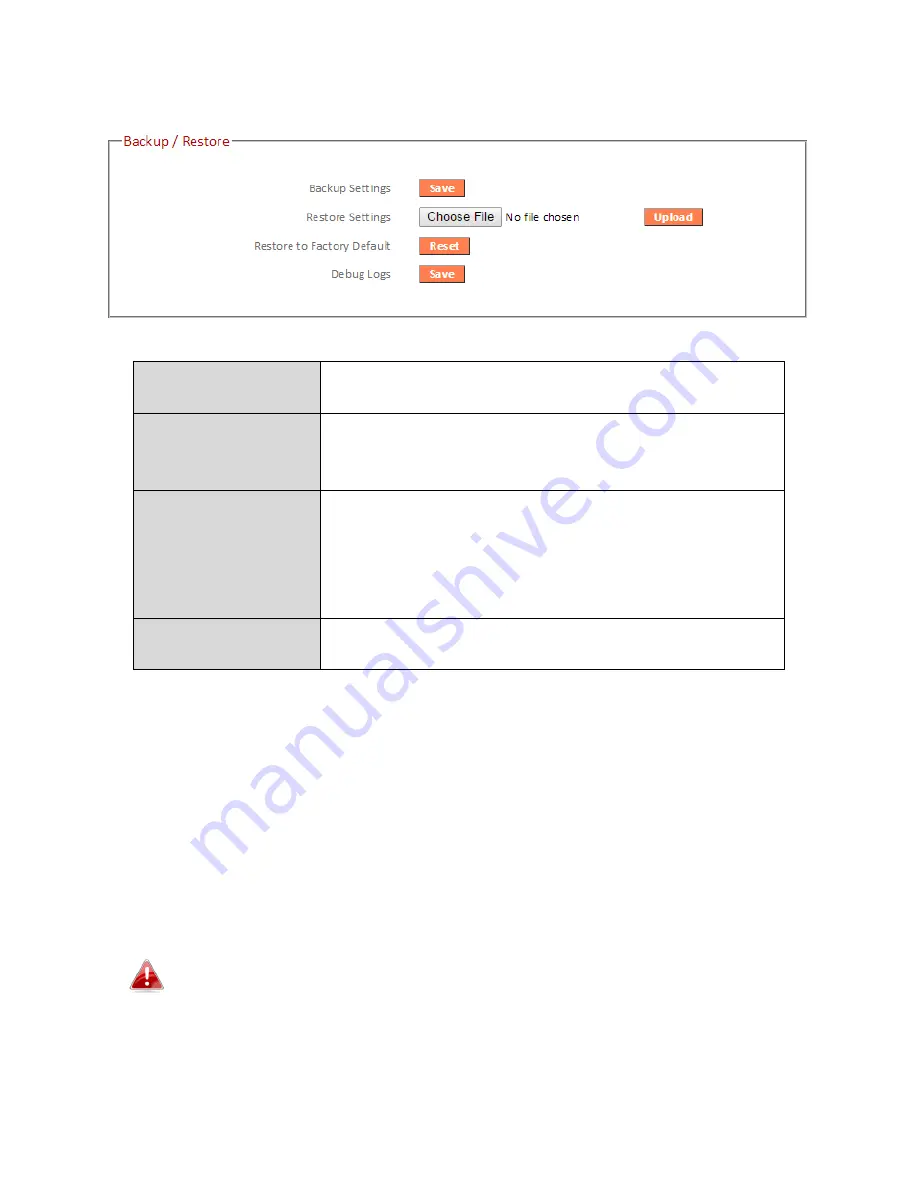
116
III-3-10-4. Backup/Restore
Backup Settings
Click “Save” to save the current settings on your
computer as config.bin file.
Restore Settings
Click “Browse” to find a previously saved
config.bin file and then click “Upload” to replace
your current settings.
Restore to
Factory Default
Click “Reset” to restore settings to the factory
default. A pop-up window will appear and ask
you to confirm and enter your log in details.
Enter your username and password and click
“Ok”. See below for more information.
Debug Logs
Click to save a log file of wireless information to
your computer as a .txt file.
III-3-10-5. Upgrade
The upgrade page displays the current firmware version and allows you to
upgrade the system firmware to a more recent version. You can download
the latest firmware from the Edimax website and upgrade manually using
the
Choose File
button or you can click the
Check the latest version
button
to check your version and automatically upgrade if a newer version is
available. After the upgrade, the system will restart.
Do not switch off or disconnect the device during a firmware
upgrade, as this could damage the device. It is recommended that
you use a wired Ethernet connection for a firmware upgrade and
that you backup your existing firmware before upgrading.
Summary of Contents for BR-6478 AC V2
Page 1: ...BR 6478 AC V2 User Manual 08 2015 v1 0 ...
Page 7: ...3 I 3 Back Panel Internet WAN Port LAN Ports 1 4 Reset WPS Button USB Port ...
Page 46: ...42 3 You will arrive at the Status screen Use the menu down the left side to navigate ...
Page 53: ...49 description of security settings ...
Page 75: ...71 ...
Page 95: ...91 ...
Page 122: ...118 ...
Page 126: ...122 ...
Page 128: ...124 ...
Page 135: ...131 ...
Page 137: ...133 ...
Page 142: ...138 3 Click Local Area Connection 4 Click Properties ...
Page 146: ...142 5 Choose your connection and right click then select Properties ...
Page 150: ...146 6 Click Apply to save the changes ...
Page 157: ...153 3 Your router s IP address will be displayed next to Default Gateway ...
Page 159: ...155 3 A new window will open type ipconfig and press Enter ...
Page 160: ...156 4 Your router s IP address will be displayed next to Default Gateway ...
Page 162: ...158 4 Click the TCP IP tab and your router s IP address will be displayed next to Router ...
Page 168: ...164 ...
Page 177: ...173 ...






























