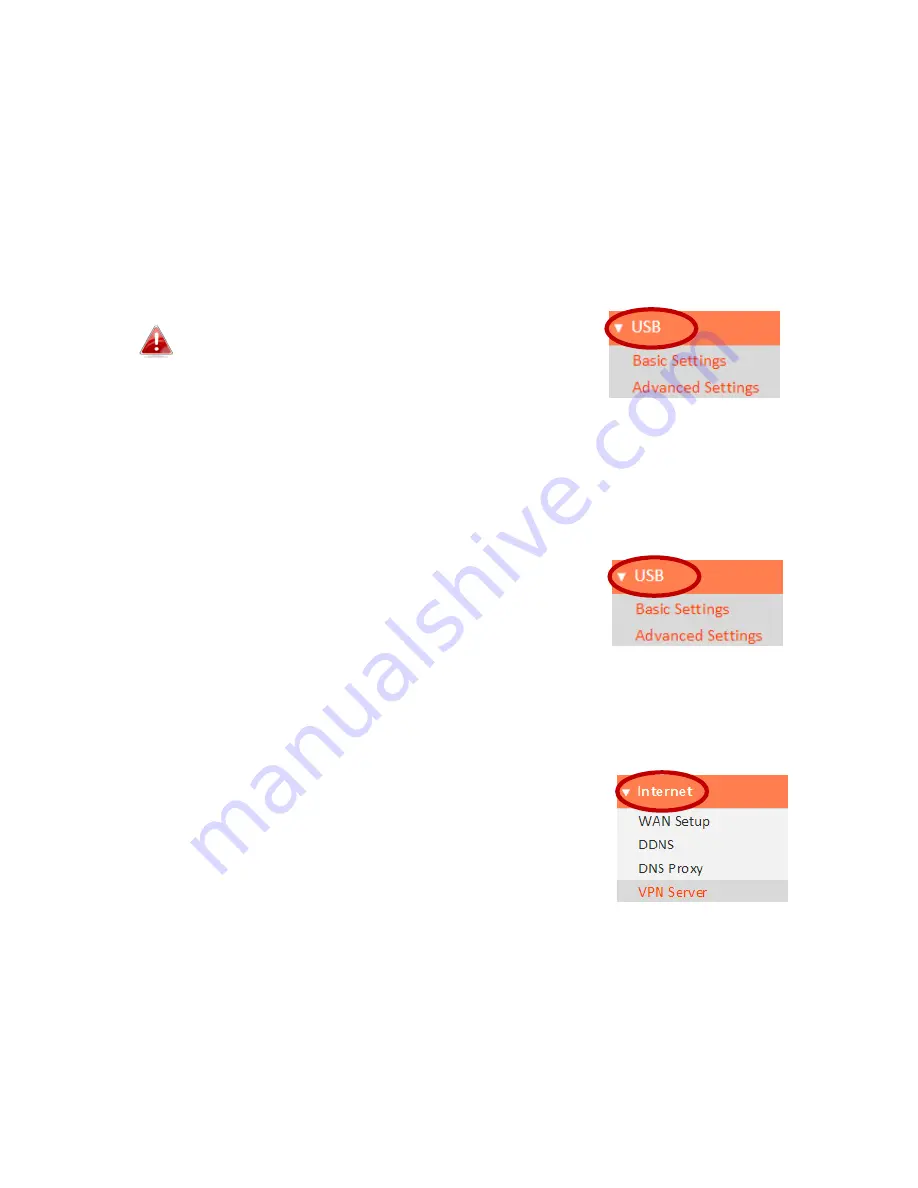
161
IV-3. FAQs
1.
How do I use USB storage?
a.
Connect your USB storage to the USB port on the rear of the BR-6478AC V2. USB
sharing is enabled by default so devices on your network can access the USB
storage drive using appropriate tools for your OS (e.g. Windows File Explorer
Network).
USB drives should be pre-formatted to support
FAT32 or NTFS file systems before using with
the USB port. USB hubs are not supported.
For more detailed configurations such as folder-sharing and FTP, login to the
browser-based configuration interface at
http://edimax.setup
and go to USB in
the main menu.
2.
How do I share a printer?
a.
Go to
USB
Basic Settings
at
http://edimax.setup
and
enable
USB Sharing and select
Print Server
.
Connect your printer to the device with a USB cable
and ensure printer drivers are installed on computers that you wish to share the
printer with. Then install the Edimax Device Server Utility from the included CD
(the utility can also be downloaded from
USB
Basic Settings
).
3.
How do I setup a VPN server?
a.
A VPN server can be used for remote access to your
network as well as for additional security & privacy.
Login to
http://edimax.setup
and go to
Internet
VPN
to setup the serve. A VPN client such as OpenVPN
is required on your network device to access the VPN
remotely.
Summary of Contents for BR-6478 AC V2
Page 1: ...BR 6478 AC V2 User Manual 08 2015 v1 0 ...
Page 7: ...3 I 3 Back Panel Internet WAN Port LAN Ports 1 4 Reset WPS Button USB Port ...
Page 46: ...42 3 You will arrive at the Status screen Use the menu down the left side to navigate ...
Page 53: ...49 description of security settings ...
Page 75: ...71 ...
Page 95: ...91 ...
Page 122: ...118 ...
Page 126: ...122 ...
Page 128: ...124 ...
Page 135: ...131 ...
Page 137: ...133 ...
Page 142: ...138 3 Click Local Area Connection 4 Click Properties ...
Page 146: ...142 5 Choose your connection and right click then select Properties ...
Page 150: ...146 6 Click Apply to save the changes ...
Page 157: ...153 3 Your router s IP address will be displayed next to Default Gateway ...
Page 159: ...155 3 A new window will open type ipconfig and press Enter ...
Page 160: ...156 4 Your router s IP address will be displayed next to Default Gateway ...
Page 162: ...158 4 Click the TCP IP tab and your router s IP address will be displayed next to Router ...
Page 168: ...164 ...
Page 177: ...173 ...



























