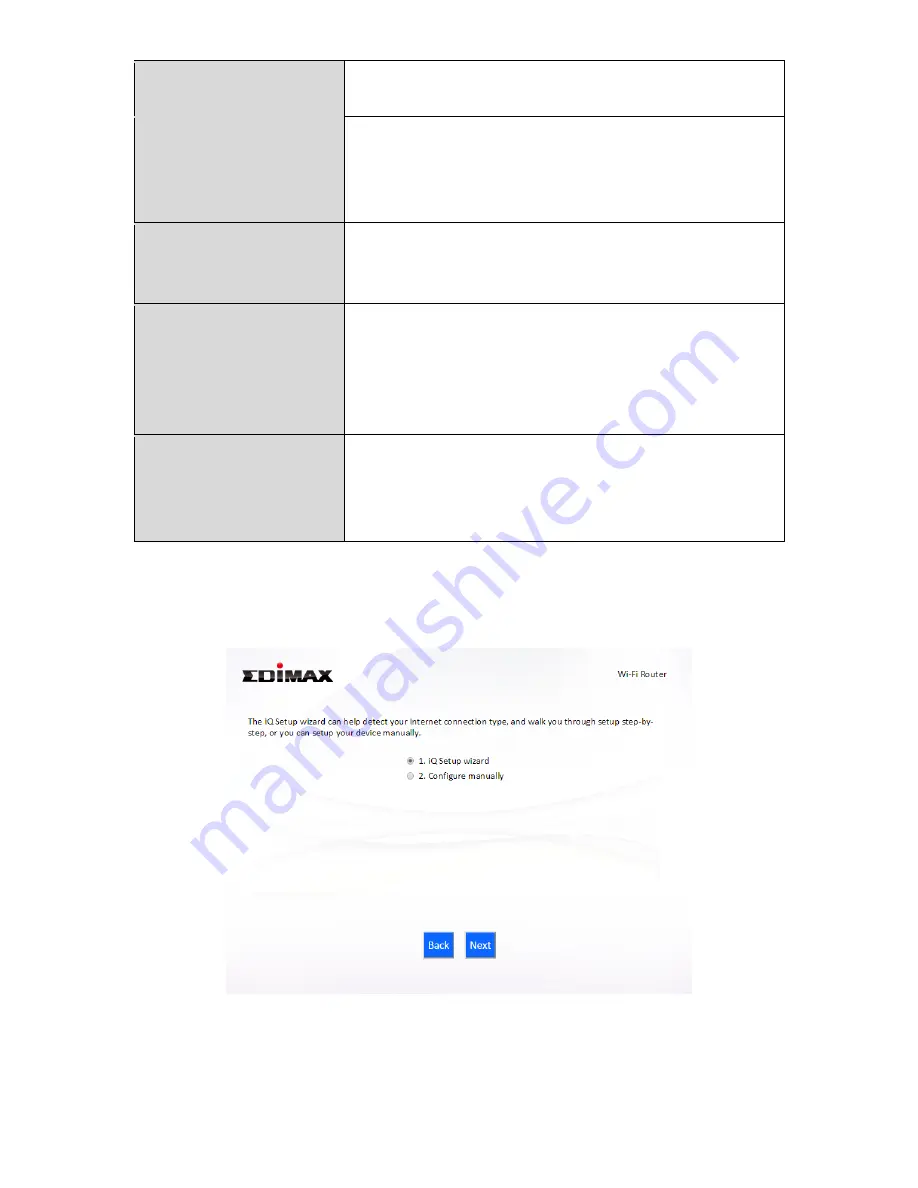
7
2.4GHz and/or 5GHz Internet (wireless and
Ethernet) access for your network devices.
Access Point Mode
The device connects to an existing
router
via
Ethernet cable and provides 2.4GHz and/or 5GHz
Internet (wireless and Ethernet) access for your
network devices.
Wi-Fi Extender Mode
The device connects wirelessly to your existing
2.4GHz and/or 5GHz network and repeats the
wireless signal(s).
Wi-Fi Bridge Mode
The device connects to a network device for
example: TV, gaming console, or media player via
Ethernet cable and acts as a Wi-Fi bridge,
allowing the network device to join your Wi-Fi
network.
WISP Mode
The device connects wirelessly to your Wireless
Internet Service Provider and provides 2.4GHz
and/or 5GHz Internet (wireless and Ethernet)
access for your network devices.
6.
Follow the on-screen instructions to complete setup. Refer to the following
chapters if you need more help.
Summary of Contents for BR-6478 AC V2
Page 1: ...BR 6478 AC V2 User Manual 08 2015 v1 0 ...
Page 7: ...3 I 3 Back Panel Internet WAN Port LAN Ports 1 4 Reset WPS Button USB Port ...
Page 46: ...42 3 You will arrive at the Status screen Use the menu down the left side to navigate ...
Page 53: ...49 description of security settings ...
Page 75: ...71 ...
Page 95: ...91 ...
Page 122: ...118 ...
Page 126: ...122 ...
Page 128: ...124 ...
Page 135: ...131 ...
Page 137: ...133 ...
Page 142: ...138 3 Click Local Area Connection 4 Click Properties ...
Page 146: ...142 5 Choose your connection and right click then select Properties ...
Page 150: ...146 6 Click Apply to save the changes ...
Page 157: ...153 3 Your router s IP address will be displayed next to Default Gateway ...
Page 159: ...155 3 A new window will open type ipconfig and press Enter ...
Page 160: ...156 4 Your router s IP address will be displayed next to Default Gateway ...
Page 162: ...158 4 Click the TCP IP tab and your router s IP address will be displayed next to Router ...
Page 168: ...164 ...
Page 177: ...173 ...


























