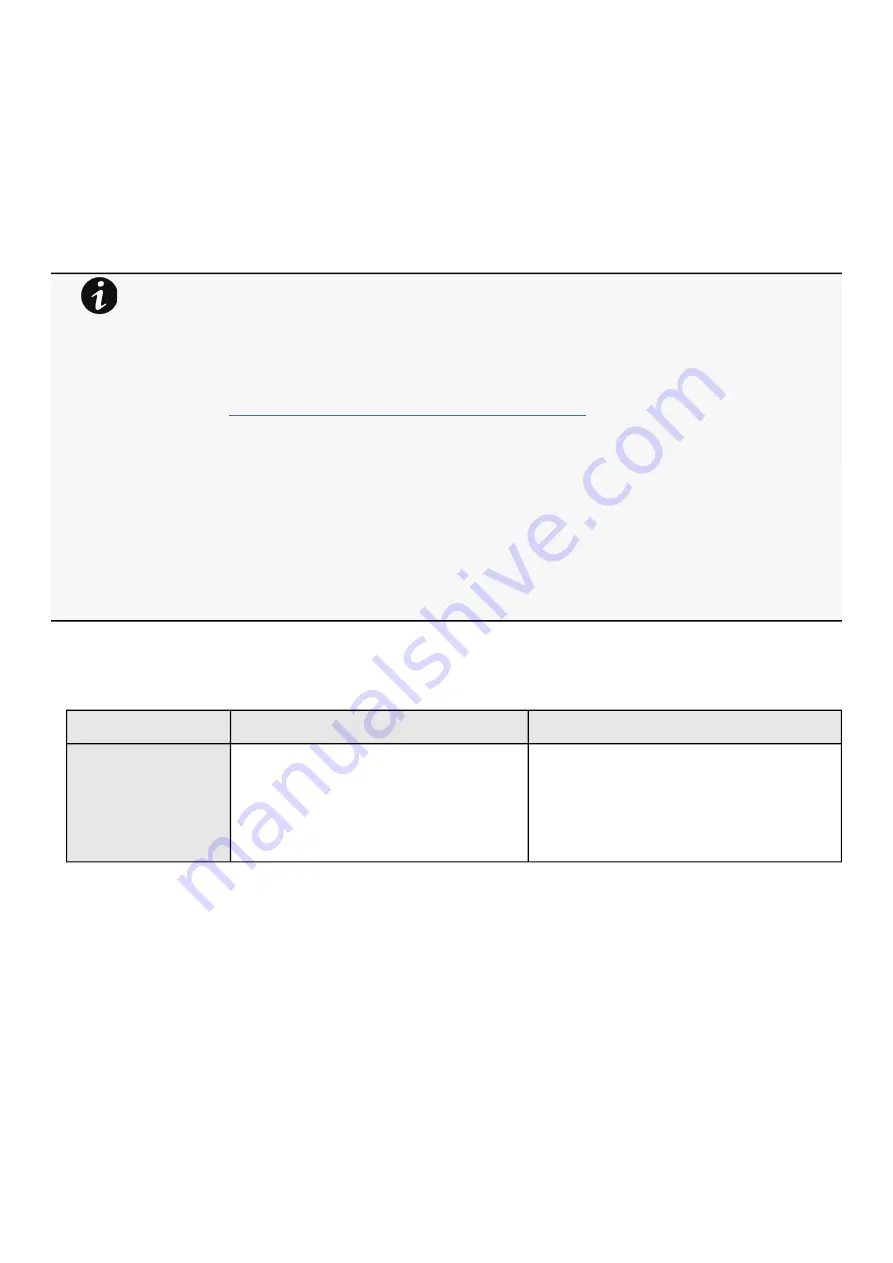
Settings
Contextual help of the web interface – 85
•
•
•
•
•
•
•
Server IP/Hostname – Enter the host name or IP address of the SMTP server used to transfer email messages in the SMTP
Server field.
Port
Default sender address
Hide the IP address from the email body – Disabled/Enabled
If Enabled, it will force this setting to Enabled in the Email notification settings.
Secure SMTP connection – Verify certificate authority
SMTP server authentication – Username/Password ( Read below note for Gmail Configuration regarding the password )
Select the SMTP server authentication checkbox to require a user name and a password for SNMP authentication, enter the
Username and the Password.
Save and test server configuration
3.7.1.6 Default settings and possible parameters - General
Default setting
Possible parameters
System details
Location — empty
Contact — empty
System name — empty
Time & date settings — Manual (Time zone: Europe/
Paris)
Location — 31 characters maximum
Contact — 255 characters maximum
System name — 255 characters maximum
Time & date settings — Manual (Time zone: selection on
map/Date) / Dynamic (NTP)
1.
2.
3.
4.
5.
6.
7.
Gmail Users
Google no more allow the card to send email using your Gmail account password, but requires you to use a
dedicated "App passwords" instead.
To proceed, you need first to enable a
on your Google account.
Then you need to follow these steps to generate an "App password" that you'll be required to configure SMTP
server authentication in the card (instead of your google account usual password):
Go to
https://security.google.com/settings/security/apppasswords
Choose Mail from the list of available apps.
Choose Other from the device list.
Enter your Custom Name. You can put any name such as ”my-card" in it.
Click the Generate button.
Copy the password and put in the password field. ( The same password can be reused across multiple
cards)
Be careful, this password cannot be recovered after clicking the "Done" button. If lost, you'll have to
regenerate a new password & reapply it in the settings.
Click the Done button, and that’s it.
Summary of Contents for Network-M3
Page 1: ...UPS Network Management Card Network M3 User s Guide English 10 27 2023...
Page 2: ......
Page 10: ...Table of Contents 10 Applicable product Eaton UPS ATS...
Page 32: ...Home Contextual help of the web interface 32 3 2 7 1 3 Battery mode 3 2 7 1 4 Off mode...
Page 34: ...Home Contextual help of the web interface 34 3 2 7 2 3 Battery mode 3 2 7 2 4 Off mode...
Page 36: ...Home Contextual help of the web interface 36 3 2 7 3 2 Bypass mode 3 2 7 3 3 Battery mode...
Page 63: ...Protection Contextual help of the web interface 63 Example 2 Immediate OFF...
Page 64: ...Protection Contextual help of the web interface 64 Example 4 Custom Settings 1...
Page 120: ...Settings Contextual help of the web interface 120 3 7 6 3 SSH 3 7 6 4 SNMP 3 7 6 5 MQTT...
Page 287: ...Acronyms and abbreviations Information 287...
Page 294: ......






























