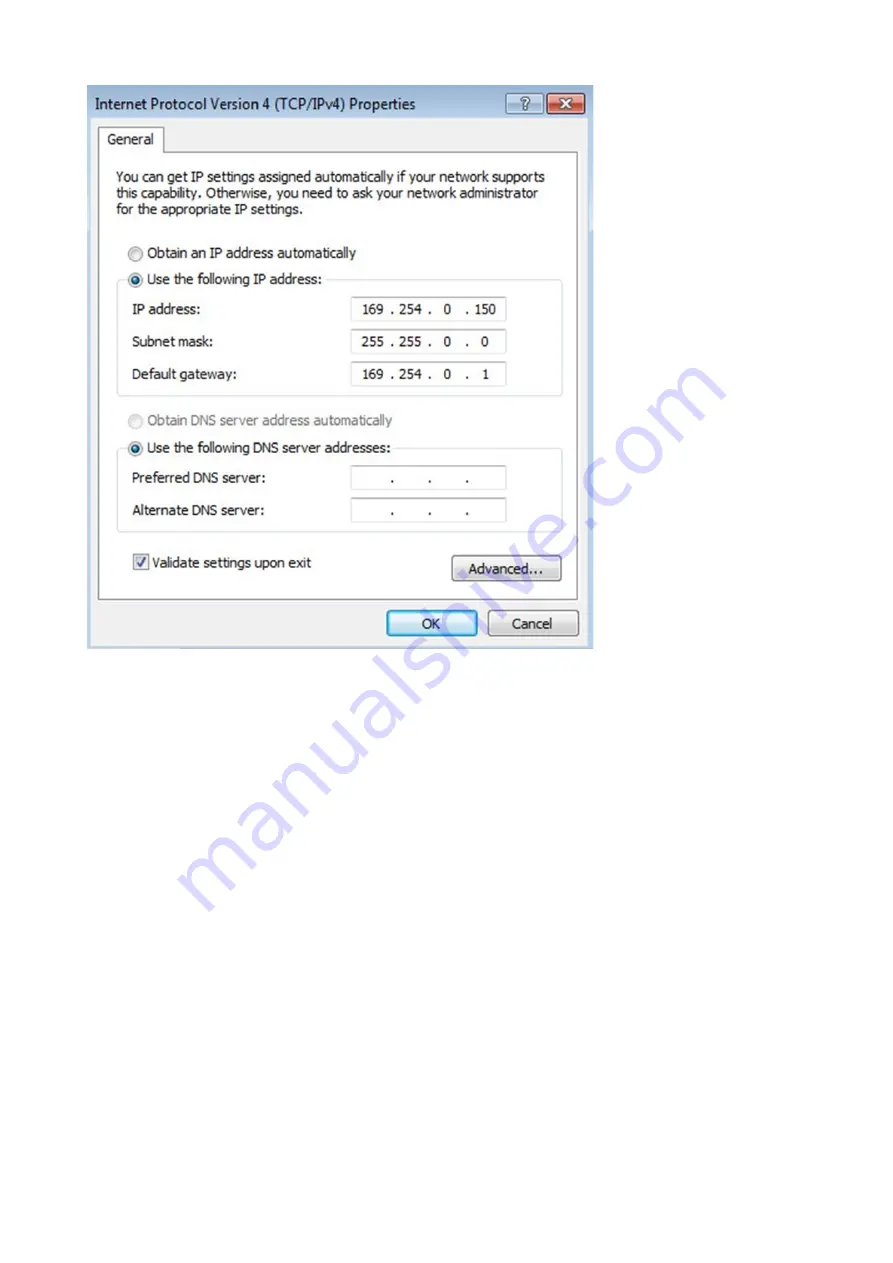
Accessing the Network Module
Installing the Network Management Module – 15
2.5.3.2.2 Accessing the web interface
STEP 1 – Be sure that the Device is powered on.
STEP 2 – On the host computer, download the rndis.7z file from the website www.eaton.com/downloads and extract it. For more
information, navigate to
Servicing the Network Management Module>>>Accessing to the latest Network Module firmware/
the Network Management Module>>>Accessing the Network Module>>>Modifying the Proxy exception list
documentation.
STEP 4 – Launch a supported browser, the browser window appears.
STEP 5 – In the Address/Location field, enter: https://169.254.0.1, the static IP address of the Network Module for RNDIS. The log
in screen appears.
STEP 6 – Enter the user name in the User Name field. The default user name is admin.
STEP 7 – Enter the password in the Password field. The default password is admin.
STEP 8 – Click Login. The Network Module local web interface appears.
2.5.4 Accessing the card through serial terminal emulation
This connection is used to access and configure the Network Module network settings locally through Serial (Serial over USB
interface).
Summary of Contents for Network-M3
Page 1: ...UPS Network Management Card Network M3 User s Guide English 10 27 2023...
Page 2: ......
Page 10: ...Table of Contents 10 Applicable product Eaton UPS ATS...
Page 32: ...Home Contextual help of the web interface 32 3 2 7 1 3 Battery mode 3 2 7 1 4 Off mode...
Page 34: ...Home Contextual help of the web interface 34 3 2 7 2 3 Battery mode 3 2 7 2 4 Off mode...
Page 36: ...Home Contextual help of the web interface 36 3 2 7 3 2 Bypass mode 3 2 7 3 3 Battery mode...
Page 63: ...Protection Contextual help of the web interface 63 Example 2 Immediate OFF...
Page 64: ...Protection Contextual help of the web interface 64 Example 4 Custom Settings 1...
Page 120: ...Settings Contextual help of the web interface 120 3 7 6 3 SSH 3 7 6 4 SNMP 3 7 6 5 MQTT...
Page 287: ...Acronyms and abbreviations Information 287...
Page 294: ......






























