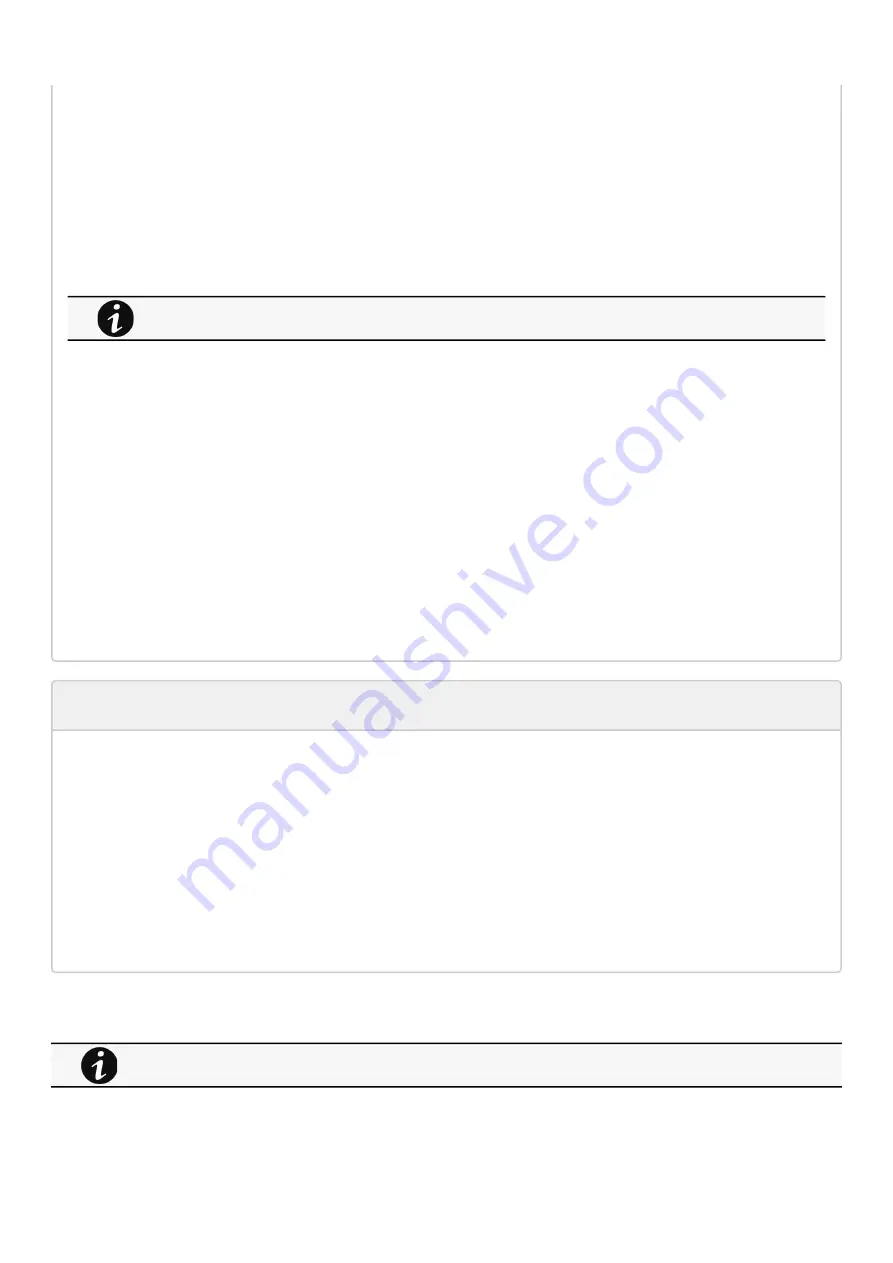
Protection
Contextual help of the web interface – 55
•
•
•
•
•
•
STEP 3: In the Trusted remote certificates section, check the status of the Protected applications (MQTT).
If it is "Valid" go to Action#2 STEP 2, if it is "Not yet valid", time of the need to be synchronized with IPP/IPM .
STEP 4: Synchronize the time of the Network Module with IPP/IPM and check that the status of the Protected applications
(MQTT) is now valid.
Communication will then recover, if not go to Action#2 STEP 2.
Action #2
Pair agent to the Network Module with automatic acceptance (recommended in case the installation is done in a secure and
trusted network).
STEP 1: Connect to the Network Module.
On a network computer, launch a supported web browser. The browser window appears.
In the Address/Location field, enter: https://xxx.xxx.xxx.xxx/ where xxx.xxx.xxx.xxx is the static IP address of the
Network Module.
The log in screen appears.
Enter the user name in the User Name field.
Enter the password in the Password field.
Click Login. The Network Module web interface appears.
STEP 2: Navigate to Protection/Agents list page.
STEP 3: In the Pairing with shutdown agents section, select the time to accept new agents and press the Start button
and Continue. During the selected timeframe, new agent connections to the Network Module are automatically trusted and
accepted.
STEP 4: Action on the agent ( IPP/IPM ) while the time to accepts new agents is running on the Network Module
Remove
the Network
module
certificate
file(s)
*.0 that
is
(are)
located
in
the
folder
Eaton\IntelligentPowerProtector\configs\tls.
Client server is not restarting
Symptom
Utility power has been restored, the UPS and its load segments are powered on, but the Client server does not restart.
Possible Cause
The “Automatic Power ON” server setup setting might be disabled.
Action
In the server system BIOS, change the setting for Automatic Power ON to "Enabled".
3.5.1.5.1 For other issues
For manual pairing (maximum security), go to
Servicing the Network Management Module
section and then go to STEP 2, item 1.
For details on other issues, see the
section.
Summary of Contents for Network-M3
Page 1: ...UPS Network Management Card Network M3 User s Guide English 10 27 2023...
Page 2: ......
Page 10: ...Table of Contents 10 Applicable product Eaton UPS ATS...
Page 32: ...Home Contextual help of the web interface 32 3 2 7 1 3 Battery mode 3 2 7 1 4 Off mode...
Page 34: ...Home Contextual help of the web interface 34 3 2 7 2 3 Battery mode 3 2 7 2 4 Off mode...
Page 36: ...Home Contextual help of the web interface 36 3 2 7 3 2 Bypass mode 3 2 7 3 3 Battery mode...
Page 63: ...Protection Contextual help of the web interface 63 Example 2 Immediate OFF...
Page 64: ...Protection Contextual help of the web interface 64 Example 4 Custom Settings 1...
Page 120: ...Settings Contextual help of the web interface 120 3 7 6 3 SSH 3 7 6 4 SNMP 3 7 6 5 MQTT...
Page 287: ...Acronyms and abbreviations Information 287...
Page 294: ......






























