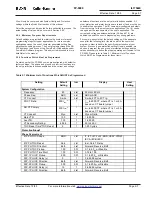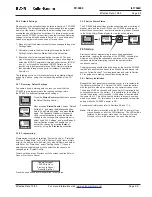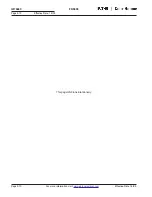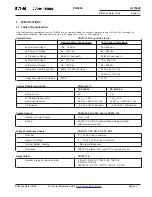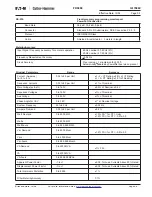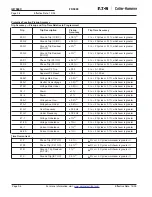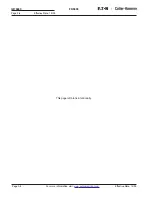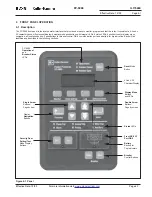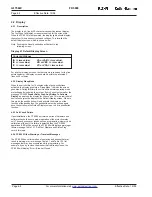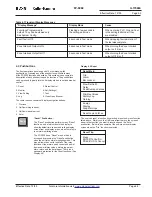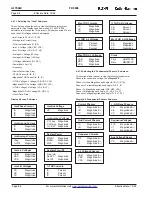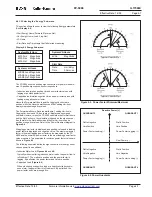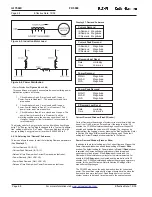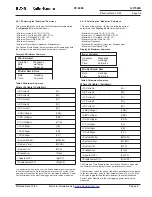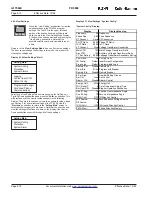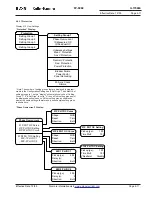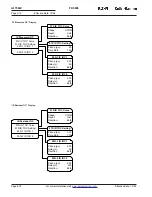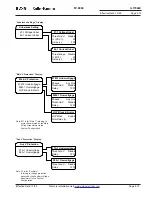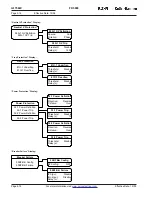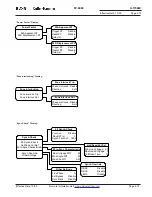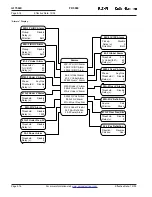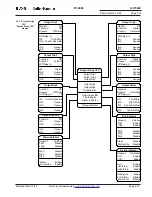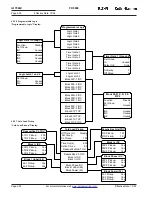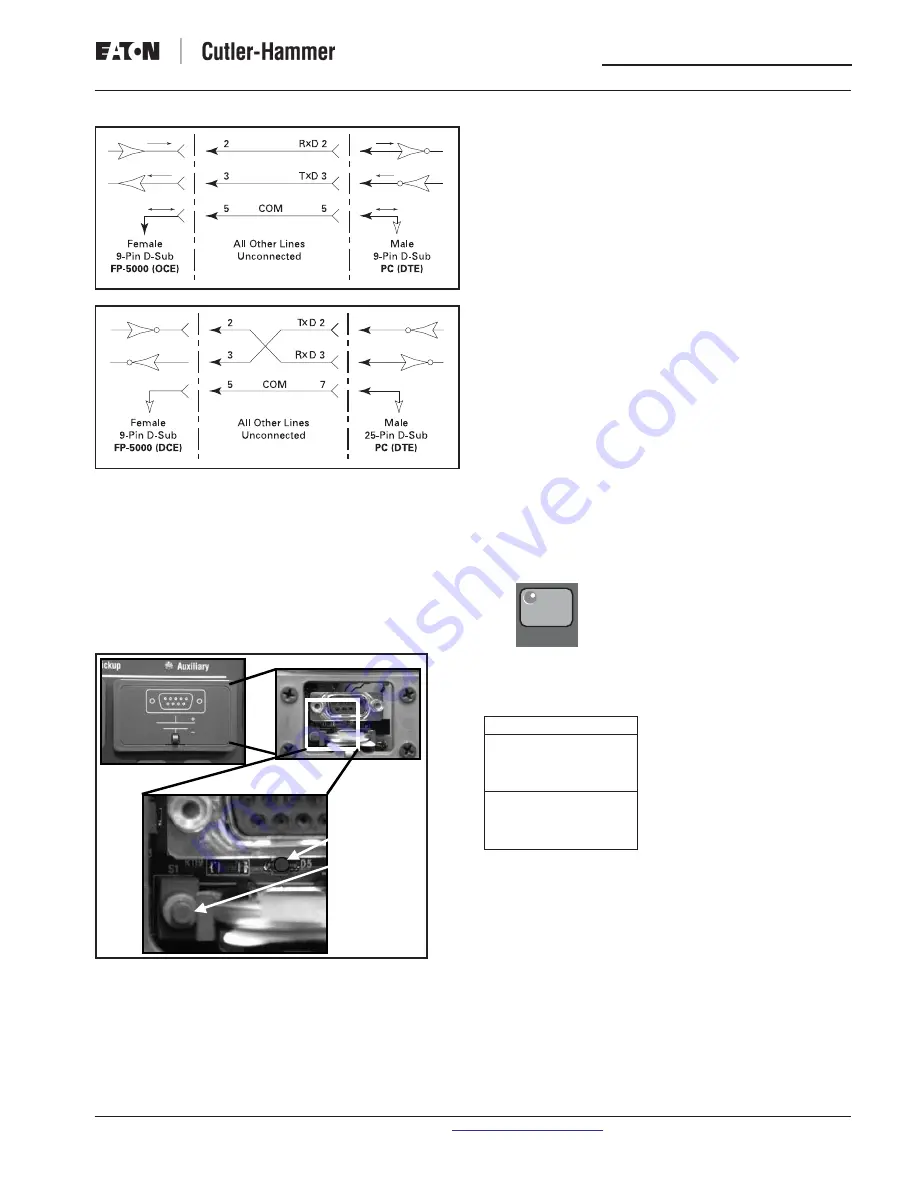
FP-5000
IL17569C
Page 4-5
Effective Date: 12/05
Effective Date: 12/05
For more information visit:
www.eatonelectrical.com
Page 4-5
Figure 4-2.
RS-232 Cable for 9- and 25-pin
D-Subminiature Connectors
4.5 Battery for Trip Indication
Beneath the front panel communications port lays a receptacle for a
lithium disc-style battery. The battery is used when there’s a control
power failure to latch the FP-5000 trip state and to operate the front
panel trip LED. The FP-5000 can last 72 hours in this state on a
completely charged lithium battery. When the FP-5000 is energized,
the trip latch and LED indicators are powered by system power,
preserving the batteries capacity.
A defective or discharged battery causes the loss of trip state visual
LED indication during power loss conditions. A “Battery Test” button
and a green “Battery Test Indicator” indicating LED are provided next
to the lithium battery receptacle. Standard periodic maintenance
should include pressing the Battery Test Button and noting that the
“Battery Test Indicator” LED turns on, showing adequate operating
capacity in the battery. Battery failure will not effect relay memory.
The battery is for LED indication only. See Section 2.6 Startup for
initiating the battery into service
and Section 11 for battery maintenance.
Select one of the menu selections
using the Up/Down or PgUp/ PgDown
pushbuttons and press the Enter
pushbutton. This will enter you into the
metering sub-menus to view any of the
monitor displays of interest using the
Up/Down, PgUp, or PgDown
pushbuttons. Each box in the table
shows one of the screens the user may
select. The bullets below show all
available monitoring data screens. Use
the “Previous” pushbutton to return to the
Metering Main
in order to
select another category of data screen.
The
Metering Main
menu provides easy access to the most
common metering values, such as:
• Current
• Voltage
• Power
• Energy
• Demand
• Power Factor
• Frequency
• THD
All values display the most recent measured and computed values of
each system parameter. All the metering display information is also
accessible through the communication port, which is described in
detail in Section 10 Data Communications.
4.6 Display Modes
If System Voltage (“VT Connect”) is set to a “Wye” Configuration:
The default display screen will display the 3-phase voltages as line-
neutral (L-N) voltages. The line-line (L-L) voltages can be viewed by
going to the Monitor Mode selection screen and selecting “Load,” page
down through the menu screen until the top line shows “RMS L-L
Voltages.” The “RMS L-N Voltages” are shown on the next screen
following the L-L voltages.
All parameters shown in (L-L) and (L-N) values in
a “Wye” voltage CT configuration are:
• The rms System Voltages
• rms Average Voltages
• %THD
• Magnitude THD
• Voltage Phasors, Minimum and Maximum System Voltages
If System Voltage (“VT Connect”) is set to a “Delta” Configuration:
The default display screen will display the 3-phase voltages as line-
line (L-L) voltages only. All other parameters will only be displayed in
(L-L) values.
In addition to the default display screen and the display “sleep mode,”
there are eight display modes for the FP-5000, each associated with
a pushbutton on the front panel. The modes are Monitor, View
Settings, Log, Status/Control, Set, Test, Reset and Close – Open
Breaker. The Set and Test mode entry are restricted via a latched
cover and password. The other modes are freely accessed and
cannot change or cause operation of the relay.
4.6.1 Monitor
The Monitor Mode is entered by pushing the
“Monitor” pushbutton, which allows the user to
view metered quantities (See Display 4.3). Note
the possible selections are only viewable three
lines at a time. The red LED in the upper left-hand
portion of the pushbutton area will illuminate
while the user is in the Monitor Mode.
Display 4.3 Monitor Mode
Green “Battery
Test Indicator” LED
“Battery Test”
Button
Metering Main
Load
Fundamental Phasors
Energy
Demand
Minimum
Maximum
Monitor