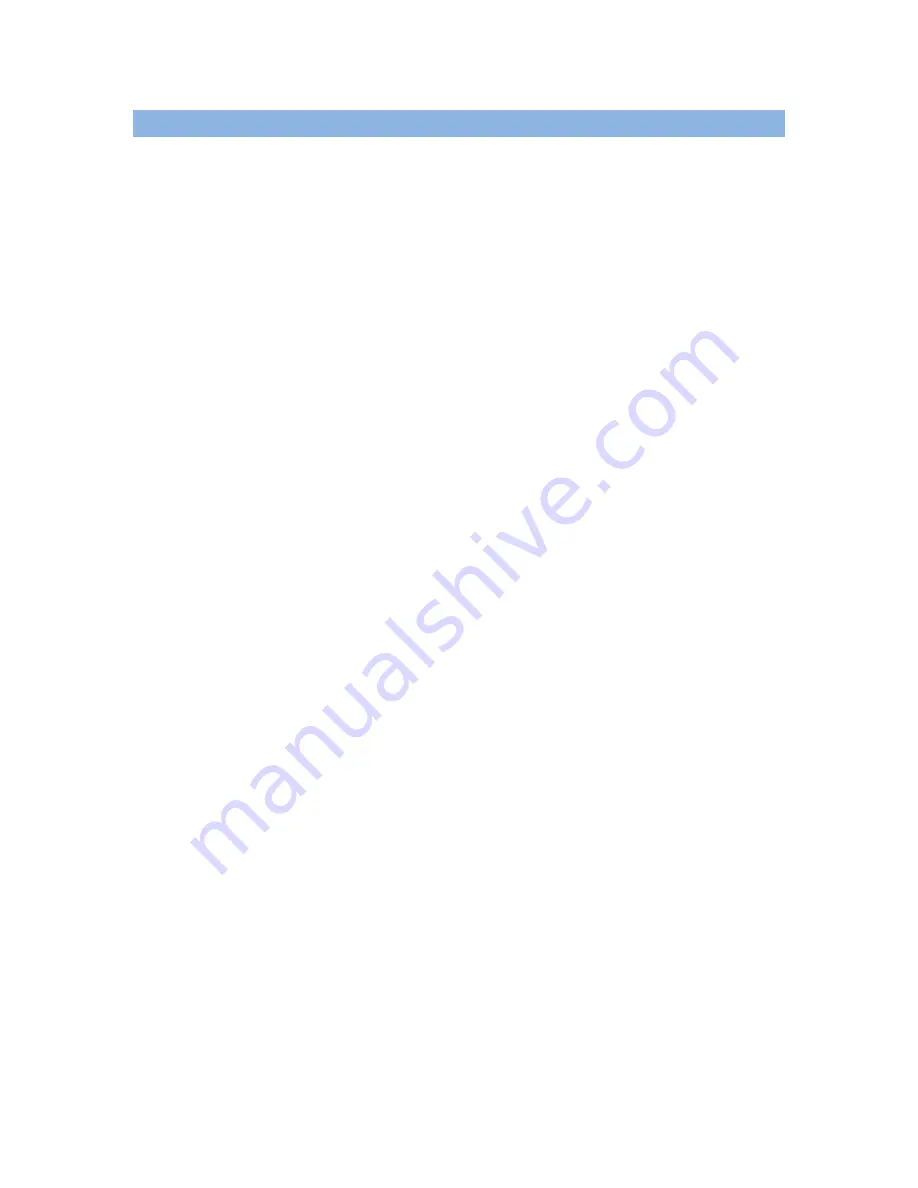
24 of 105
5.4
GSC400 Start / Stop Behavior
There are three ways to start the generator (start conditions):
1.
Modbus – Sending a “Start” using the appropriate register.
2.
Remote Start Contacts – Pins 10 and 11 of the digital input connector.
3.
Run key – Located on the GSC400 front panel.
There are two features that can automatically start the generator:
1.
Battery Recharge
2.
Exerciser
The battery recharge and exerciser options will only start the generator when the GSC400
is in the AUTO mode. These features will not interrupt a shutdown.
When the controller is in the AUTO mode the three manual start conditions above can be
used to start the generator. When the controller is in the RUN mode it will display the
reason for start on the screen (Modbus Run, Remote Start Run, Manual Run, …).
Stopping the Generator
If the controller is in the RUN mode due the remote contacts or modbus, for the first 10s
either of the two can be used to place the controller back in the OFF state (the remote
start contacts cannot be used to stop the generator unless it was the cause of start). After
this 10s period only the start condition that caused the start can be used to place the
controller back in the AUTO or OFF mode. The OFF key on the front panel menu can be
used to place the GSC400 in OFF regardless of the start condition.
Preventing a Stop when in Cool Down
An exception to the above is that once the GSC400 is in cool down and another start
condition was received the controller will exit cool down and remain running. It will
display the new start condition on the screen.
OFF key pressed during Manual Run
If the OFF key is pressed during a manual Run, a cool down popup will display on the
GSC400. Press the AUTO key to immediately enter the Auto mode, press the OFF key
to immediately enter the OFF mode, or press the Enter key to enter cool down. If no key
is pressed the GSC400 will remain in the Run mode.
If the OFF key is pressed during another start condition (e.g. Modbus Run) a cool down
popup will appear again but in this case the only option is to press the OFF key to
immediately enter the OFF mode.
Summary of Contents for GSC400 Series
Page 15: ...Figure 4 General GSC400 System Wiring Diagram ...
Page 16: ...Figure 5 Digital IO Example ...
Page 105: ...105 of 105 ...






























