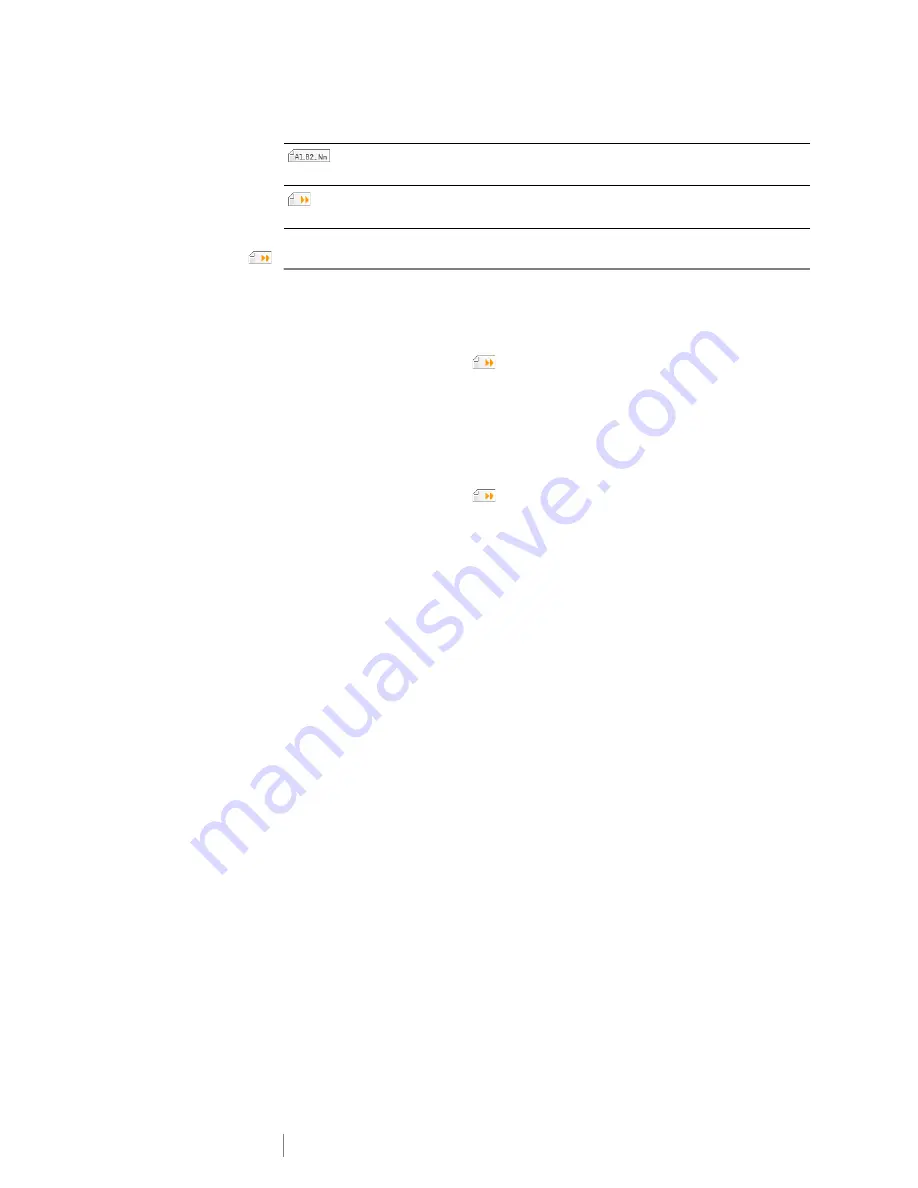
12
XTL
®
300
User Guide
Navigating Labels
When a label file contain more than one label, you can view each label. You can
also locate and fix labels with errors before printing.
To view labels
1
In the label editor, select
Go to
.
2
Use the functions key to select
Labels
.
3
Use
or
to select the label you wish to view. The label appears in the
editor.
4
Select
Done
when finished.
To find errors
1
In the label editor, select
Go to
.
2
Use the functions key to select
Errors
.
3
Use
or
to select the label with the error you wish to fix. The label appears
in the editor.
4
Select
Done
when finished.
Serialize
Automatically fill panel labels, or automatically create a series of single
labels. See
Creating a Series of Labels
on page 29.
Go to
View a series of labels, one at a time. Only available when the current file
contains more than one label. Also used to locate label errors.
Summary of Contents for XTL 300
Page 1: ...BC User Guide ...
Page 5: ...5 XTL 300 User Guide 50 Environmental Information 51 Safety Precautions ...
Page 50: ...45 XTL 300 User Guide ...
Page 52: ...47 XTL 300 User Guide Prohibit Fire and Exit First Aid GHS ...
Page 54: ...49 XTL 300 User Guide Arrows Symbols ...
Page 58: ...53 XTL 300 User Guide ...
















































