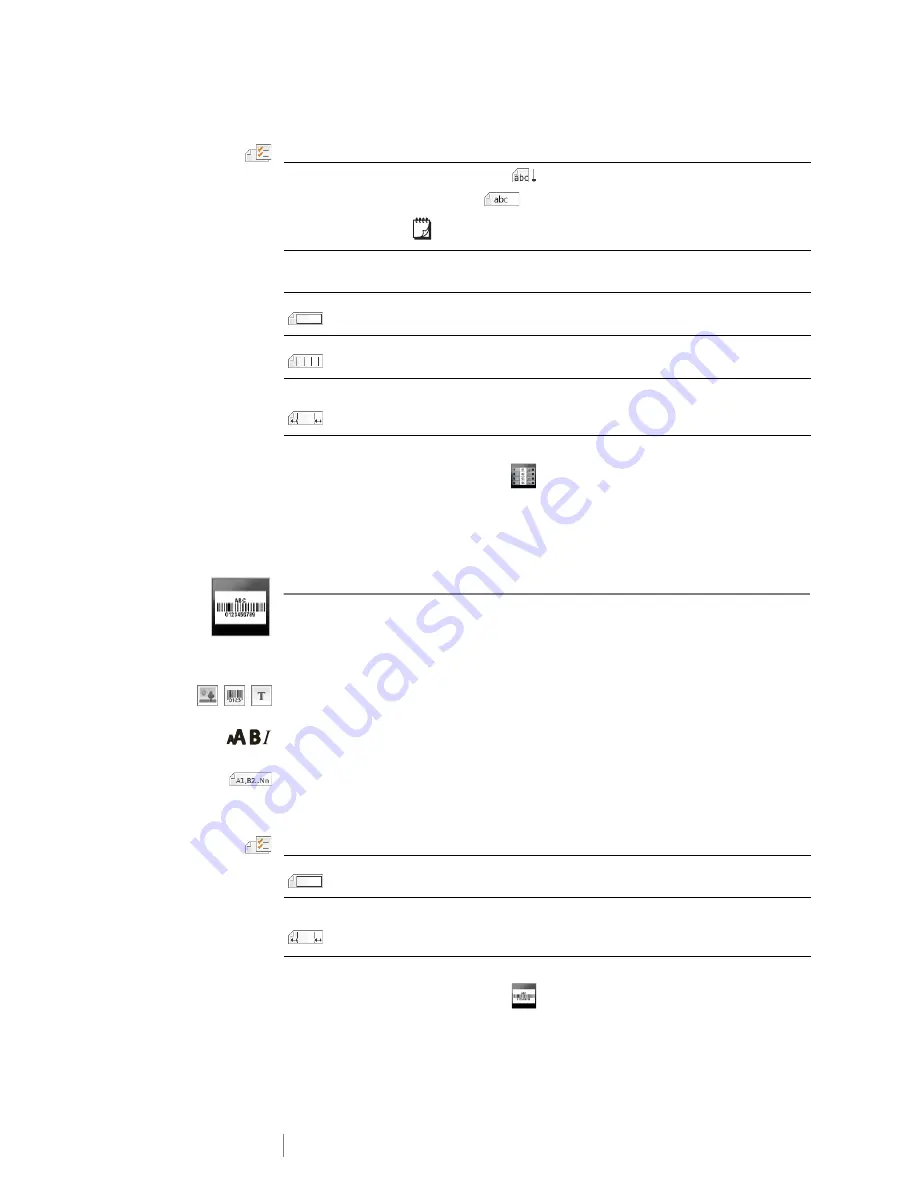
21
XTL
®
300
User Guide
The label properties you can set are:
To create a terminal block label
1
From the Home screen, select
Terminal Block
.
2
Follow the steps to configure your label.
3
Add text for each block.
4
Add formatting as desired.
Asset Tracking Label
Asset tracking labels are created using pre-designed templates. The list of
available templates is based on the label cartridge you have selected. See
Transferring Files
on page 39 for information about transferring the latest
templates from your computer.
You can edit any text, barcode, or image objects on the label but you cannot edit
the template to add or delete objects.
Text size and style apply to all the text on a single line. You can apply different text
sizes and styles to each line of text on the label.
Use serialization to automatically create a series of labels. See
Creating a Series
of Labels
on page 29.
Asset tracking labels can be printed on any type of continuous or pre-sized labels.
The label properties you can set are:
To create an asset tracking label
1
From the Home screen, select
Asset Tracking
.
2
Select the template you would like to use.
3
Add text and formatting.
Label orientation
Portrait
(Default)
Landscape
Changing the label orientation removes any content on the label,
creating a new blank label.
Terminal block
dimensions
Number of blocks. Maximum: 99 blocks
Block height. Minimum: 5/32” (3.8 mm); Maximum: 20” (508 mm)
Label outline
Yes
- Show label outline.
No
- Hide label outline. (Default)
Separator lines
Yes
- Print a separator line between each block. (Default)
No
- Don’t print a separator line between each block.
Leader/trailer
match
Yes
- Blank space is equal at the beginning and end of the label.
No
- No blank space is added at the end of the label. (Default)
Label outline
Yes
- Show label outline.
No
- Hide label outline. (Default)
Leader/trailer
match
Yes
- Blank space is equal at the beginning and end of the label.
No
- No blank space is added at the end of the label. (Default)
Available only when a continuous label cartridge is selected.
Summary of Contents for XTL 300
Page 1: ...BC User Guide ...
Page 5: ...5 XTL 300 User Guide 50 Environmental Information 51 Safety Precautions ...
Page 50: ...45 XTL 300 User Guide ...
Page 52: ...47 XTL 300 User Guide Prohibit Fire and Exit First Aid GHS ...
Page 54: ...49 XTL 300 User Guide Arrows Symbols ...
Page 58: ...53 XTL 300 User Guide ...
















































