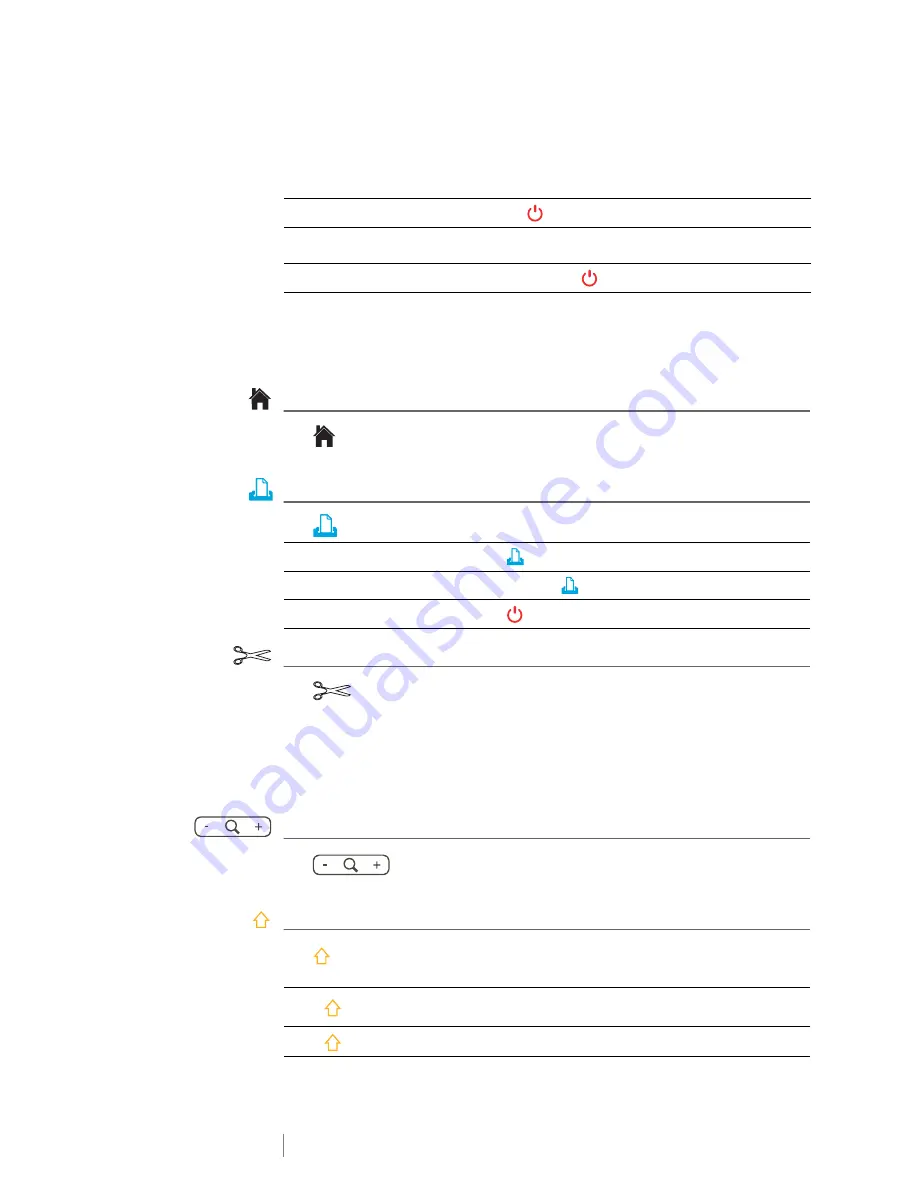
7
XTL
®
300
User Guide
You can change the amount of time the label maker remains in standby mode
before automatically shutting off. See
Changing the Auto Shut-off Time
on page
34.
When the label maker is turned off, the current label and settings are remembered
so you can continue working the next time the label maker is turned on.
If the battery is removed and the power adapter is disconnected, the label and
settings you are currently editing will be lost.
Home
The
key returns you to the Home screen from any screen. See
Home Screen
on page 10 for more information about the Home screen.
The
key prints the currently displayed label.
Cutter Button
The
button on the side of the label maker cuts the label.
When printing multiple copies, the label maker pauses between each label
allowing you to cut before printing the next label.
You can change this setting so that the label maker prints all labels continuously
and you can cut once at the end. A label separator cut mark is printed between
each label to show where each label should be cut. See
Cut Labels
on page 36.
Zoom
The
keys zoom in or out on a label you are editing. Zoom only applies
when editing a label.
Shift
The
key when used with another key selects the function or symbol printed
above that key.
To turn power on
Press .
To turn on the display when in
standby mode
Pres
s any key
once.
To turn power completely off
Press and hold
for five seconds.
To print immediately
Press
once.
To set print options
Press and hold
for several seconds.
To cancel printing
Press
once while label maker is printing.
Press
+ a letter
Inserts an uppercase letter. Inserts a lowercase letter if
Caps Lock is turned on.
Press
+ a number
Inserts the symbol over the selected number.
Summary of Contents for XTL 300
Page 1: ...BC User Guide ...
Page 5: ...5 XTL 300 User Guide 50 Environmental Information 51 Safety Precautions ...
Page 50: ...45 XTL 300 User Guide ...
Page 52: ...47 XTL 300 User Guide Prohibit Fire and Exit First Aid GHS ...
Page 54: ...49 XTL 300 User Guide Arrows Symbols ...
Page 58: ...53 XTL 300 User Guide ...



























