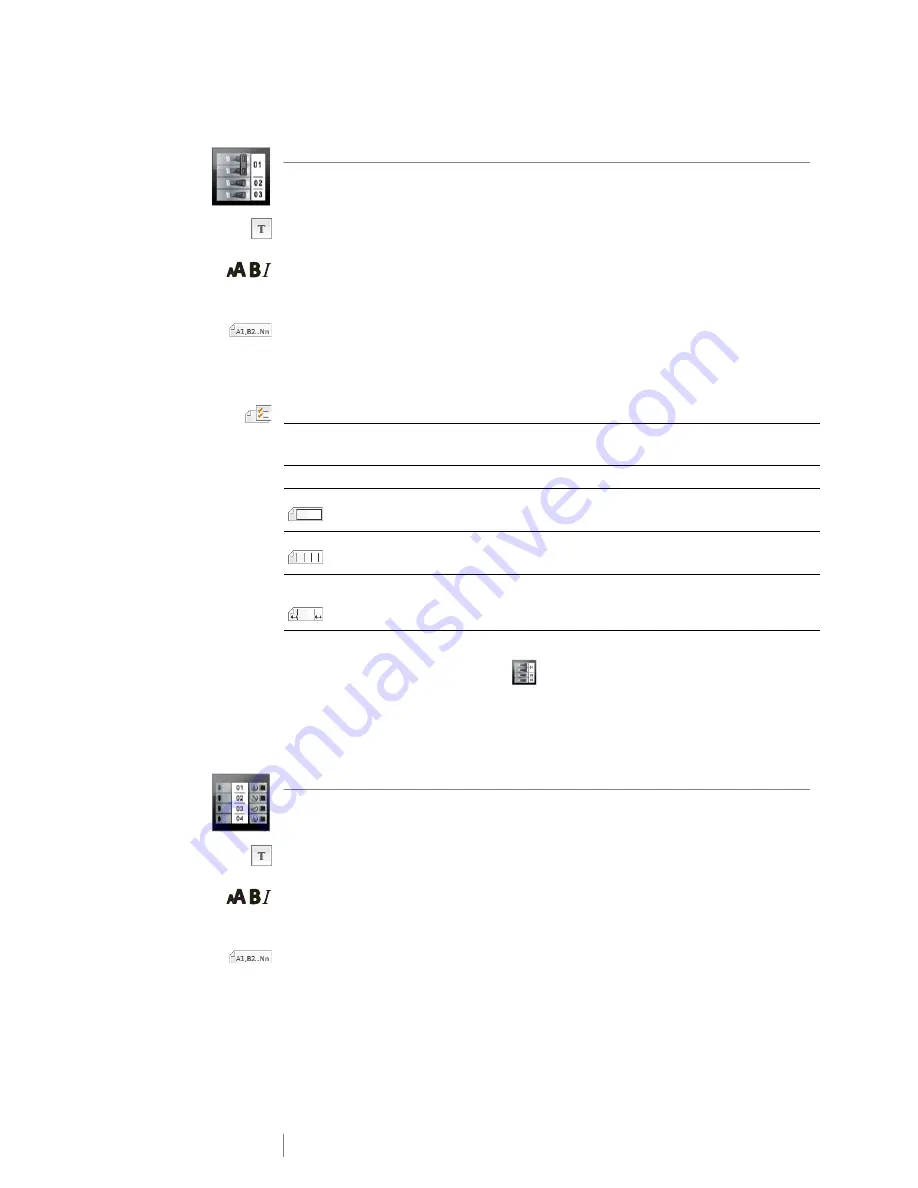
20
XTL
®
300
User Guide
Vertical Breaker Label
The vertical breaker label is one of two types of labels for use on a breaker box.
See
Horizontal Breaker Label
on page 19.
One text object is automatically added for each breaker. Barcodes and images
cannot be added to vertical breaker labels.
Text size and style apply to all breakers on the label and all labels in the file. When
Auto fit text
is selected for font size, the text is automatically resized to fit that
breaker. So you may see differences in text size for each breaker.
Use serialization to automatically populate the breakers. When all the breakers are
filled on the current label, a new label is created. See
Creating a Series of Labels
on page 29.
Vertical breaker labels can be printed on any type of continuous labels.
The label properties you can set are:
To create a vertical breaker label
1
From the Home screen, select
Vertical Breaker
.
2
Follow the steps to configure your label.
3
Add text for each breaker.
4
Add formatting as desired.
Terminal Block Label
Terminal block labels are created by specifying the orientation (portrait or
landscape), the number of blocks, and the block height.
One text object is automatically added for each block. Barcodes and images
cannot be added to terminal block labels.
Text size and style apply to all blocks on the label and all labels in the file. When
Auto fit text
is selected for font size, the text is automatically resized to fit that
block. So you may see differences in text size for each block.
Use serialization to automatically populate the blocks. When all the blocks are filled
on the current label, a new label is created. See
Creating a Series of Labels
on
page 29.
Terminal block labels can be printed on any type of continuous labels.
Breaker
dimensions
Number of breakers - Maximum: 99 breakers
Breaker height - Minimum: 1/4” (6.35 mm); Maximum: 5” (126.9 mm)
Breaker poles
Number of poles for each breaker. Maximum: 3
Label outline
Yes
- Show label outline.
No
- Hide label outline. (Default)
Separator lines
Yes
- Print a separator line between each breaker. (Default)
No
- Don’t print a separator line between each breaker.
Leader/trailer
match
Yes
- Blank space is equal at the beginning and end of the label. (Default)
No
- No blank space added at the end of the label.
Summary of Contents for XTL 300
Page 1: ...BC User Guide ...
Page 5: ...5 XTL 300 User Guide 50 Environmental Information 51 Safety Precautions ...
Page 50: ...45 XTL 300 User Guide ...
Page 52: ...47 XTL 300 User Guide Prohibit Fire and Exit First Aid GHS ...
Page 54: ...49 XTL 300 User Guide Arrows Symbols ...
Page 58: ...53 XTL 300 User Guide ...






























