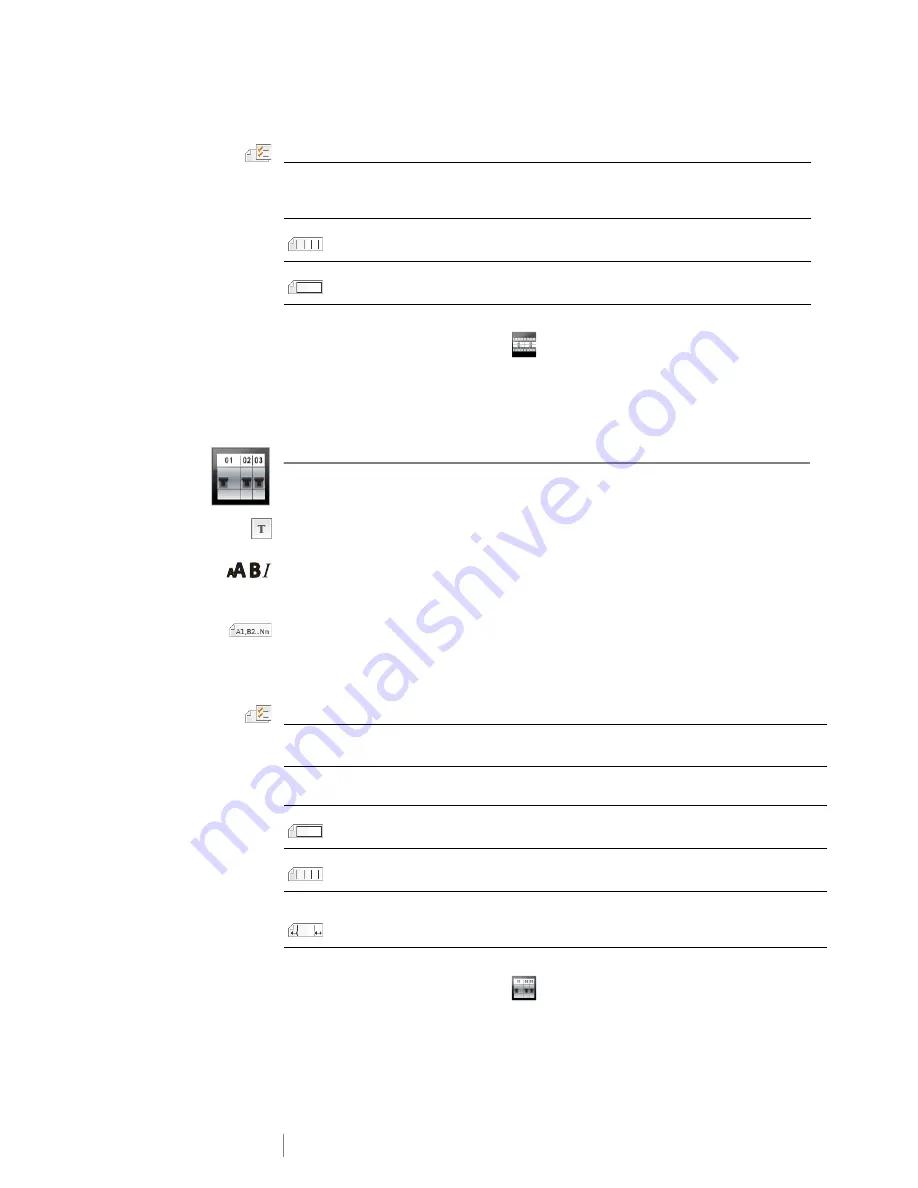
19
XTL
®
300
User Guide
The label properties you can set are:
To create a 110-block label
1
From the Home screen, select
110-Block
.
2
Select a block type.
3
Add text for each block.
4
Add formatting as desired.
Horizontal Breaker Label
The horizontal breaker label is one of two types of labels for use on a breaker box.
See
Vertical Breaker Label
on page 20.
One text object is automatically added for each breaker. Barcodes and images
cannot be added to horizontal breaker labels.
Text size and style apply to all breakers on the label and all labels in the file. When
Auto fit text
is selected for font size, the text is automatically resized to fit that
breaker. So you may see differences in text size for each breaker.
Use serialization to automatically populate the breakers. When all the breakers are
filled on the current label, a new label is created. See
Creating a Series of Labels
on page 29.
Horizontal breaker labels can be printed on any type of continuous labels.
The label properties you can set are:
To create a horizontal breaker label
1
From the Home screen, select
Horizontal Breaker
.
2
Follow the step to configure your label.
3
Add text for each breaker.
4
Add formatting as desired.
Block type
C4-4 pair - Data grade
C4-4 pair - Voice grade
C5-5 pair - Voice grade
Separator lines
Yes
- Print a separator line between each block. (Default)
No
- Don’t print a separator line between each block.
Label outline
Yes
- Show label outline.
No
- Hide label outline. (Default)
Breaker
dimensions
Number of breakers - Maximum: 99 breakers
Breaker width - Minimum: 1/4” (6.35 mm); Maximum: 5” (126.9 mm)
Breaker
multipliers
Multiplier for each breaker. Maximum: 4
Can be manually entered in 0.5 increments, such as 2.5, 3.5 and so on.
Label outline
Yes
- Show label outline.
No
- Hide label outline. (Default)
Separator lines
Yes
- Print a separator line between each breaker. (Default)
No
- Don’t print a separator line between each breaker.
Leader/trailer
match
Yes
- Blank space is equal at the beginning and end of the label. (Default)
No
- No blank space added at the end of the label.
Summary of Contents for XTL 300
Page 1: ...BC User Guide ...
Page 5: ...5 XTL 300 User Guide 50 Environmental Information 51 Safety Precautions ...
Page 50: ...45 XTL 300 User Guide ...
Page 52: ...47 XTL 300 User Guide Prohibit Fire and Exit First Aid GHS ...
Page 54: ...49 XTL 300 User Guide Arrows Symbols ...
Page 58: ...53 XTL 300 User Guide ...






























