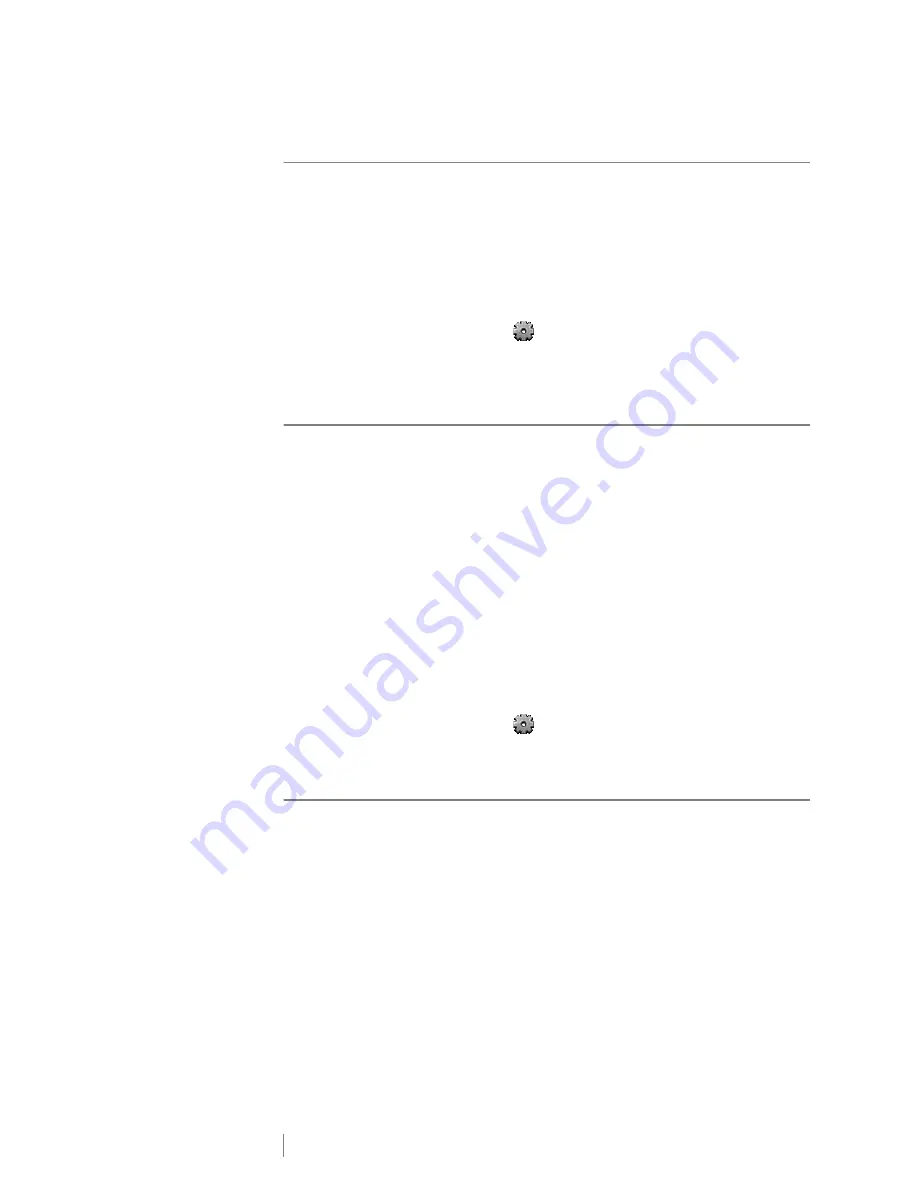
34
XTL
®
300
User Guide
Changing the Auto Shut-off Time
To conserve power, the screen will dim after thirty seconds of inactivity and the
label maker will enter standby mode after three minutes of inactivity. After ten
more minutes of inactivity, the label maker automatically shuts off.
You can change the amount of time the label maker remains in standby mode
before automatically shutting off. Although not recommended, you can also set
auto shut-off to
Never
.
To change the auto shut-off time
1
From the Home screen, select
and select
Auto shut-off
.
2
Select the number of minutes until the power is automatically turned off and
select
Done
.
Changing the Recall Data Setting
When you switch label applications, data from the previous label can sometimes
be used on the new label. Recalling data applies to text-only labels.
When data recall is possible and the recall data setting is turned on, you are given
several recall options:
Recall once
- Recall data from the previous label this one time only. You will
continue to be asked each time data recall is available.
Always recall
- Always recall data from the previous label. From now on data
will always be recalled to the new label when possible.
Not this time
- Don’t recall data this one time. You will continue to be asked
each time data recall is available.
Never recall
- You will never be asked to recall data.
When you choose
Always recall
or
Never recall
, you can reverse this setting.
To change data recall
1
From the Home screen, select
and then select
Recall data
.
2
Select
Yes
or
No
, and then select
Done
.
Setting Print Options
Several print options are available for printing your labels. You can change the
options each time you print or you can save the options you use most often as
default settings.
The options you can set are:
Print Range
Number of Copies
Collate
Mirror
Cut Labels
Feed
You can change these print options in two ways:
At the time you print labels: the options apply to that one print job.
Summary of Contents for XTL 300
Page 1: ...BC User Guide ...
Page 5: ...5 XTL 300 User Guide 50 Environmental Information 51 Safety Precautions ...
Page 50: ...45 XTL 300 User Guide ...
Page 52: ...47 XTL 300 User Guide Prohibit Fire and Exit First Aid GHS ...
Page 54: ...49 XTL 300 User Guide Arrows Symbols ...
Page 58: ...53 XTL 300 User Guide ...






























