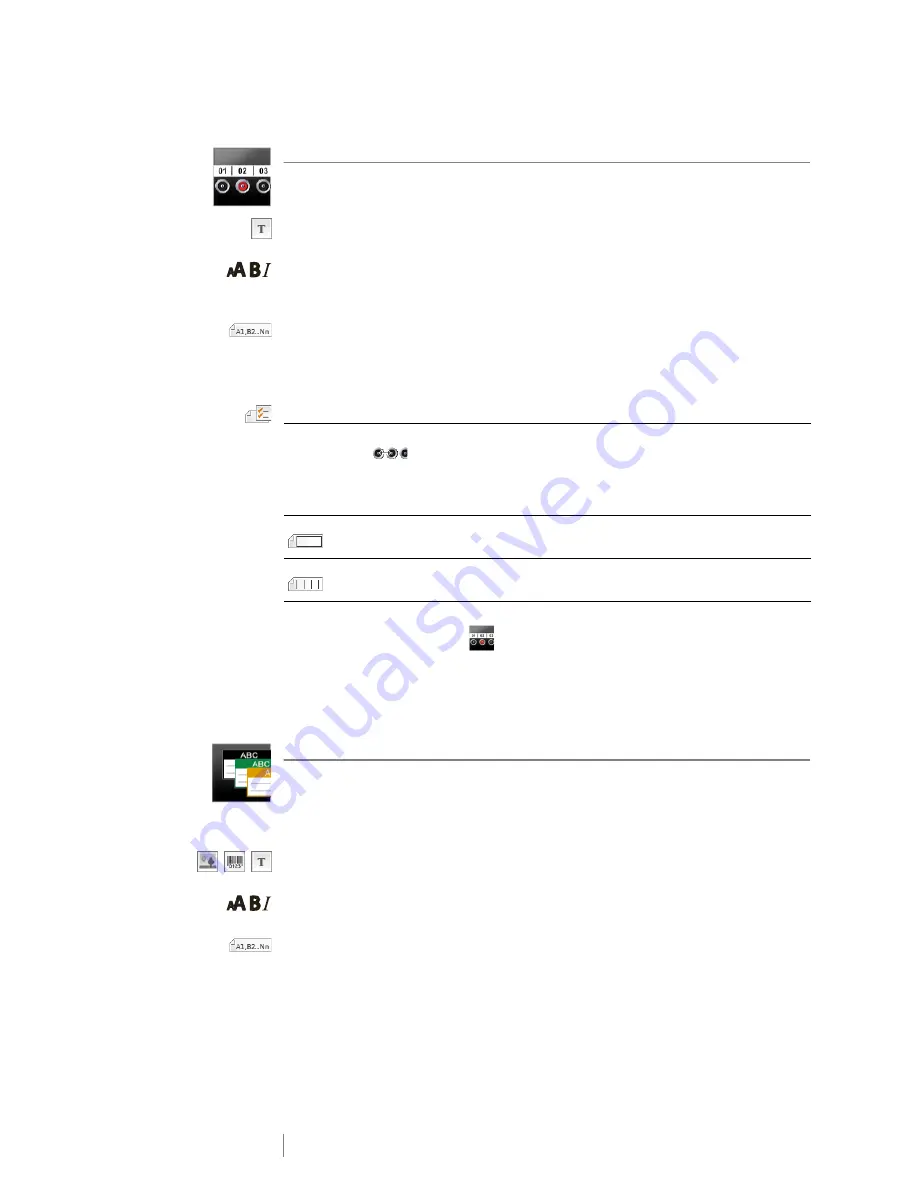
22
XTL
®
300
User Guide
Distribution Panel Label
Distribution panel labels are created by specifying the number of connectors and
the center to center distance between each connector.
One text object is automatically added for each connector. Barcodes and images
cannot be added to distribution panel labels.
Text size and style apply to all connectors on the label and all labels in the file.
When
Auto fit text
is selected for font size, the text is automatically resized to fit
that connector. So you may see differences in text size for each connector.
Use serialization to automatically populate the connectors. When all the
connectors are filled on the current label, a new label is created. See
Creating a
Series of Labels
on page 29.
Distribution panel labels can be printed on any type of continuous labels.
The label properties you can set are:
To create a distribution panel label
1
From the Home screen,
Distribution Panel
.
2
Follow the steps to configure your label.
3
Add text for each connector.
4
Add formatting as desired.
Materials Management Label
Materials Management labels are created using pre-designed templates. The list
of available templates is based on the label cartridge you have selected. See
Transferring Files
on page 39 for information about transferring the latest
templates from your computer.
You can edit any text, barcode, or image objects on the label but you cannot edit
the template to add or delete objects.
Text size and style apply to all the text on a single line. You can apply different text
sizes and styles to each line of text on the label.
Use serialization to automatically create a series of labels. See
Creating a Series
of Labels
on page 29.
Materials Management labels can only be printed on 3/4” (19 mm) and 1” (24 mm)
wide continuous or pre-sized labels.
Panel dimensions
Number of connectors
- Maximum: 99 connectors
Center to center distance
- Distance from the center of one
connector to the center of the next connector.
Minimum: 5/32” (3.8 mm)
Maximum: 20” (508 mm)
Label outline
Yes
- Show label outline.
No
- Hide label outline. (Default)
Separator lines
Yes
- Print a separator line between each connector. (Default)
No
- Don’t print a separator line between each connector.
Summary of Contents for XTL 300
Page 1: ...BC User Guide ...
Page 5: ...5 XTL 300 User Guide 50 Environmental Information 51 Safety Precautions ...
Page 50: ...45 XTL 300 User Guide ...
Page 52: ...47 XTL 300 User Guide Prohibit Fire and Exit First Aid GHS ...
Page 54: ...49 XTL 300 User Guide Arrows Symbols ...
Page 58: ...53 XTL 300 User Guide ...






























