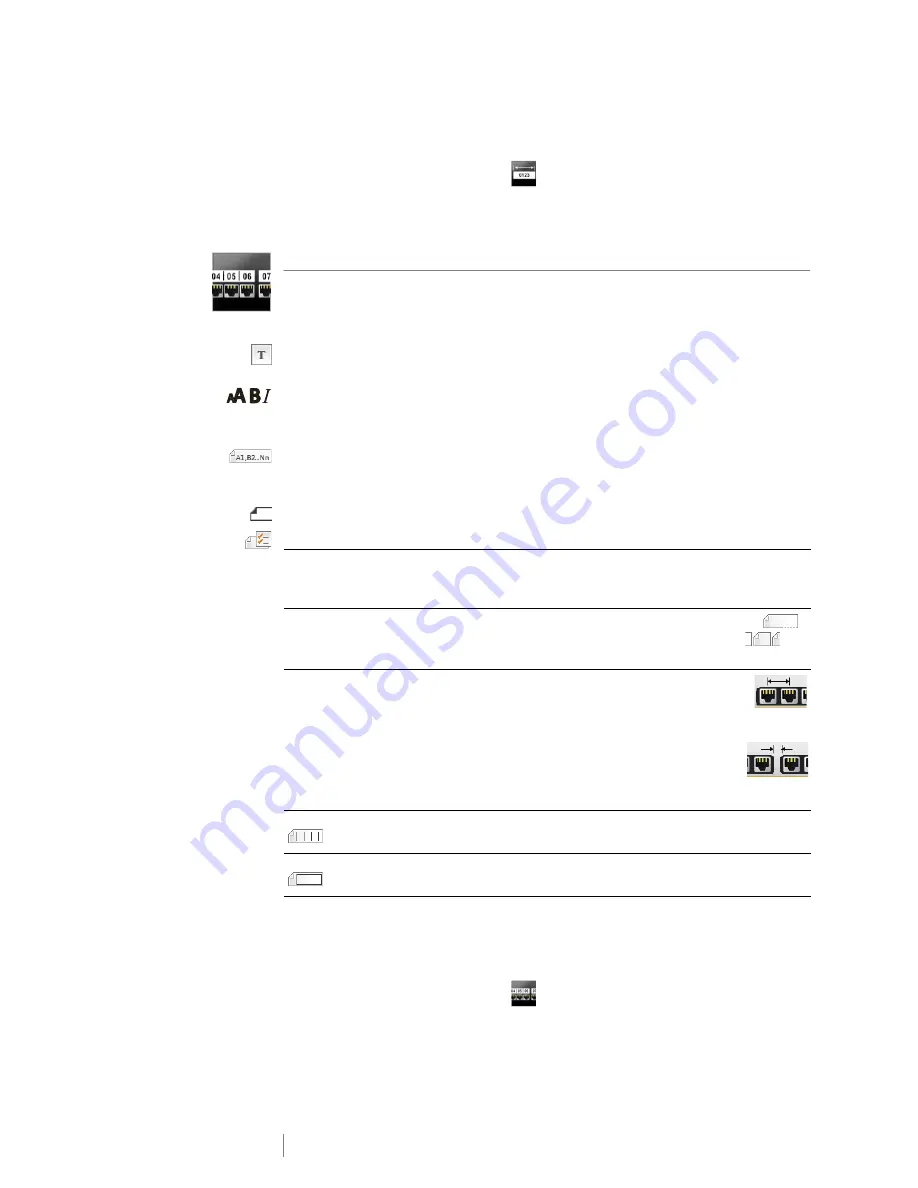
15
XTL
®
300
User Guide
To create a general label
1
From the Home screen, select
General
.
2
Follow the steps to configure your label.
3
Add text and formatting.
Patch Panel Label
The Patch Panel editor allows you to quickly create a label that can be applied to
datacom and electrical panels. Each label can contain up to 99 ports and you can
divide the ports into equal groups.
One text object is already added for each port. Barcodes and images cannot be
added to a Patch Panel label.
Text size and style apply to all ports on the label and to all labels in the file. When
Auto fit text
is selected for font size, the text in each port is automatically resized
to fit that port. So you may see differences in text size for each port.
Use serialization to automatically populate the ports. When all the ports are filled
on the current label, a new label is created. See
Creating a Series of Labels
on
page 29.
Patch panel labels can be printed on any type of continuous labels.
The label properties you can set are:
You create a patch panel label by using a pre-designed template or by entering
the label properties manually. See
Transferring Files
on page 39 for information
about transferring the latest templates from your computer.
To use a patch panel template
1
From the Home screen, select
Patch Panel
.
2
Select
Apply template
.
3
Select the template you wish to use.
4
Add some text and formatting.
Port numbers
Number of ports
- maximum of 99 ports
I
n groups of
- Number of ports available per group is determined by
the number of ports selected so that each group is equal.
Label setup
Continuous
- Print groups of ports as one continuous label.
Separate
- Print each group of ports as a separate label.
(Default)
Dimensions
Center to center distance
- Distance from the center of
one port to the center of the next port.
Minimum: 5/32” (3.8 mm)
Maximum: 20” (508 mm)
Group clearance
- Distance between groups of ports
when one continuous label is selected.
Minimum: 1/64” (0.4 mm)
Maximum: 20” (508 mm)
Separator lines
Yes
- Print a separator line between each port. (Default)
No
- Don’t print a separate line between each port.
Label outline
Yes
- Show label outline.
No
- Hide label outline. (Default)
Summary of Contents for XTL 300
Page 1: ...BC User Guide ...
Page 5: ...5 XTL 300 User Guide 50 Environmental Information 51 Safety Precautions ...
Page 50: ...45 XTL 300 User Guide ...
Page 52: ...47 XTL 300 User Guide Prohibit Fire and Exit First Aid GHS ...
Page 54: ...49 XTL 300 User Guide Arrows Symbols ...
Page 58: ...53 XTL 300 User Guide ...






























