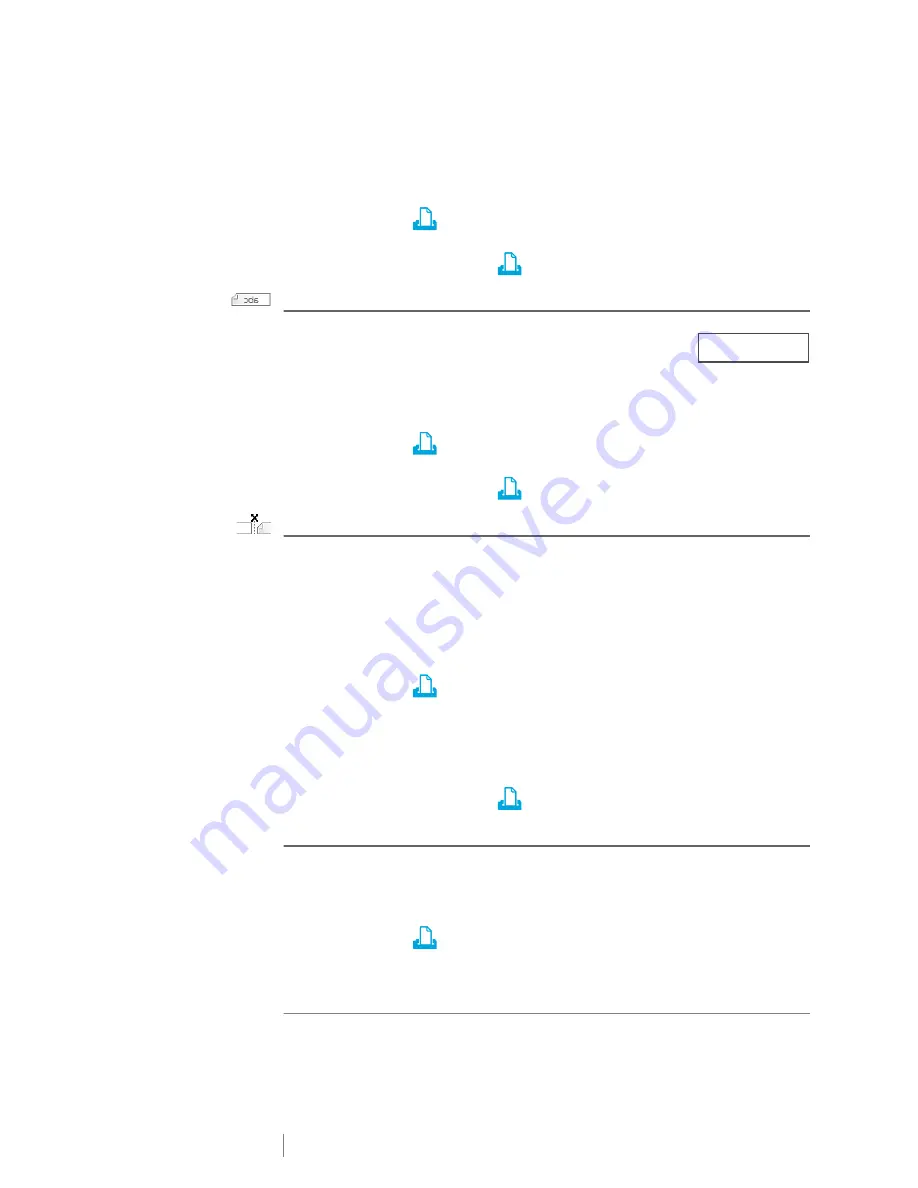
36
XTL
®
300
User Guide
A101 A101 A101 A102 A102 A102 A103 A103 A103
This setting is saved with your label file.
To turn off collation
1
Press and hold
to display the print options menu.
2
Select
Collate
and then select
Don’t collate labels
.
3
Select
Done
and then press
.
Mirror
The mirror option allows you to print the contents of your label
backwards, from right to left, as you would see the contents of
your label in a mirror.
This setting is not saved with your label file.
To print from right to left
1
Press and hold
to display the print options menu.
2
Select
Mirror
and then select
Mirror content
.
3
Select
Done
and then press
.
Cut Labels
When printing multiple copies, the label maker pauses between each label
allowing you to cut before printing the next label.
You can change this setting so that the label maker prints all labels continuously
and you can cut once at the end. A label separator cut mark is printed between
each label to show where each label should be cut.
To choose when to cut multiple labels
1
Press and hold
to display the print options menu.
2
Select
Cut labels
.
3
Select one of the following:
• All labels
•
Each label
(default)
4
Select
Done
and then press
.
Feed
You may need to feed additional label material before you cut a label or feed a
label that does not advance from the label exit slot properly.
To feed the label
1
Press and hold
to display the print options menu.
2
Select
Feed
to advance the label by 1/4” (6 mm).
Setting the Default Barcode
The default barcode type will be inserted automatically each time you insert a
barcode on a label. The factory default barcode type is Code 128.
XTL 300
Summary of Contents for XTL 300
Page 1: ...BC User Guide ...
Page 5: ...5 XTL 300 User Guide 50 Environmental Information 51 Safety Precautions ...
Page 50: ...45 XTL 300 User Guide ...
Page 52: ...47 XTL 300 User Guide Prohibit Fire and Exit First Aid GHS ...
Page 54: ...49 XTL 300 User Guide Arrows Symbols ...
Page 58: ...53 XTL 300 User Guide ...






























