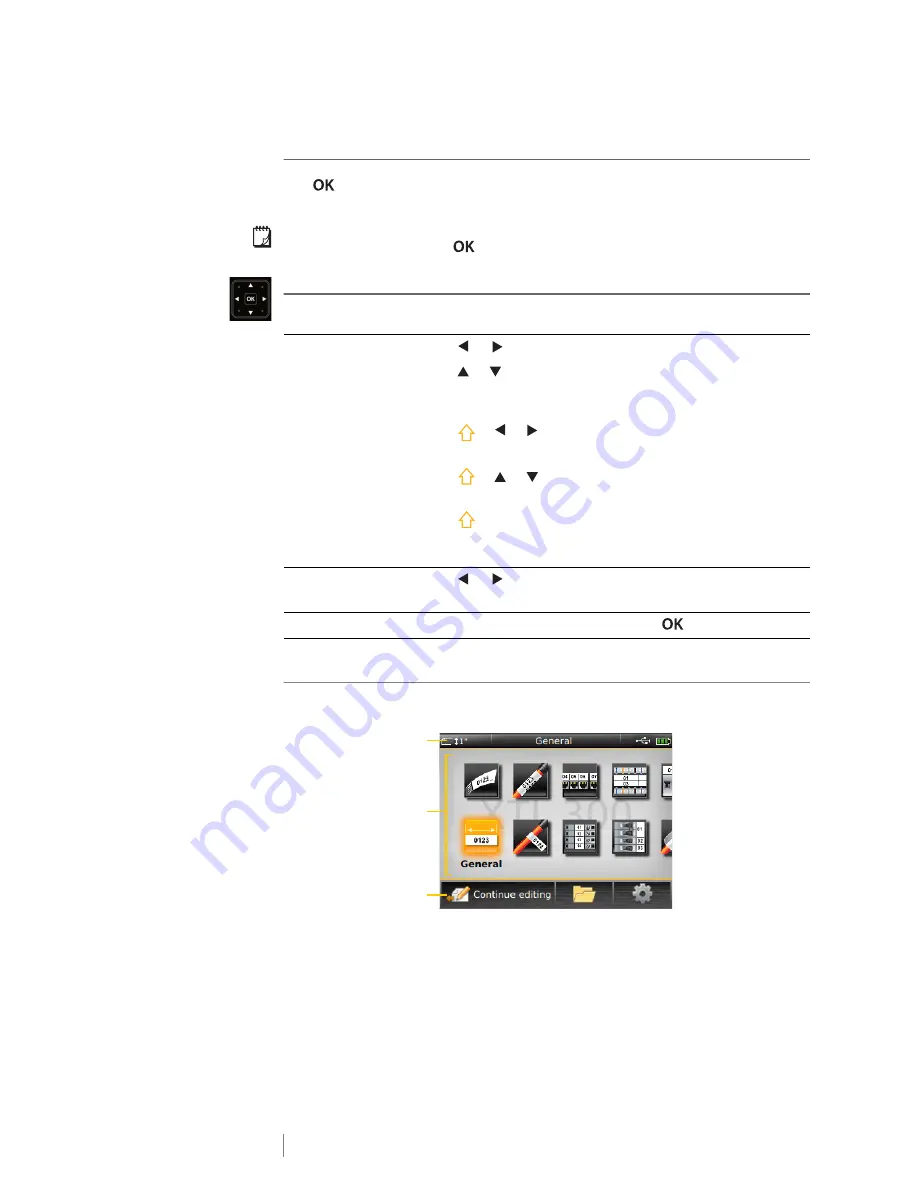
9
XTL
®
300
User Guide
OK
The
key makes a selection, such as choosing a label application, a label file,
an image, a list item, or a setting.
Throughout this user guide, using the instruction to “select” implies performing the
step followed by pressing
to complete the action.
Navigation Keys
The navigation keys operate as follows:
LCD Display
The LCD display is divided into three areas:
In a text box
or
moves the cursor one character to the left or right.
or moves the cursor up or down one line.
Pressing in any corner of the navigation key will move the
cursor to the beginning or end of the current line.
+ or selects characters beginning at the cursor
position to the right or left.
+ or selects characters beginning at the cursor
position to the same position in the line above or below.
+ a corner of the navigation key selects characters
beginning at the cursor position to the beginning or end of
the text box.
In a multi-cell label such as
patch panel
or
moves the cursor one cell to the left or right. At the
end of the label, moves the cursor to the next label.
In menus and lists
Use the navigation keys along with
to select an item.
Status bar
Label edit area
Action bar
Summary of Contents for XTL 300
Page 1: ...BC User Guide ...
Page 5: ...5 XTL 300 User Guide 50 Environmental Information 51 Safety Precautions ...
Page 50: ...45 XTL 300 User Guide ...
Page 52: ...47 XTL 300 User Guide Prohibit Fire and Exit First Aid GHS ...
Page 54: ...49 XTL 300 User Guide Arrows Symbols ...
Page 58: ...53 XTL 300 User Guide ...















































