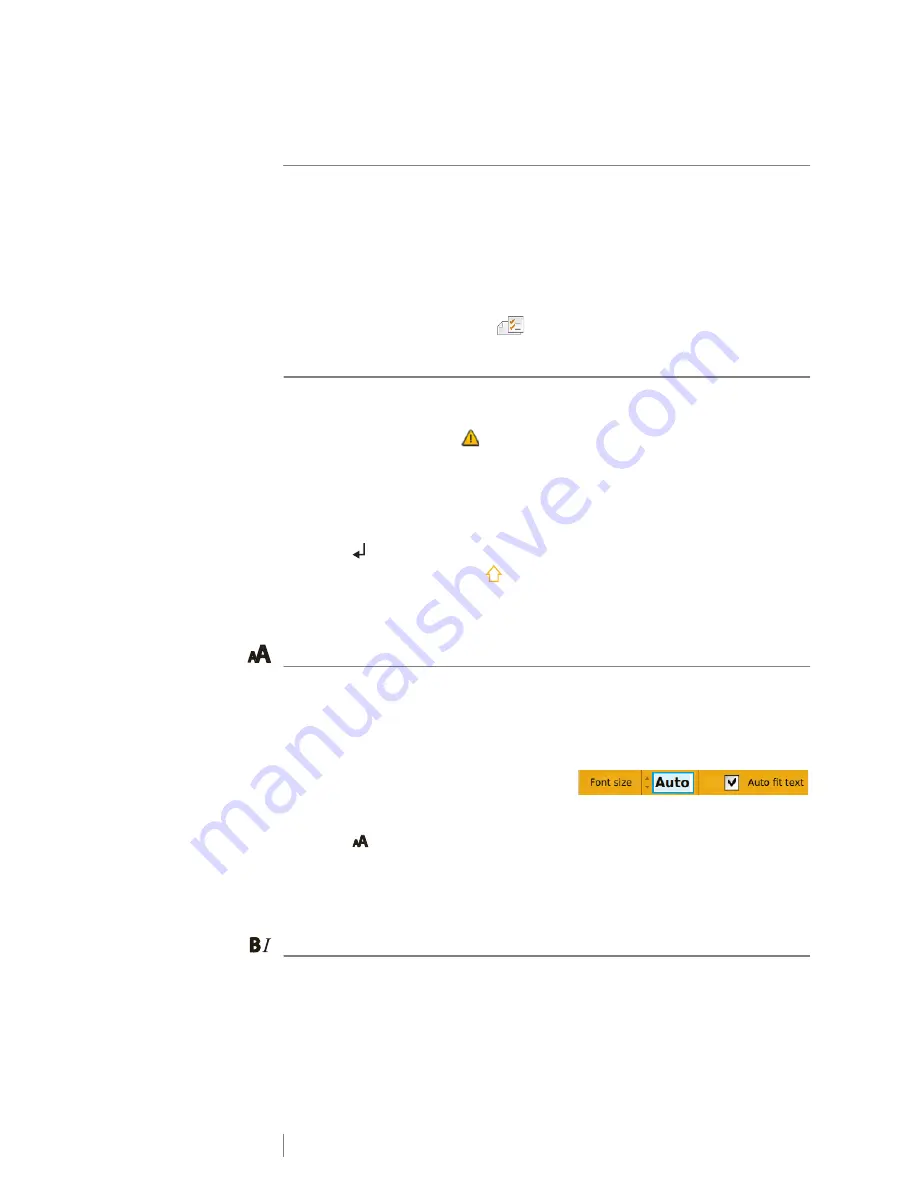
24
XTL
®
300
User Guide
Editing and Formatting Text on Labels
This section describes the following:
Changing text size and style
Rotating and aligning the text
Inserting punctuation, symbols, and special characters
Creating a vertical label
The following sections describe formatting text using the keypad. You can also
access the formatting tools from
Properties
.
Editing Text
The number of lines of text that you can insert on a label depends on the size of
the text and the width of the label. If the text is too large or you add too many lines,
you will see a warning icon
and receive an error message when you try to
print.
To edit text in a text box
Select the text box and add text using the keypad.
Use the navigation keys to move through existing text.
Press
to add a new line.
Select blocks of text using
+ the navigation keys.
See
Navigation Keys
on page 9 for information about moving the cursor and
selecting text.
Changing the Text Size
You can select the font size for the text or you can have the text automatically
sized to fit the available space on the label.
See each label type in
Using the Label Applications
on page 13 for how
changes to the text size are applied to that type of label.
To change the text size
1
Select some text.
To apply the size to all the text, select the text box.
2
Press .
The Font Size tool appears.
3
Use
or
to select a font size from the list or select
Auto fit text
.
You can also enter a size directly in the
Font size
box.
Changing the Text Style
You can add bold, italic, and underline to your text. You can also add a box
around the text.
See
Using the Label Applications
on page 13 for how changes to the text style
are applied to each type of label.
Summary of Contents for XTL 300
Page 1: ...BC User Guide ...
Page 5: ...5 XTL 300 User Guide 50 Environmental Information 51 Safety Precautions ...
Page 50: ...45 XTL 300 User Guide ...
Page 52: ...47 XTL 300 User Guide Prohibit Fire and Exit First Aid GHS ...
Page 54: ...49 XTL 300 User Guide Arrows Symbols ...
Page 58: ...53 XTL 300 User Guide ...






























