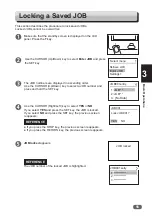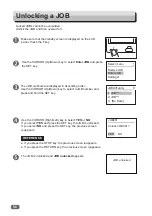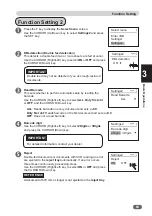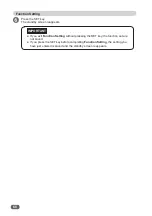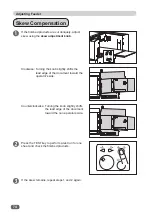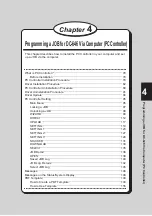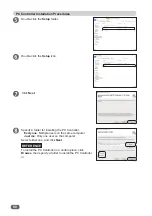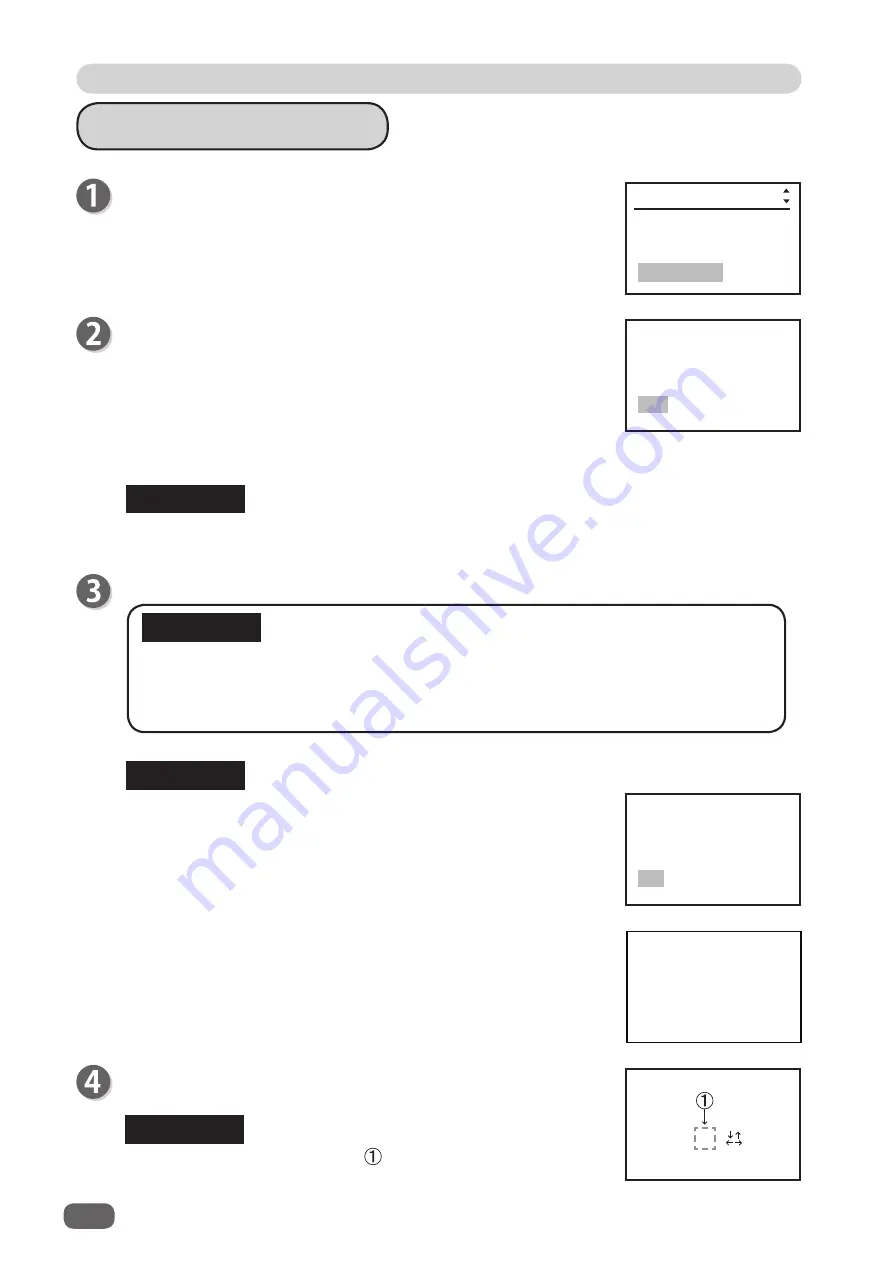
66
Function Setting
REG BC % - -
001:**********
Sheets 999/999
The standby screen appears.
REFERENCE
%
is displayed at the location of only when
Apply shrinkage
is
set in
Settings3
.
Locked JOB
Cannot overwrite
●
If you overwrite the locked JOB, the message as shown on the
right appears.
To overwrite the locked JOB, unlock the JOB
fi
rst.
(
→
P.56 Unlocking a JOB)
Apply shrinkage
In case printed documents are shrunk by heat generated on a
digital printer, if the original document size and the document size
after shrunk are entered, the DC-646 automatically calculates
the shrinkage ratio and adjusts cutting and creasing positions
accordingly.
Use the NUMERIC keys to enter the original document length
(Before), and enter the shrunk document length (After).
Function Setting 3
Press the F key to display the
Select menu
screen.
Use the CURSOR (Up/Down) key to select
Settings3
and press
the SET key.
Press the SET key.
IMPORTANT
●
If you exit
Function Setting
without pressing the SET key, the function set are not
saved.
●
If you press the SET key before completing
Function Setting
, the setting you have
just entered is saved and the standby screen reappears.
If you press and hold the CLEAR key, the value of
Before
and
After
returns to the one that
was entered to
Length
.
●
The message as shown on the right appears if you change
value(s) only for
Apply shrinkage
in step 2.
REFERENCE
in JOB***
for future?
Yes No
Save Shrinkage
Settings1
Settings2
Settings3
Select menu
Apply shrinkage
Before
→
After
Settings3
***.*mm
→
***.*mm
REFERENCE