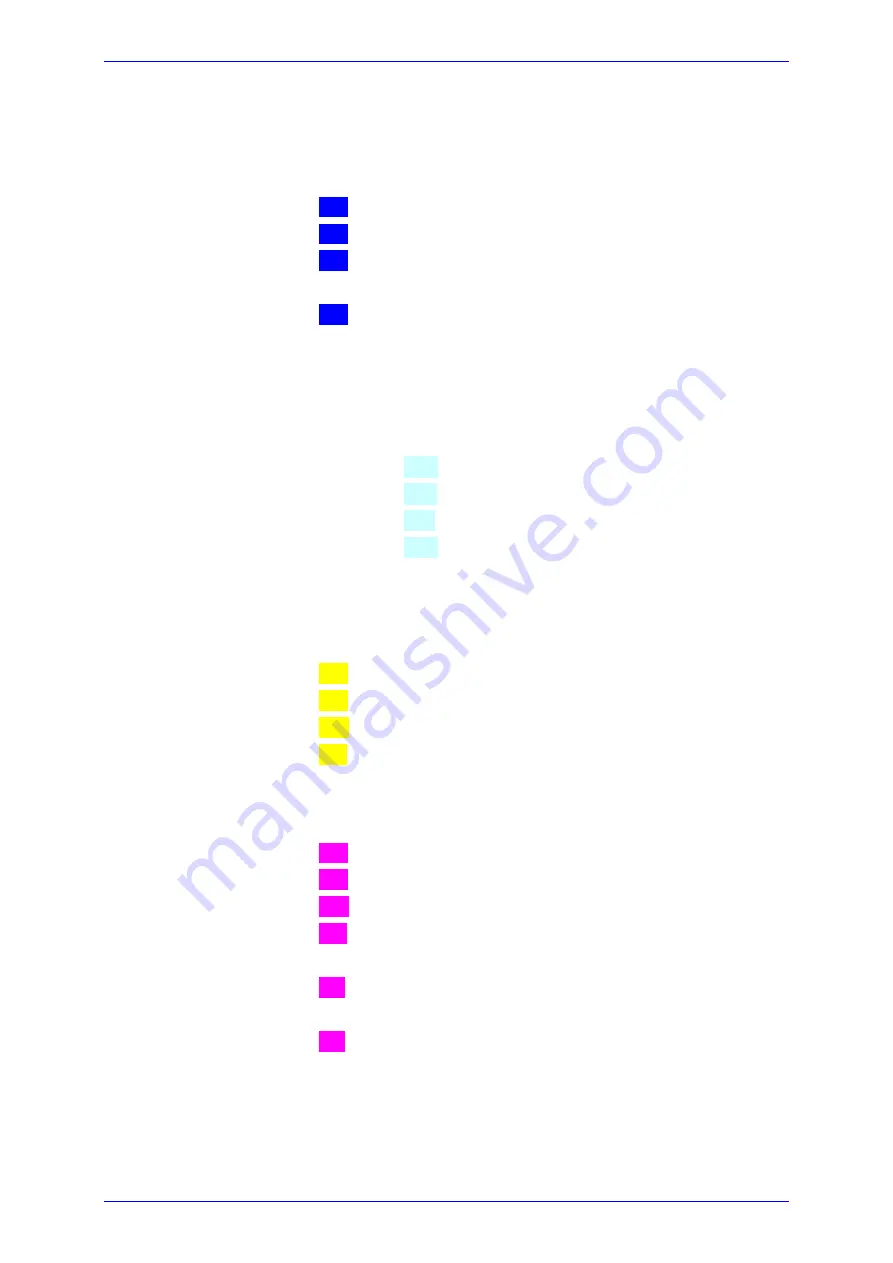
Version 5.01 – July 2012 / SW Version: 2012.06.12Errore. Per applicare Nadpis 1 al testo da visualizzare in questo punto, utilizzare la scheda Home.
© DRC Srl 2012
36/102
4.4.5
GATE #
Switches actual gate ON/OFF and its modes as follows:
GATE 1 – see 5.1 for details:
ON
1
(positive logic) without any alarm;
ON
♪
+
1 +
(positive logic) with acoustic alarm;
ON+AUX
1ax
(positive logic) alarm and analog position of echo flank
on ANALOG OUT.
ON+A/TTL
1ax
(positive logic) alarm and analog position of echo flank
within GATE1 on AOUT1 analog output and 5V/0V
AOUT2 analog output for echo flank present/absent.
GATE 2 measures always against Gate 1 – see 5.2 for details – options are:
OFF
inactive – not displayed;
THICKNESS AUTO 1P-1P
A-P
1
st
peak to 1
st
peak – see 5.2.2 for details;
THICKNESS 1P-1P
P-P
1
st
peak to 1
st
peak – see 5.2.3 for details;
THICKNESS F-F
F-F
flank to flank – see 5.2.4 for details;
THICKNESS P-P
M-M
peak to peak – see 5.2.5 for details.
GATE 3 measures position and peak echo amplitude – see 5.3 for details – options
are:
OFF
inactive – not displayed;
ON
3
(positive logic) without any alarm;
ON
♪
+
3 +
(positive logic) with acoustic alarm;
ON
♪
-
3 -
(negative logic) with acoustic alarm;
AUTOFREEZE
AF
automatic freezing of actual picture (screenshot).
GATE 4 is intended for special functions – see 5.4 for details,
OFF
inactive – not displayed;
ON
4
(positive logic) without any alarm;
ON
♪
+
4 +
(positive logic) with acoustic alarm;
ON
♪
-
4 -
(negative logic) with acoustic alarm;
ECHOSTART
ES
time base start is synchronized with first (interface)
echo within GATE 4;
ES+AUX
Ea
analog relative position of echo flank (within GATE4)
on ANALOG OUT;
API 5UE
4fx
special function for evaluation of surface indications
acc. to API 5UE – see 7.6.






























