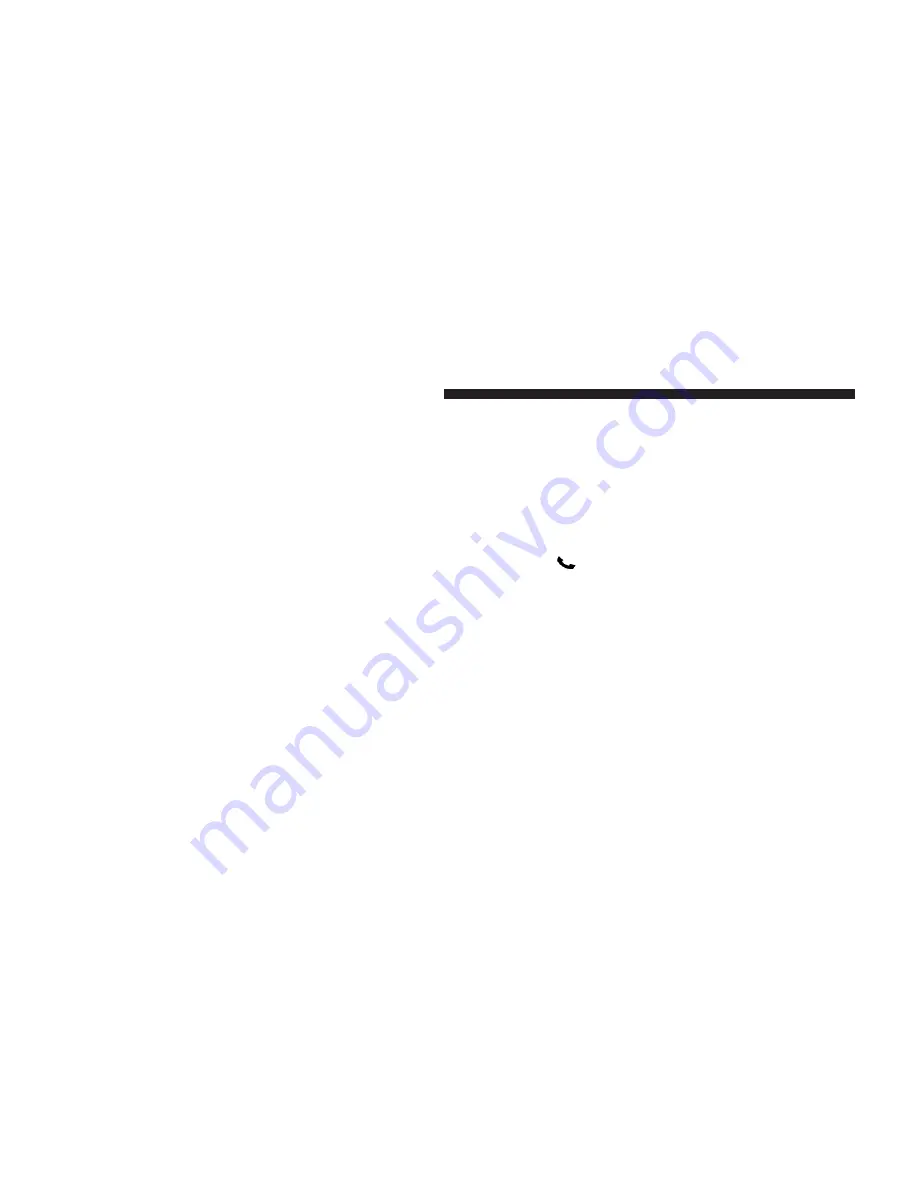
•
Depending on the maximum number of entries down-
loaded, there may be a short delay before the latest
downloaded names can be used. Until then, if avail-
able, the previously downloaded phonebook is avail-
able for use.
•
Only the phonebook of the currently connected mobile
phone is accessible.
•
Only the mobile phone’s phonebook is downloaded.
SIM card phonebook is not part of the Mobile phone-
book.
•
This downloaded phonebook cannot be edited or
deleted on the Uconnect™ Phone. These can only be
edited on the mobile phone. The changes are trans-
ferred and updated to Uconnect™ Phone on the next
phone connection.
Edit Uconnect™ Phonebook Entries
NOTE:
•
Editing names in the phonebook is recommended
when the vehicle is not in motion.
•
Automatic downloaded phonebook entries cannot be
deleted or edited.
•
Press the
button to begin.
•
After the “Ready” prompt and the following beep, say
“Phonebook Edit Entry”.
•
You will then be asked for the name of the phonebook
entry that you wish to edit.
•
Next, choose the number designation (home, work,
mobile, or other) that you wish to edit.
•
When prompted, recite the new phone number for the
phonebook entry that you are editing.
100
UNDERSTANDING THE FEATURES OF YOUR VEHICLE
Summary of Contents for 2011 Challenger SRT
Page 1: ...Challenger SRT L 1 ...
Page 4: ......
Page 7: ...INTRODUCTION 5 ...
Page 10: ......
Page 86: ......
Page 120: ...118 UNDERSTANDING THE FEATURES OF YOUR VEHICLE ...
Page 121: ...3 UNDERSTANDING THE FEATURES OF YOUR VEHICLE 119 ...
Page 122: ...120 UNDERSTANDING THE FEATURES OF YOUR VEHICLE ...
Page 175: ...INSTRUMENT CLUSTER 4 UNDERSTANDING YOUR INSTRUMENT PANEL 173 ...
Page 241: ...UNDERSTANDING YOUR INSTRUMENT PANEL 239 ...
Page 301: ...STARTING AND OPERATING 299 ...
Page 354: ......
Page 406: ......
Page 437: ...INDEX 10 ...
















































