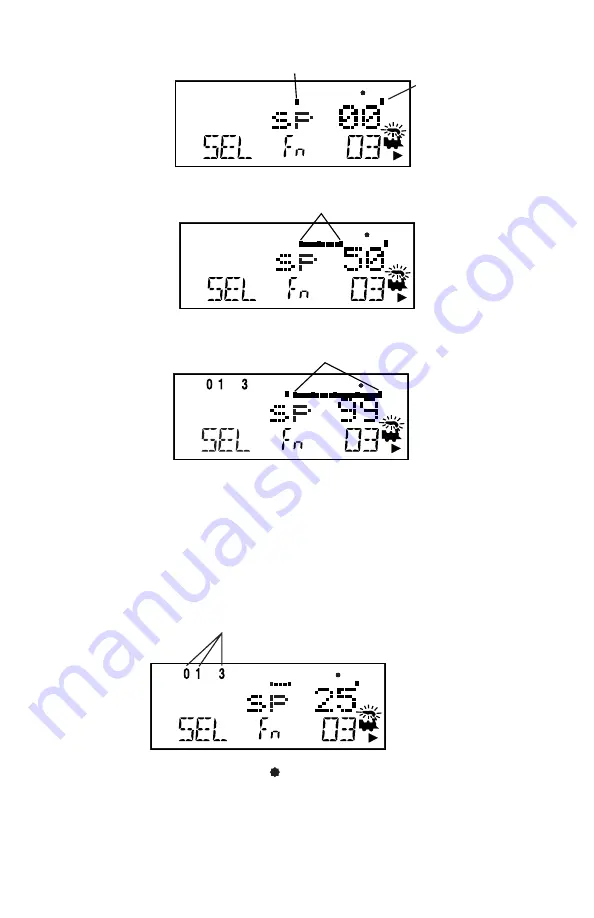
6.3.8 Function Display
Whether functions 0-12 are on or off for the currently active loco
address is displayed on the top line of the LCD. In other words, the
functions for the active throttle (the one with blinking smoke) are
displayed. To view the function status of either throttle, simply press
the throttle knob to display the active functions for that throttle.
6.3.9 Track Power Indicator
This very small star shaped dot (shown larger than life above) located in
the top line of the LCD on the right side indicates the status of the
track power.
Functions 0, 1, & 3 are turned on
for address 03 on the R Throttle
the loco is running at 25% speed.
Bar Graph showing full speed on R Throttle
Bar Graph showing 50% speed on R Throttle
Bar Graph showing 0% speed on R Throttle
100% Bar Graph
Speed Mark
44
















































