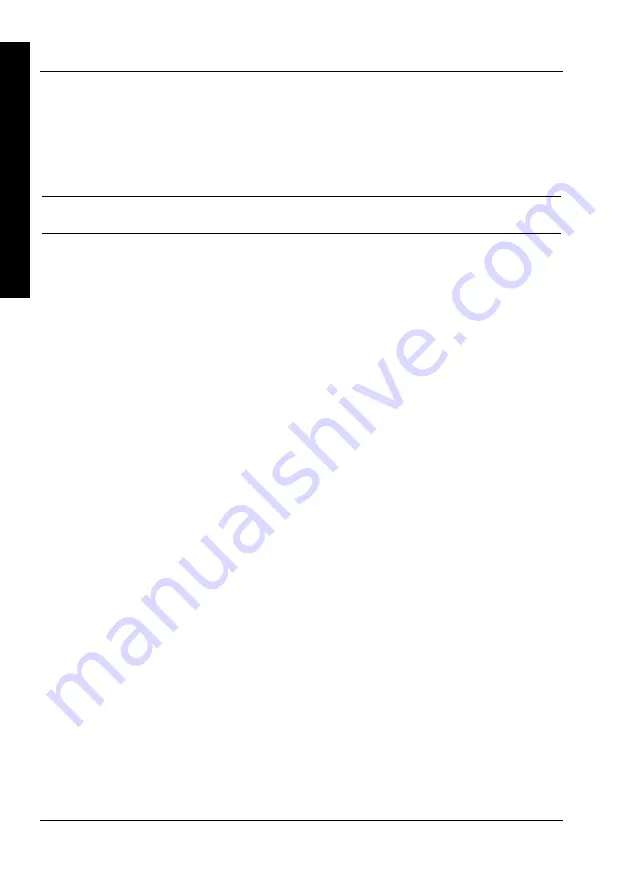
Utilities & Configuration
Utilities & Configuration
Digital PRIORIS HX MP Server
Digital PRIORIS HX MP Server
18
18
MCS Logistics Engineering - Nijmegen
MCS Logistics Engineering - Nijmegen
P
R
I
O
R
I
S
H
X
M
P
To start and use the SCU:
1) Turn on the server and allow the POST to complete.
If POST detects an error refer to
Chapter 4
, “
Troubleshooting
”, and take the appropriate steps to
correct the problem. After the problem has been resolved, restart the server.
2) Insert the backup System Configuration Utility diskette into drive A and then soft boot (reset) the
server. Press
[Enter]
and the SCU introductory screen appears.
NOTE
The SCU contains help pop-up screens for any selected menu item. Press [F1] at
anytime to display a help screen. Press [Esc] to remove a help screen.
3) Press
[Enter]
to display the SCU Welcome screen.
If no configuration errors appear, the Welcome screen displays information about the SCU. Press
[Enter]
to display the Main menu and proceed to Step 5.
If a configuration error appears, the Welcome screen displays information about the error and tells to
reconfigure the server.
4) Press
[Enter]
to display the Main menu, select the
Configure Computer
option, then select the
View and Edit Details
option.
5) Make any changes as indicated by the configuration error message, and then select the
Save and
Exit
option to end the SCU session and boot the server so the changes take effect.
6) If applicable, select the
Learn About Configuring The Computer
option to get familiar
with the SCU.
7) If applicable, set the current server time and date using the
Set Time
and
Set Date
menu
options.
8) Using the
Maintain System Configuration Diskette
option, copy the CFG files
supplied with any EISA or ISA expansion board.
9) Select the
Configure Computer
option to configure the server.
10) To end the SCU session select the
Exit From This Utility
option.
11) If applicable, install the operating system and any application software.
Configure The Computer
This option provides step-by-step instructions on how to configure the server when adding, removing, or
relocating expansion boards and when changing operating parameters (BIOS Setup options). When
accessing this menu item for the first time, it is recommended to follow the menu items listed below in the
order given. If this is a subsequent session, refer to the appropriate menu item to update the server’s
configuration.
Step 1: Important EISA Configuration Information
Selecting this menu item enables to display information screens describing basic EISA configuration
information and differences with ISA configurations. These screens are available at any time during the
configuration process by pressing
[F1
] and then by selecting
EISA configuration
from the help
menu.
Step 2: Adding or Removing Expansion Boards
Selecting this menu item enables to view the types of expansion boards installed in the server and the slots
they occupy. Note that the SCU will only display this information when the appropriate .CFG files are
copied onto the SCU diskette.






























