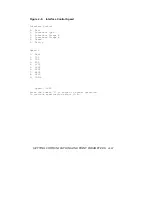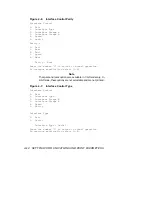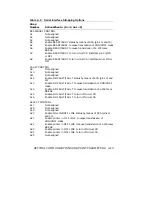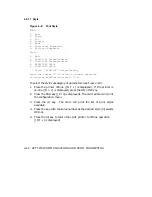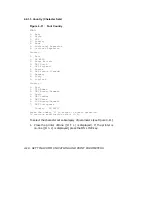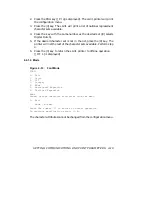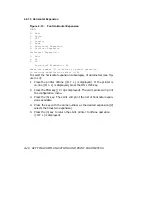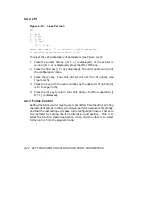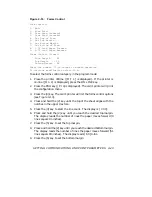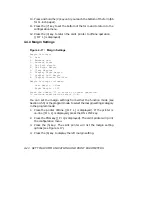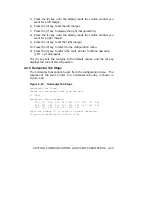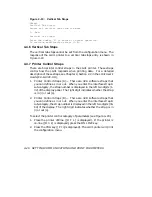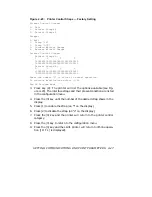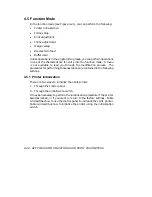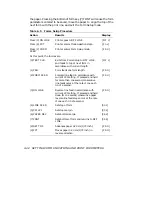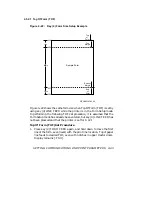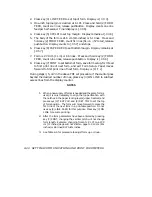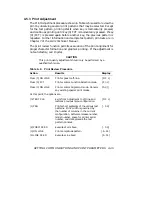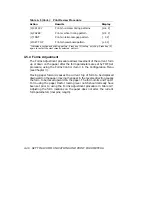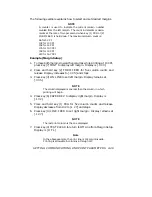5.
Press the (2) key until the display reads the column number you
want for a left margin.
6.
Press the (3) key to set the left margin.
7.
Press the (7) key to display the right margin setting.
8.
Press the (1) key until the display reads the column number you
want for a right margin.
9.
Press the (4) key to set the right margin.
10. Press the (0) key to return to the configuration menu.
11. Press the (0) key to return the LG31 printer to off-line operation
([ O F L] is displayed).
The (5) key sets the margins to the default values, and the (8) key
displays the current column position.
4.4.5 Horizontal Tab Stops
The horizontal tabs cannot be set from the configuration menu. The
response of the LG31 printer to a horizontal tab entry is shown in
Figure 4–18.
Figure 4–18:
Horizontal Tab Stops
Horizontal Tab Stops:
Cannot set horizontal tabs from the menu
0.
Exit
Horizontal Tabs (columns):
009
017
025
033
041
049
057
065
073
081
089
097
105
113
121
129
137
145
153
161
169
177
185
193
201
209
217
Press the number ‘0’ to return to normal operation.
To continue modification select (1-8).
SETTING COMMUNICATIONS AND PRINT PARAMETERS
4–25