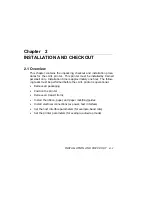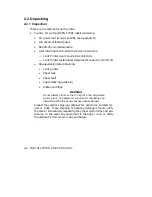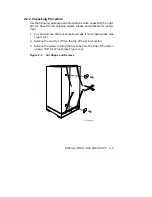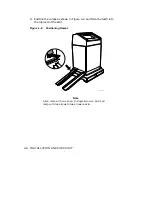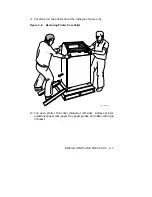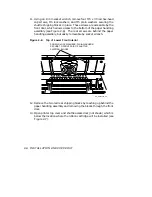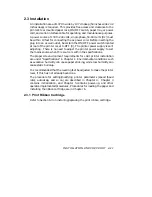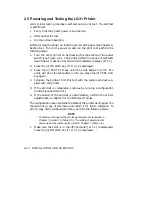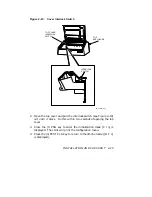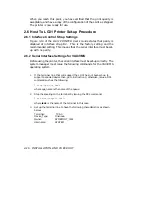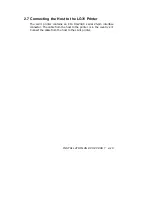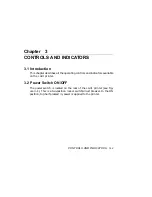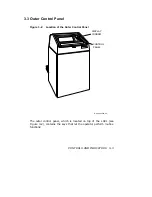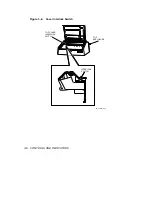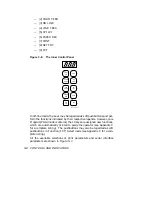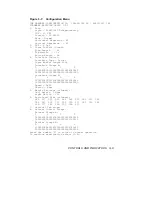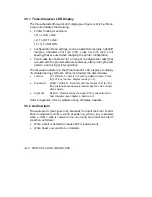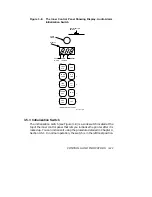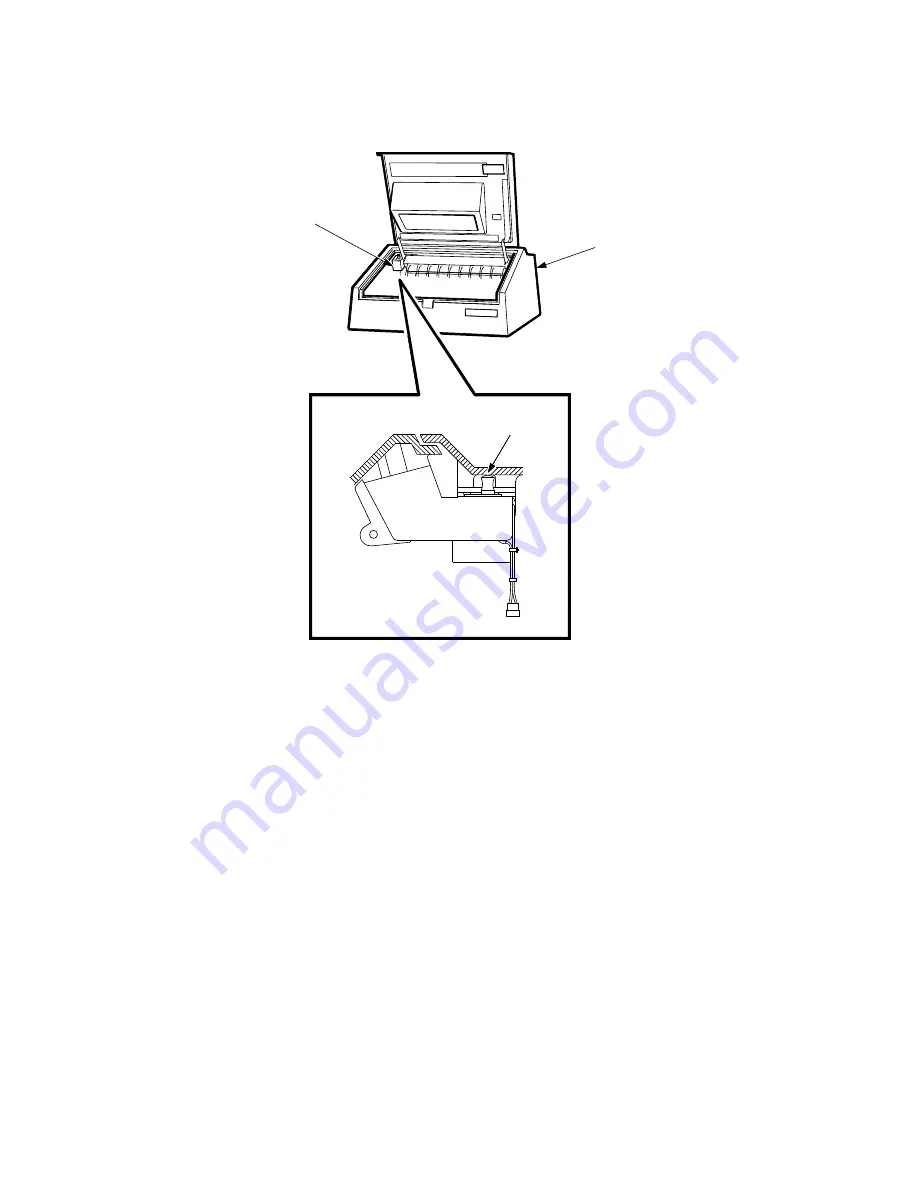
Figure 2–10:
Cover Interlock Switch
TOP COVER
INTERLOCK
SWITCH
INTERLOCK
SWITCH
TOP
ENCLOSURE
RE_UK00963A_89
2.
Open the top cover and pull the interlock switch (see Figure 2–10)
out until it clicks. Do this within two seconds of opening the top
cover.
3.
Press the (1) PRG key to enter the initialization mode [P r o] is
displayed. The LG31 will print the configuration menu.
4.
Press the (0) TEST CLR key to return to the off-line mode ([ O F L]
is displayed).
INSTALLATION AND CHECKOUT
2–15