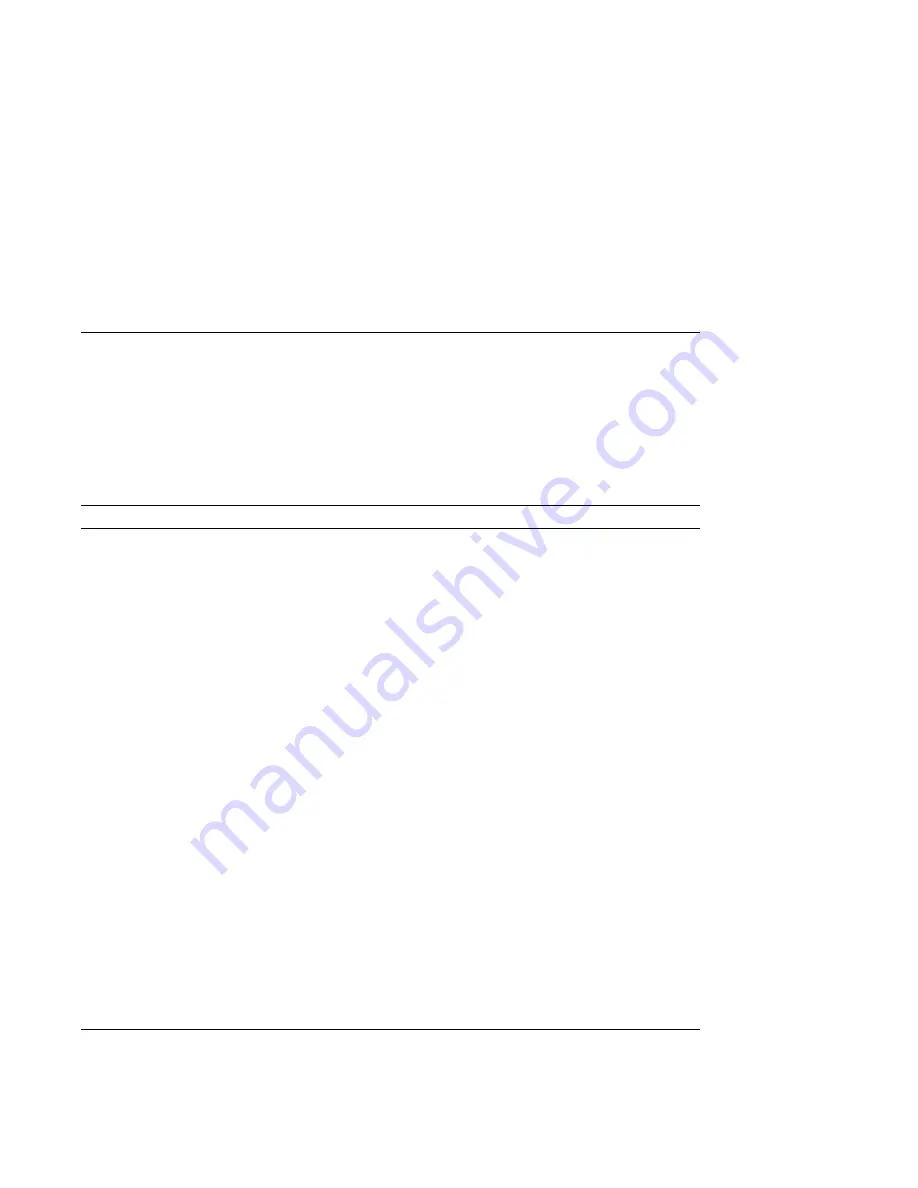
Problems with RAID Devices
Problems with RAID Devices
Table 4–15 provides troubleshooting hints for AlphaServer
2000 systems that have the StorageWorks RAID Array 200
Subsystem. The RAID subsystem includes the SWXCR-Ex EISA
backplane RAID controller.
Table 4–15 Troubleshooting RAID Problems
Symptom
Action
Some RAID drives do not
appear on the
show device d
display.
Valid configured RAID logical drives will appear as
DRA0–DRAn, not as DKn. Configure the drives
by running the RAID Configuration Utility (RCU),
following the instructions in the StorageWorks
RAID Array 200 Subsystem Family Installation and
Configuration Guide, EK-SWRA2-IG.
Reminder: several physical disks can be grouped as a
single logical DRAn device.
Drives on the RAID
subsystem power up with
the amber Fault light on.
Whenever you move drives onto or off of the SWXCR-Ex
controller, run the RAID Configuration Utility to set up
the drives and logical units. Follow the instructions in
the StorageWorks RAID Array 200 Subsystem Family
Installation and Configuration Guide.
Image copy of DRA
logical drive does not boot
(OpenVMS systems).
If you copy the contents of a system disk to your RAID
subsystem using the BACKUP/IMAGE command,
for example, you need to repeat several steps in the
data device installation procedure, as described in
the StorageWorks RAID Array 200 Subsystem Family
Software User’s Guide for OpenVMS AXP, AA-Q6WVA-
TE, in order to make the second device a bootable
device.
Cannot access disks
connected to the RAID
subsystem on Microsoft
Windows NT systems.
On Microsoft Windows NT systems, disks connected
to the SWXCR-Ex controller must be spun up before
they can be accessed. While running the ECU, verify
that the controller is set to spin up two disks every six
seconds. This is the default setting if you are using
the default configuration files for the controller. If the
settings are different, adjust them as needed.
Troubleshooting the System
4–29
Summary of Contents for AlphaServer 2000
Page 4: ......
Page 12: ......
Page 18: ......
Page 33: ...Turning the System On Figure 1 7 Power Up the System MA00016A 1 2 Basic Operation 1 15...
Page 78: ...System Door and Cover Figure 2 5 Cover Removal MA00076 2 10 Hardware Components...
Page 84: ......
Page 168: ......
Page 194: ......
















































