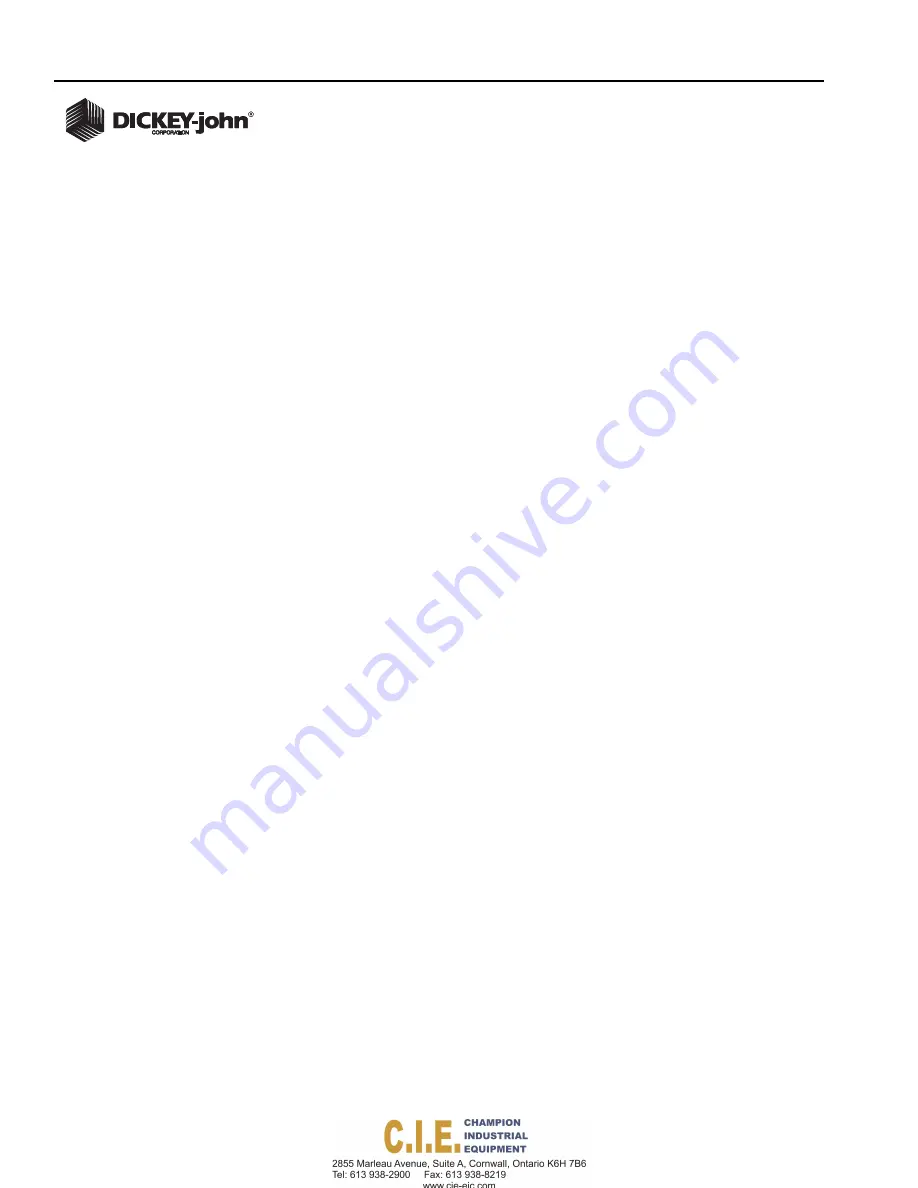
OPERATOR’S MANUAL
IntelliAg MVT
11001-1643A-201411
20 / VIRTUAL TERMINAL FEATURES
HARD KEYS
The eight hard keys on the left and right of the display correspond to the
buttons on the display. Pressing the hard keys perform the action of the
button.
HOME BUTTON
Captures a screen shot of the currently displayed window and saves to a
USB device. This screen shot can be sent to DICKEY-john technical
support team for troubleshooting purposes.
SCREEN TOGGLE BUTTON
Toggles between the two primary main screens of the terminal:
1. Main Work screen
2. Terminal Setup screen
ESCAPE KEY
Escape key toggles between the current screen and the previous screen.
USB PORT
The USB port is located on the terminal bracket. A memory device can be
inserted to import and export configuration files, update PCM software, and
capture screen shots of the display for troubleshooting assistance.
SCREEN NAVIGATION
Selecting items to edit on the screen is accomplished via the rotary dial.
Items are selectable via a window with defined choices or by entering
desired values using a keypad/keyboard.
USING THE ROTARY DIAL
Refer to (
1. Turn the rotary dial to the selected item to edit.
– Selected item is highlighted in green.
2. Push in the rotary dial.
– A window displays with defined choices.
3. Turn the rotary dial to highlight the desired choice.
4. Push in the rotary dial to accept and return to the previous screen.
Nitro Software, Inc.
100 Portable Document Lane
Wonderland
Page 25






























