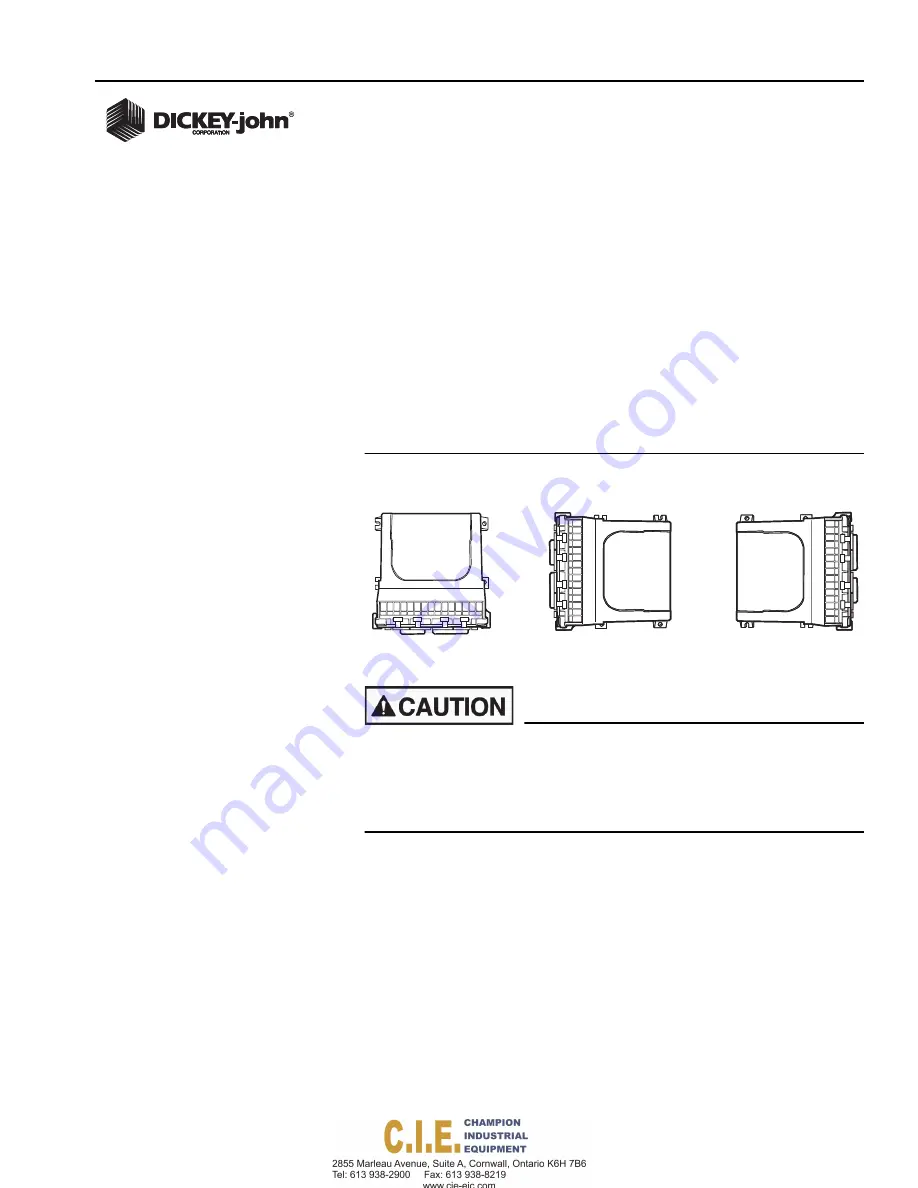
OPERATOR’S MANUAL
IntelliAg MVT
11001-1643A-201411
COMPONENT INSTALLATION / 9
COMPONENT INSTALLATION
PLANTER CONTROL MODULE (PCM)
1. Select an area on the implement to mount the PCM that allows for
easy hookup and access.
2. Use the enclosure as a template to mark the location of the mounting
holes.
3. Drill four 9/32 inch diameter holes where marked.
IMPORTANT: Do not use the enclosure as a guide when drilling. Do
not overtighten nuts as this may damage the mounting
tabs of the enclosure.
The PCM may be mounted in any of the following orientations:
Figure 10
Acceptable Orientation
Do not install the module in any orientation other than shown in
(
). The connection wires must not be mounted upward,
as moisture can collect inside the unit and damage the circuits.
Ensure that module connectors do not face upward when
implement is in a folded position as well.
4. Mount with the label side of module facing out. Do not mount with the
connector facing up (see Caution).
PREFERRED
ACCEPTABLE
ACCEPTABLE
Nitro Software, Inc.
100 Portable Document Lane
Wonderland
Page 14















































