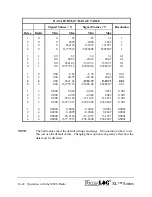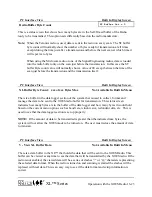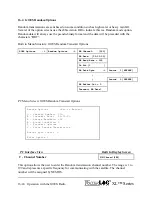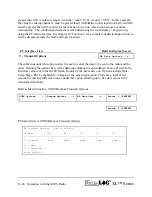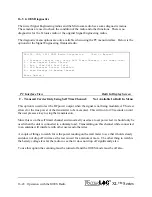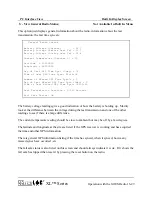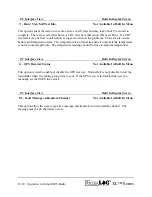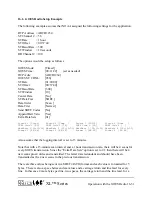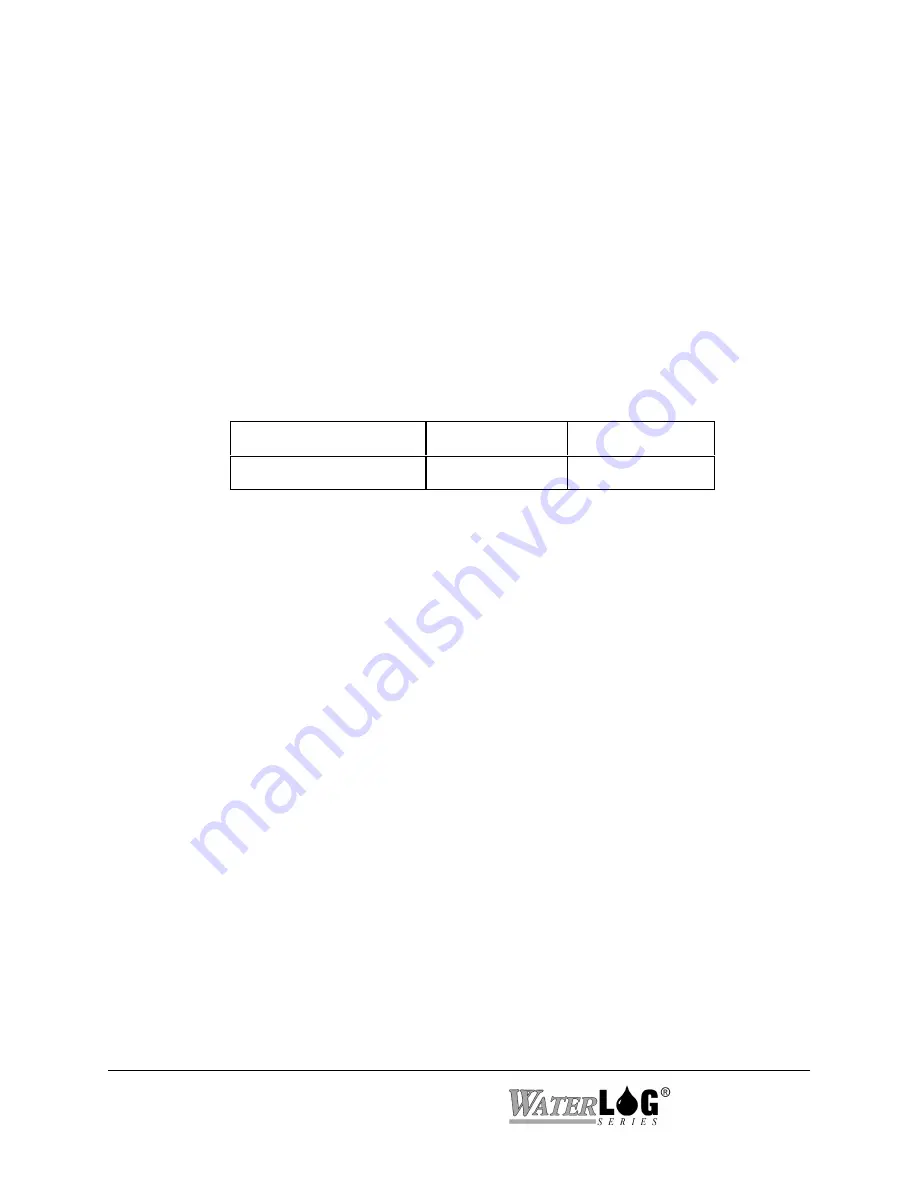
16-36 Operation with the GOES Radio
XL™ Series
NWS:
N
ational
W
eather
S
ervice.
PDT:
P
latform
D
escription
T
able.
Note:
Each DCP will have a PDT defined on a computer system at NESDIS. If
the table is not completely defined, then when data is retrieved the error
message “PDT RECORD IS NOT COMPLETE,” will appear. Part of this
table describes the Radio manufacture and model number. For the
Telonics radio, the items must be entered into the PDT table as shown
below.
Manufacture: “Telonics, INC.”
Model Number: “TGT-1"
Preamble:
This is a carrier signal sent to the satellite before any data is sent.
Preamble Type
Short Preamble
Long Preamble
Total Preamble Time
0.98 seconds
7.3 seconds
SHEF Codes:
A two character code that describes the DCP message data type. Common
Shef codes are shown below.
HG
= Stage
TA
= Temperature Air
VB
= Battery Voltage
Transmission Window:
The scheduled time interval which a DCP can transmit data in the self-timed mode.
This is normally a one-minute window. GOES Radios using the higher baud rates may
be assigned a shorter window.
UDT:
U
ser
D
escription
T
able.
Summary of Contents for H-350XL
Page 1: ...XL Series Models H 350XL H 500XL H 510XL H 522 H 522 Plus Owner s Manual ...
Page 30: ...2 16 Hardware Options and Installation XL Series ...
Page 42: ...3 12 Using The Built In Keypad Display XL Series ...
Page 46: ...4 4 PC Menu Interface Operation XL Series ...
Page 58: ...5 12 Miscellaneous System Setup XL Series ...
Page 66: ...6 8 Serial Port Options XL Series ...
Page 74: ...7 8 System Configuration Files XL Series ...
Page 84: ...8 10 System Status Menus Options XL Series ...
Page 88: ...9 4 Scanning Options XL Series ...
Page 156: ...15 12 Logging Options XL Series ...
Page 198: ...16 42 Operation with the GOES Radio XL Series ...
Page 216: ...19 6 Alarm Call Out XL Series ...
Page 234: ...21 8 Operation with the H 355 Smart Gas System XL Series ...
Page 246: ...22 12 Functions XL Series ...