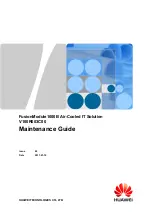MoTeC
SDL User Manual
Contents
Introduction ........................................................................ 1
Overview ............................................................................. 2
Display ................................................................................................................ 2
Alarms ................................................................................................................. 5
Data Logging ...................................................................................................... 5
Other Functions .................................................................................................. 7
Measurement Inputs ........................................................................................... 8
Auxiliary Outputs ............................................................................................... 12
Communications Overview ............................................................................... 13
ECU Connection ............................................................................................... 13
Lap Beacon ....................................................................................................... 14
Options ............................................................................................................. 14
Software ............................................................................................................ 14
Updateable Firmware ........................................................................................ 15
Installation ........................................................................ 17
Mounting ........................................................................................................... 17
Display Care ..................................................................................................... 18
Wiring ................................................................................................................ 18
External Buttons ............................................................................................... 19
External Lights .................................................................................................. 20
Thermocouples ................................................................................................. 20
Connecting to a MoTeC ECU ............................................................................. 20
Sport Dash Manager Software ........................................ 23
Introduction ....................................................................................................... 23
Computer Requirements ................................................................................... 23
Installing Sport Dash Manager .......................................................................... 24
Mouse & Keyboard ........................................................................................... 24
Main Menu ........................................................................................................ 24
Toolbar .............................................................................................................. 25
On line / Off line ................................................................................................ 25
Configuration .................................................................................................... 26
Configuration Files ............................................................................................ 26
Changing the Configuration .............................................................................. 27
Versions and Updating ...................................................................................... 28
Channels ........................................................................................................... 29
Conditions Overview ......................................................................................... 33
Checking Operation .......................................................................................... 34
Sensor Zeroing ................................................................................................. 35
Details Editor .................................................................................................... 35
Summary of Contents for SDL
Page 18: ......
Page 38: ......
Page 43: ...MoTeC Windows Keyboard Use 41...
Page 66: ...64 Appendices Appendix Q Case Dimensions SDL...
Page 67: ...MoTeC Notes 65...
Page 68: ...66 Notes...
Page 69: ...MoTeC Notes 67...
Page 70: ...68 Notes...