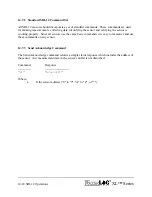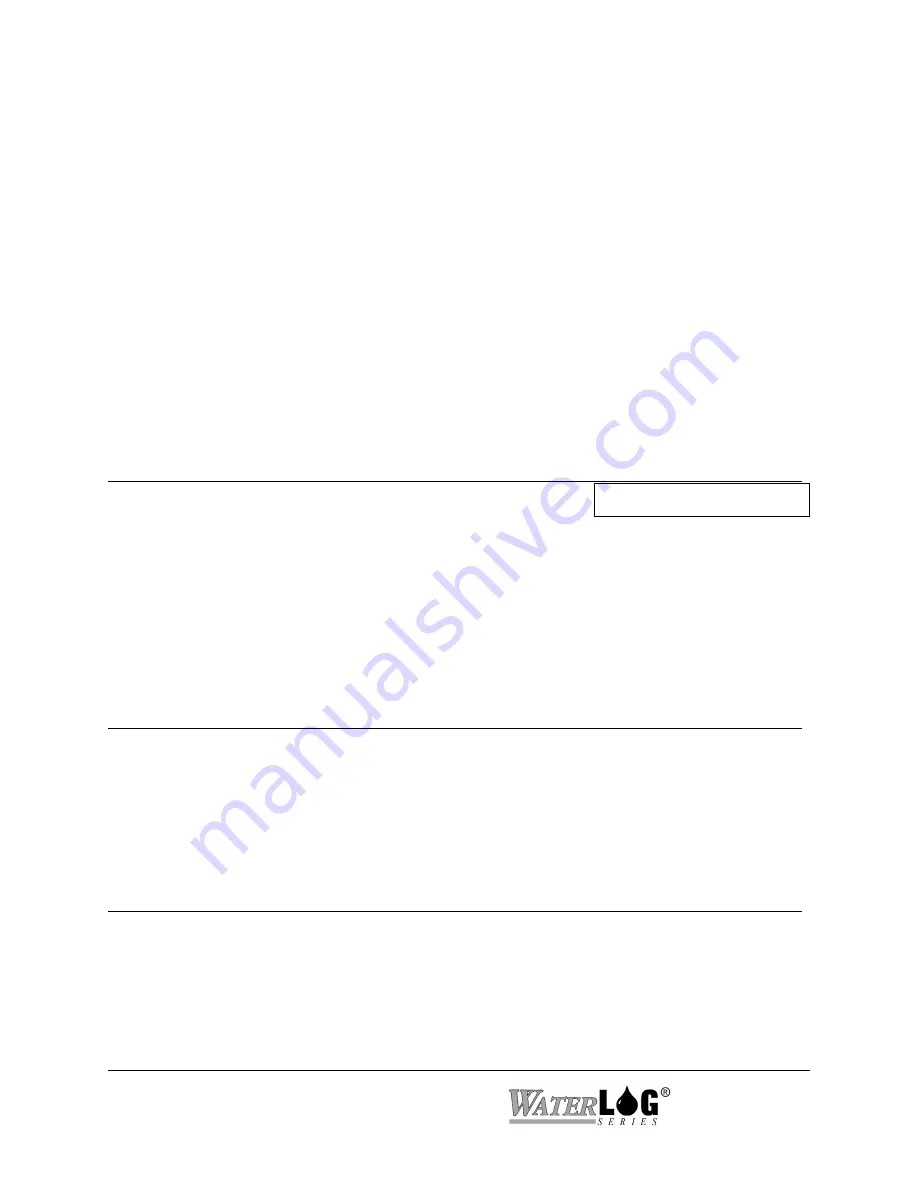
15-4 Logging Options
XL™ Series
No Padding:
This mode is just like the normal mode except that if a data value is less that 8
characters then leading spaces are not used. Again a space is used to separate the
data values. This mode produces a smaller file but may be harder to read as
columns may not line up. See the sample of this format below
08/27/05 15:30:00 98.73 9.45 12.34
08/27/05 15:45:00 105.76 10.73 12.33
No Pad CSV:
This mode is just like the no padding mode except that data values are separated
by commas. This mode produces a smaller file but may be harder to read as
columns may not line up. This may also import better into other programs. See
the format below.
08/27/05,15:30:00,98.73,9.45,12.34
08/27/05,15:45:00,105.76,10.73,12.33
PC Interface View Built In Display Screen
W - Wrap Mode: Disabled
Wrap Mode [Disabled]
This option is used to allow the unit to continue logging once the data memory fills up by erasing
some of the oldest data. The wrap process of deleting old data actually happens when the data
memory is about half full. In most cases this mode is not needed as the data memory will hold
several years of data under normal logging conditions and the unit should be cleared out every
once in a while anyway. The process to erase old data and continue logging may take a few
minutes so if the scan rate is fast some data may be lost while the unit is deleting old data.
PC Interface View Built In Display Screen
A - All Log Rates To Scan Rate
Not Available in Built In Menu
It may be a desire to change the log rates to the scan rate and this option may be used to adjust all
of them using one simple command instead of having to adjust all of them individually.
PC Interface View Built In Display Screen
Scan Rate = HH:MM:SS
Not Available in Built In Menu
This is just a status screen showing the current scan rate. This may help in setting the log rates.
Summary of Contents for H-350XL
Page 1: ...XL Series Models H 350XL H 500XL H 510XL H 522 H 522 Plus Owner s Manual ...
Page 30: ...2 16 Hardware Options and Installation XL Series ...
Page 42: ...3 12 Using The Built In Keypad Display XL Series ...
Page 46: ...4 4 PC Menu Interface Operation XL Series ...
Page 58: ...5 12 Miscellaneous System Setup XL Series ...
Page 66: ...6 8 Serial Port Options XL Series ...
Page 74: ...7 8 System Configuration Files XL Series ...
Page 84: ...8 10 System Status Menus Options XL Series ...
Page 88: ...9 4 Scanning Options XL Series ...
Page 156: ...15 12 Logging Options XL Series ...
Page 198: ...16 42 Operation with the GOES Radio XL Series ...
Page 216: ...19 6 Alarm Call Out XL Series ...
Page 234: ...21 8 Operation with the H 355 Smart Gas System XL Series ...
Page 246: ...22 12 Functions XL Series ...