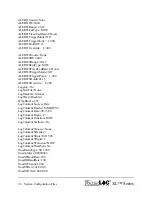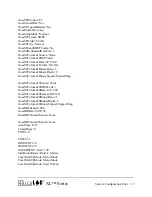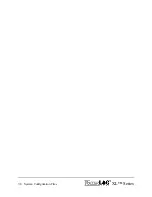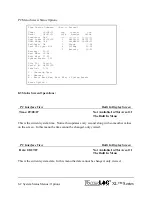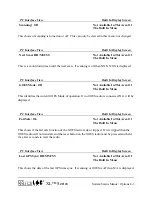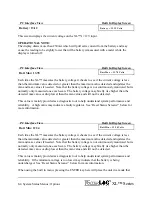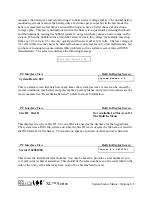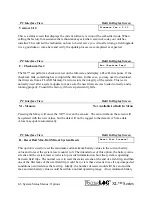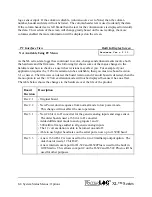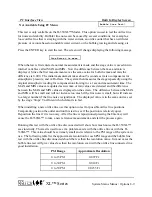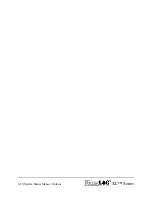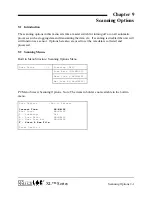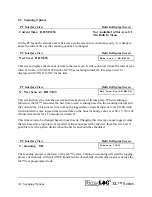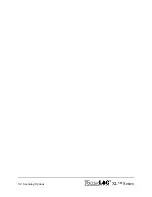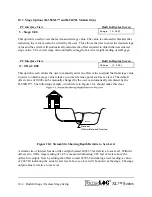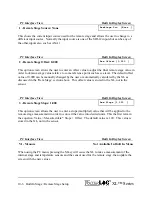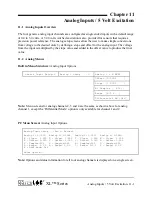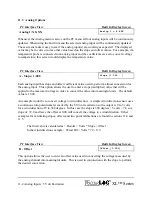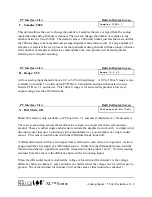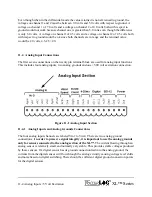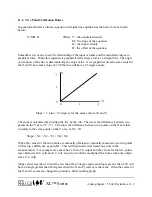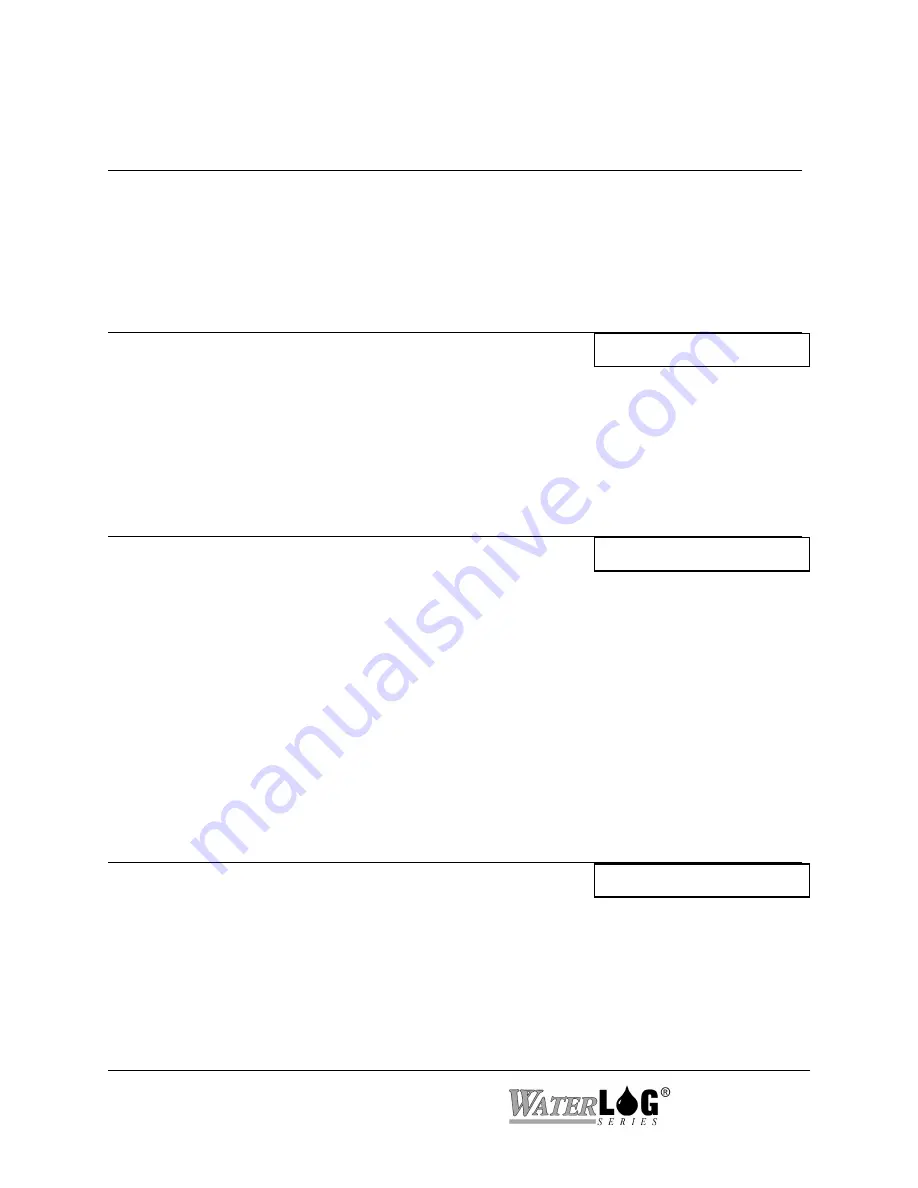
9-2 Scanning Options
XL™ Series
9.3 Scanning Options
PC Interface View Built In Display Screen
Current Time: HH:MM:SS
Not Available In This Area Of
The Built In Menu
On the PC menu the current time is listed as a status screen for convenience only. It is handy to
know the current time as the scanning options are changed.
PC Interface View Built In Display Screen
Next Scan: HH:M:SS
Next Scan = HH:MM:SS
This screen displays the amount of time to the next scan. It will count down from the current scan
interval to zero ( 00:00:00). When the XL™ has scanning turned off, this screen will be
displayed with “XX:XX:XX” for the time.
PC Interface View Built In Display Screen
N - Next Scan At: HH:M:SS
Nxt Scan At=[HH:MM:SS]
This screen shows the time the next measurement process will take place. When scanning is
turned on, the XL™ calculates the best time to start scanning based on the scanning interval and
the current time. This process tries to keep the logged data or data being sent to the GOES radio
synchronized to some logical time interval like on the hour for hourly scans or at 00, 15, 30 or 45
minute time marks for a 15 minute scan interval.
This time can also be changed based on user needs. Changing this time may cause logged values
that are based on a log rate to be reported at times unexpected by the user, therefore it is best if
possible to let the system decide when the first scan should be scheduled.
PC Interface View Built In Display Screen
S - Scanning: Off
Scanning [Off]
The scanning process is the heart of the XL™ system. Turning on scanning will start the logging
process (if enabled), will start GOES transmissions (if enabled), and all other major activities the
XL™ was programmed to do.
Summary of Contents for H-350XL
Page 1: ...XL Series Models H 350XL H 500XL H 510XL H 522 H 522 Plus Owner s Manual ...
Page 30: ...2 16 Hardware Options and Installation XL Series ...
Page 42: ...3 12 Using The Built In Keypad Display XL Series ...
Page 46: ...4 4 PC Menu Interface Operation XL Series ...
Page 58: ...5 12 Miscellaneous System Setup XL Series ...
Page 66: ...6 8 Serial Port Options XL Series ...
Page 74: ...7 8 System Configuration Files XL Series ...
Page 84: ...8 10 System Status Menus Options XL Series ...
Page 88: ...9 4 Scanning Options XL Series ...
Page 156: ...15 12 Logging Options XL Series ...
Page 198: ...16 42 Operation with the GOES Radio XL Series ...
Page 216: ...19 6 Alarm Call Out XL Series ...
Page 234: ...21 8 Operation with the H 355 Smart Gas System XL Series ...
Page 246: ...22 12 Functions XL Series ...