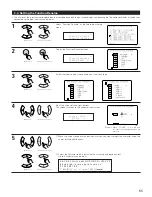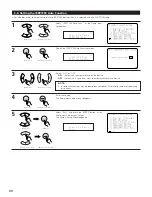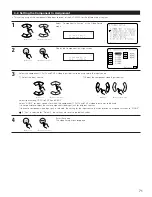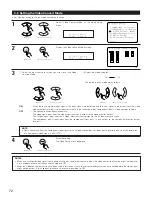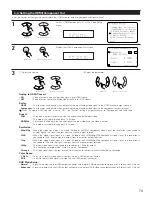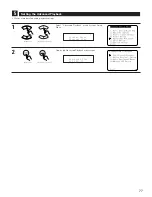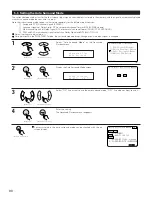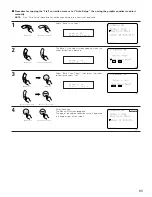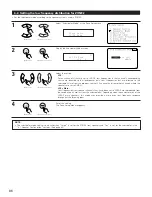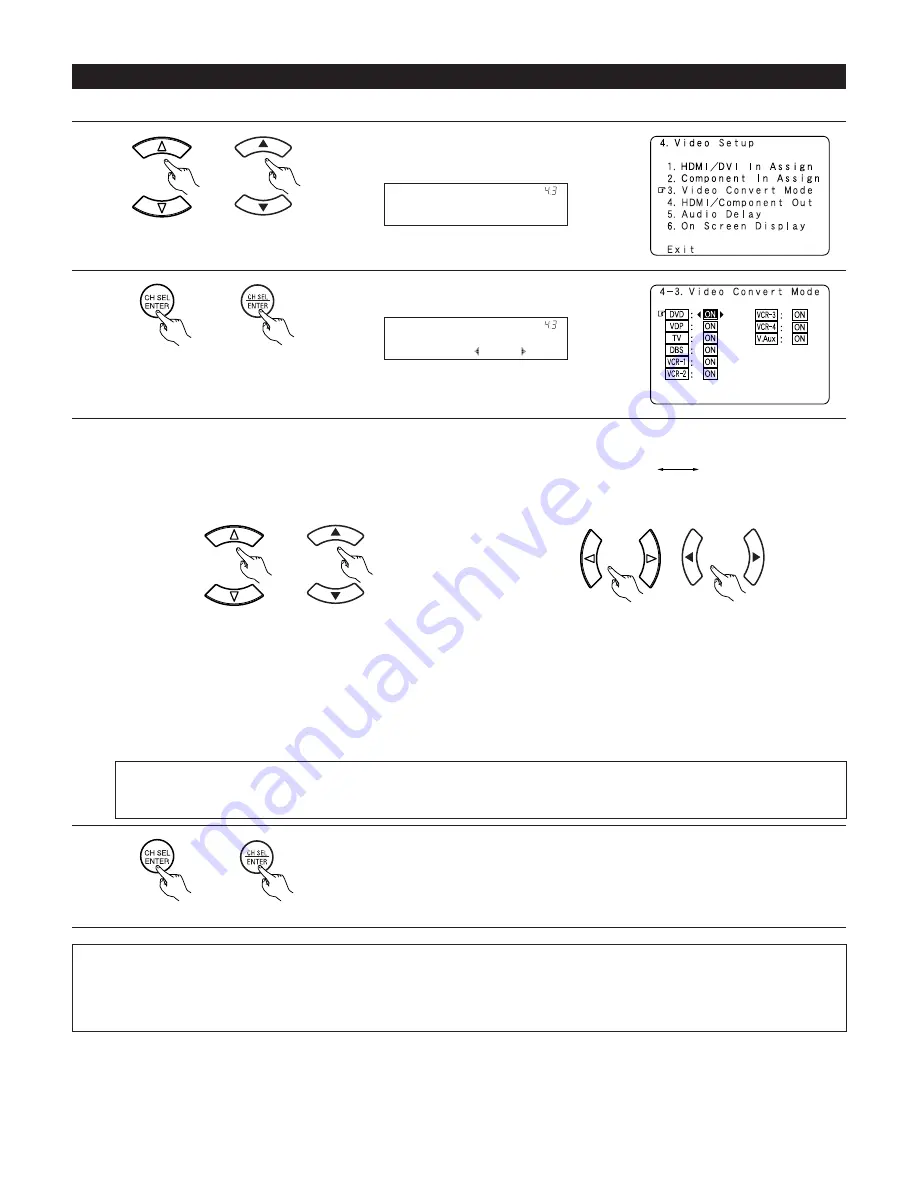
72
1
Select “Video Convert Mode” at the Video Setup
menu.
2
Display the Video Convert Mode screen.
4-3. Setting the Video Convert Mode
V i d e o C o n v e r t
* V i d e o S e t u p
D V D : O N
* V i d e o C o n v e r t
• Set whether or not to use the video conversion function.
(Main unit)
(Remote control unit)
(Main unit)
(Remote control unit)
3
q
Select the input source for which you want to set the Video
Convert Mode.
w
Select the mode as below.
ON
:
When there are multiple input signals, the input signals are detected and the input signal to be output from the video
monitor output terminal is selected automatically in the following order: component video, S-Video, composite video.
OFF
:
The convert function does not operate.
The video signal input from the video input jack is only output to the video monitor out jack.
The S-Video signal input from the S-Video input jack is only output to the S-Video monitor out jack.
The component input signal input from the component input jacks is only output to the component monitor output
terminals.
ON
OFF
The details in each mode are as follows.
(Main unit)
(Remote control unit)
(Main unit)
(Remote control unit)
NOTE:
• Down-converting from the component video signal to the S-Video and composite video signal is possible only when the resolution
of a component video signal is 480i / 576i.
4
Enter the setting.
The Video Setup menu reappears.
(Main unit)
(Remote control unit)
NOTES:
• When a non-standard video signal from a game machine or some other source is input, the video conversion function might not operate.
If this happens, please set the conversion mode to OFF.
• When the video conversion function has been used, information such as that of text broadcasts which has been added to the video signal
might not be output. If this happens, please set the conversion mode to OFF.