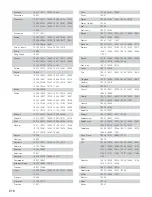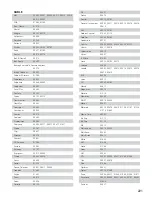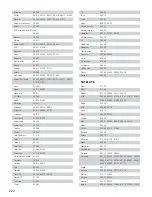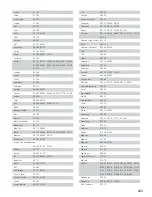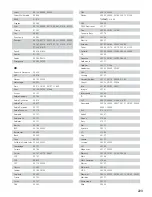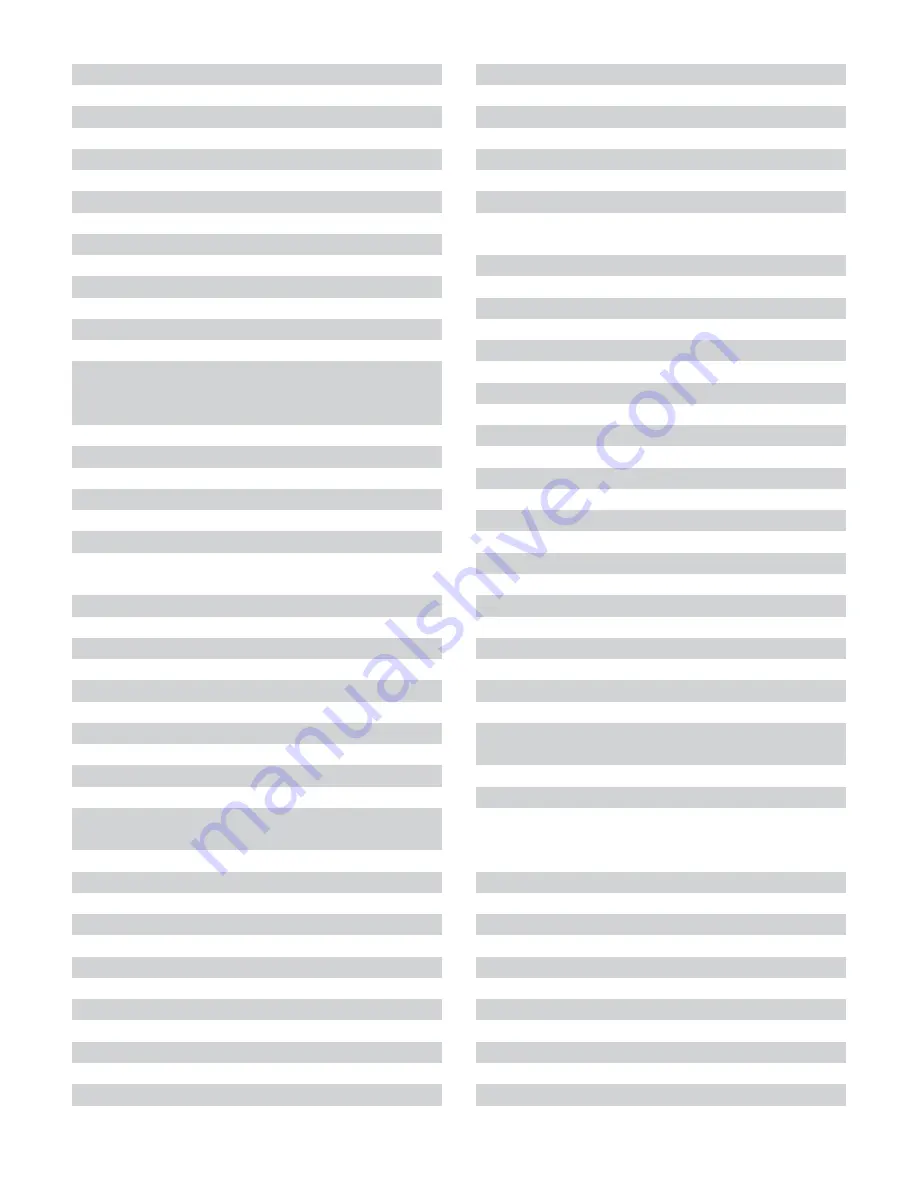
230
Mission
30157
Mitsubishi
30156
MTC
30420
Musical Fidelity
30393, 30437
Myryad
30157
NAD
30000, 31208
Nagaoka
30018
Naim
30157
Nakamichi
30147
NEC
30043, 30234
Nikko
30164, 30170, 30174
NSM
30157
Oak
30145
Onkyo
30101, 30868, 31685
Optimus
30000, 30032, 30037, 30087, 30145, 30175,
30179, 30194, 30196, 30280, 30305, 30342,
30420, 30426, 30437, 30468, 31063, 31075
Orion
30393
Panasonic
30029, 30207, 30303, 30752, 31682
Parasound
30194, 30420
Penney
30043
Perform Hifi
30420
Philips
30157, 30287, 30626
Pioneer
30032, 30101, 30305, 30468, 31062, 31063,
31087
PMG
30164
Polk Audio
30157
Poppy
30164
Proceed
30420
Proton
30157
QED
30157
Quad
30157
Quasar
30029
Radiola
30157
RadioShack
31075
RCA
30009, 30032, 30053, 30155, 30179, 30305,
30420, 30468, 30764, 31062
Realistic
30155, 30164, 30175, 30179, 30180, 30420
Restek
30157
Revox
30157
Roadstar
30461
Roksan
30420
Rotel
30157, 30420
Royal
30164, 30420
SAE
30157
Sansui
30157, 30202, 30305
Sanyo
30087, 30179, 30342
SAST
30157
Scott
30155, 30164, 30305
Sears
30305
Sharp
30037, 30180, 30861, 31658, 31684
Sherwood
30180, 30196, 30426, 31067
Shure
30043
Siemens
30157, 30180
Silsonic
30036, 30888
Simaudio
30157
Sonic Frontiers
30157
Sony
30000, 30100, 30185, 30490, 30604, 30605,
31364
Soundesign
30145, 30425
STS
30018
Sugden
30157
Symphonic
30305
TAG McLaren
30157
Tandy
30032
Tascam
30420
TDK
31208
Teac
30174, 30180, 30393, 30420
Tec
30245
Technics
30029, 30207, 30303
Thomson
30053
Thorens
30157
Thule Audio
30157
Tivoli Audio
31553
Tokai
30164, 30420
Toshiba
31693
Traxdata
30626
Universum
30053, 30157, 30437
Vector Research
30194, 30417
Victor
30072
Wards
30000, 30032, 30053, 30087, 30157, 30179
Yamaha
30000, 30032, 30036, 30037, 30170, 30187,
30888, 31292
Yoko
30194
Yorx
30461
Zonda
30157
CDR
Classic
31297
Denon
30626, 30766, 31868
Fisher
31325
GPX
31296
Harman/Kardon
31202
JVC
30072, 31294
Kenwood
30626
LG
31208
Marantz
30626
NAD
31208
Philips
30626
Pioneer
31062, 31087