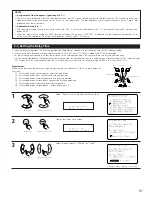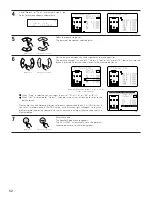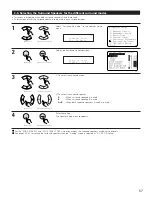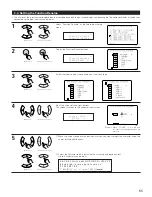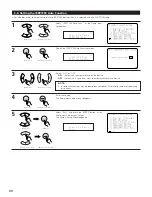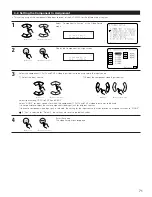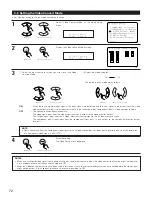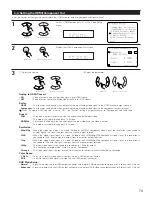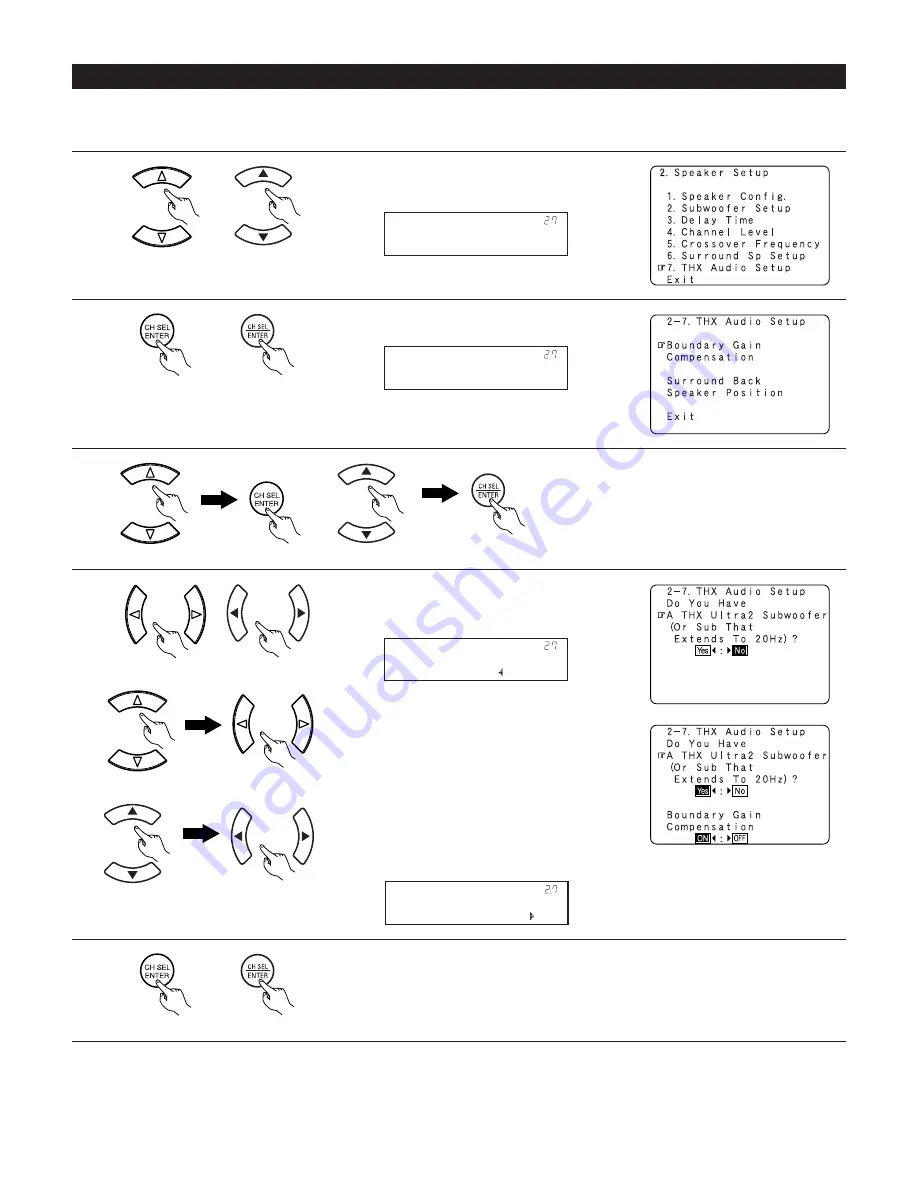
58
5
Press the ENTER button to return to the THX Audio Setup screen.
2-7. Setting the THX Audio Setup
[1] Settings for using a THX Ultra2 compatible subwoofer
• Make these settings when “Yes” is selected for the subwoofer in the “2-1. Speaker Configuration” settings.
This option is not available when “No” is selected. (See pages 49, 50)
4
When using a THX Ultra2 compatible subwoofer or
subwoofer that frequency response extends to 20
Hz, select “Yes”. Otherwise select “No”.
• When “Yes” is selected
“Boundary Gain Compensation” can be selected
and the compensation set to “OFF”.
• If the bass sound seems too strong
Set “Boundary Gain Compensation” to “ON”. This
activates a filter that gently reduces very deep
bass below 55 Hz to provide the flattest overall
deep bass response. Select ON or OFF according
to how strong you prefer the deep bass response
to be.
B o u n d a r y G a i n
* T H X A u d i o S e t u p
1
Select “THX Audio Setup” at the Speaker Setup
menu.
T H X A u d i o S e t u p
* S p e a k e r S e t u p
2
Display the THX Audio Setup screen.
3
Select “Boundary Gain Compensation”, then press the
ENTER button.
(Main unit)
(Remote control unit)
(Main unit)
(Remote control unit)
T H X U 2 S W : Y e s
B o u n d a r y G a i n
(Main unit)
(Remote control unit)
(Main unit)
(Remote control unit)
(Main unit)
(Remote control unit)
(Main unit)
(Remote control unit)
(Main unit)
(Remote control unit)
(Main unit)
(Remote control unit)
T H X U 2 S W : N o
B o u n d a r y G a i n