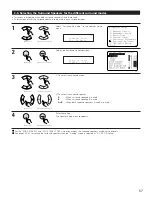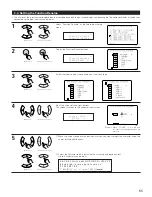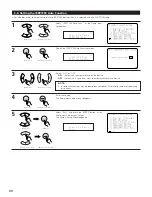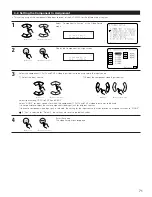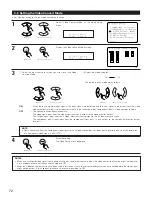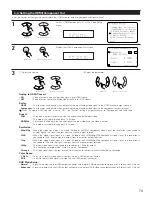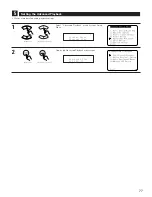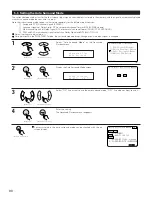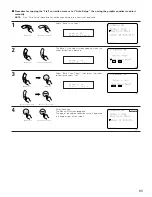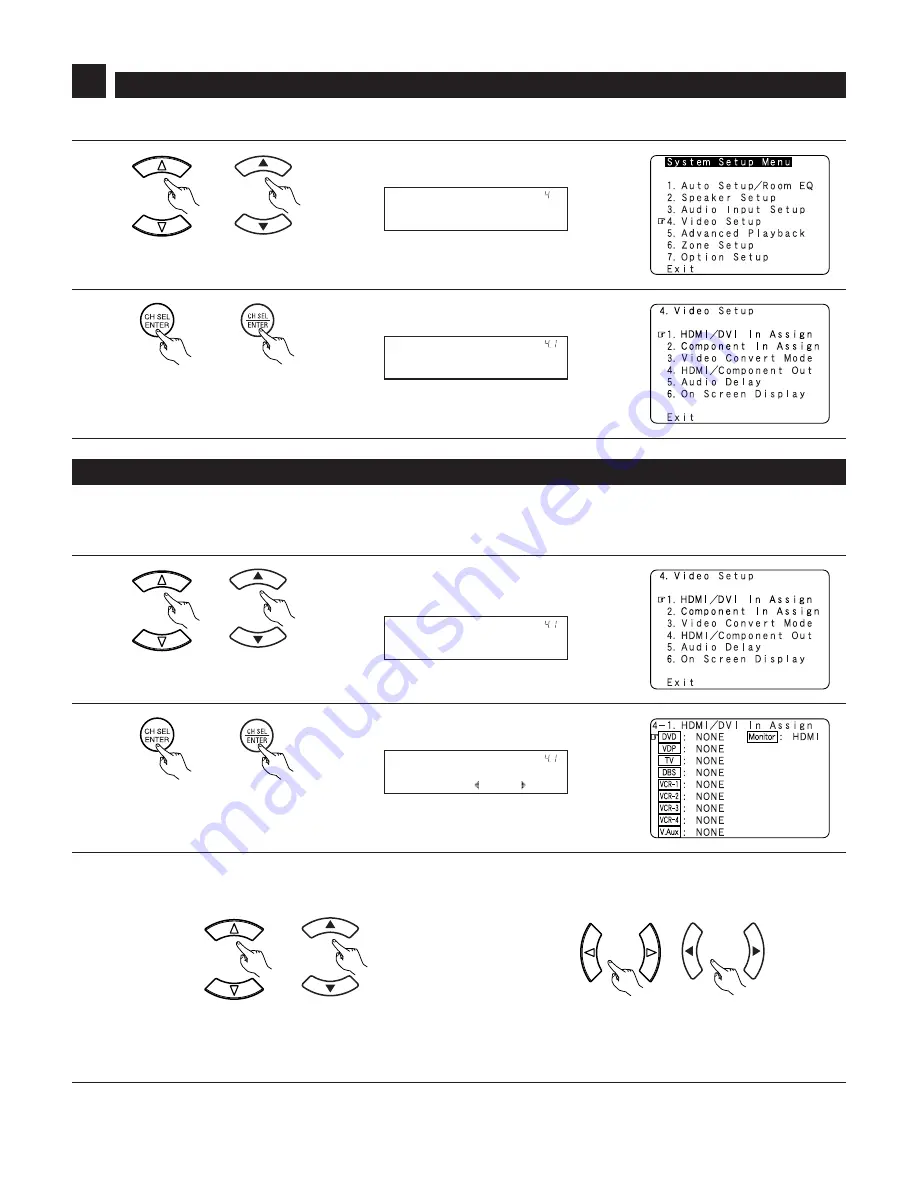
69
Setting the Video Setup
1
2
Select “Video Setup” at the System Setup Menu.
Display the Video Setup menu screen.
V i d e o S e t u p
* S y s t e m S e t u p
4
• Make the video-related settings.
(Main unit)
(Remote control unit)
(Main unit)
(Remote control unit)
H D M I / D V I I n
* V i d e o S e t u p
4-1. Setting the HDMI / DVI In Assignment
1
Select “HDMI / DVI In Assign” at the Video Setup
menu.
2
Display the HDMI / DVI In Assign.
H D M I / D V I I n
* V i d e o S e t u p
D V D : N O N E
* H D M I / D V I I n
3
q
Select the input source.
w
Select the input terminal.
Select from among HDMI1 to 5 and DVI-D.
If the same HDMI or DVI-D input terminal is selected, the setting for the input source that was previously assigned switches to “NONE”.
Select “NONE” for input sources for which both the HDMI and DVI-D input terminals are not used.
• This setting assigns the HDMI input terminals and DVI-D input terminal for different input sources.
• Select which input signal, HDMI or DVI, is to be output from which monitor out jack, HDMI or DVI-D.
• Set the method for playing the audio signals included in the HDMI input signal.
(Main unit)
(Remote control unit)
(Main unit)
(Remote control unit)
(Main unit)
(Remote control unit)
(Main unit)
(Remote control unit)
Select the HDMI input terminal or DVI-D input terminal to be assigned to the input source.