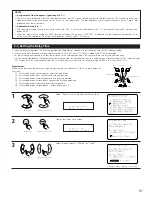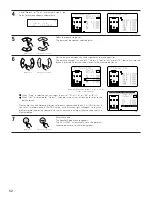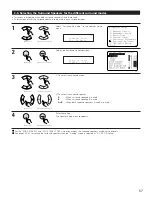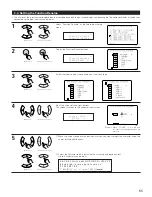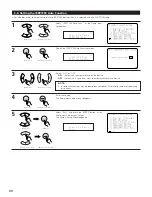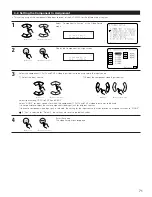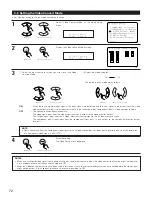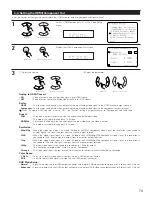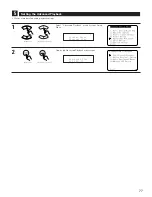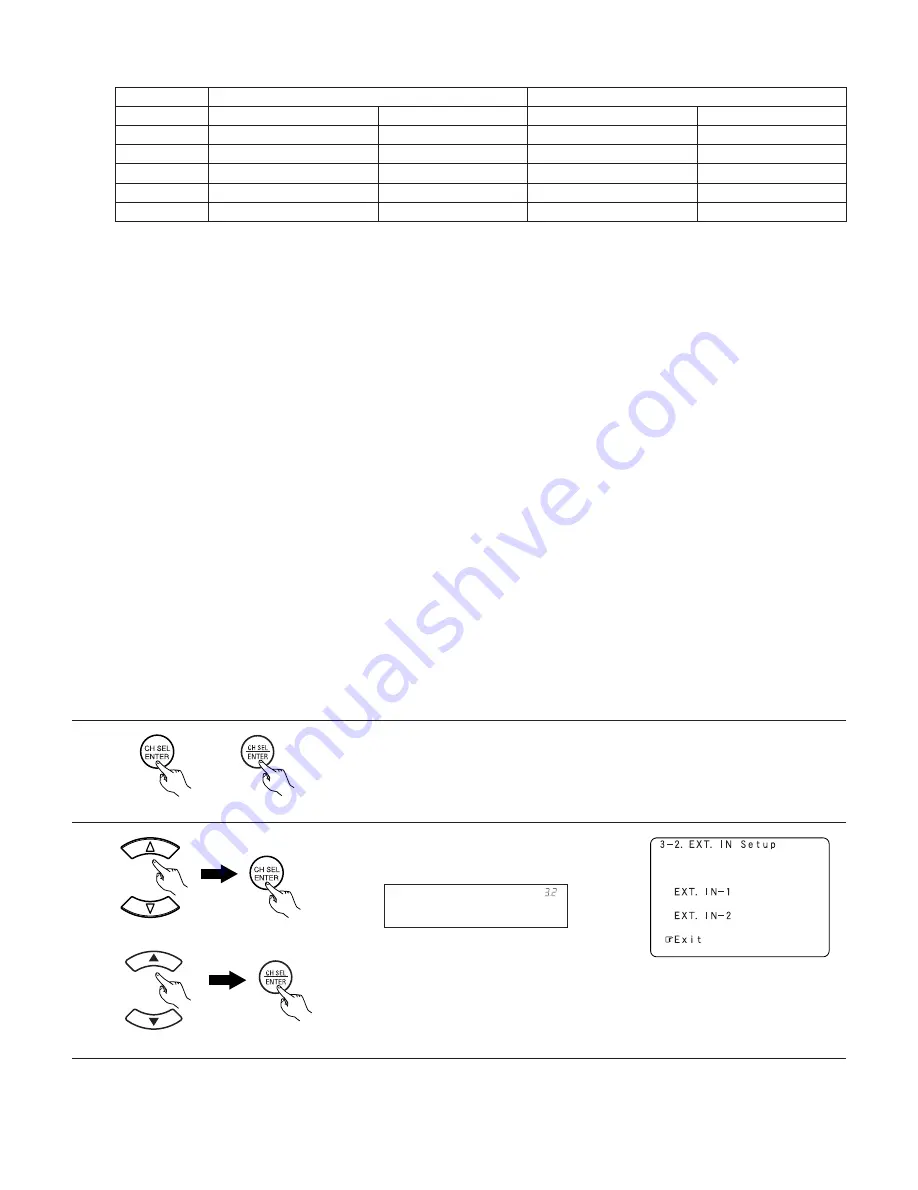
63
MODE :
DSP
: The analog input signal is converted into a digital signal and undergoes DSP processing.
System Setup settings (speaker configuration, channel delay, etc.) are reflected in the same way as for other input signals.
The surround playback mode button functions.
ANALOG
: The analog input signal is played without DSP processing.
SW and center channel: Down-mixing is conducted by the analog circuit. Surround and surround back channels: Not
output if “No” is selected at the speaker configuration. Channel delay: Not reflected.
S. Back :
Set when MODE is set to “DSP”. Select according to the specifications of the player being used. Also refer to the player’s operating
instructions.
NOT USED : Select when neither SBL or SBR is connected.
SB (SBL)
: Select when only one surround back channel (SBL) is connected.
SBL/SBR
: Select when two surround back channels (SBL and SBR) are connected.
Surr. B :
Select according to the specifications of the player being used. Also refer to the player’s operating instructions.
NOT USED : Select when Surround B is not connected.
The Surround A input signal is output to the Surround B output connector.
USED
: Select when Surround B is connected. The playback in the MULTI CH DIRECT and MULTI CH IN is only possible when
MODE is set to “DSP”.
Surr. Sp :
Set when MODE is set to “ANALOG”. Select according to the specifications of the player being used. Also refer to the player’s operating
instructions.
Surr. A
: Select when using surround speakers A.
Surr. B
: Select when using surround speakers B.
Surr. A+B
: Select when using both surround speakers A and B.
SW Level :
Select according to the specifications of the player being used. Also refer to the player’s operating instructions.
Set the level of playback of the analog input signal connected to the Ext.In Subwoofer.
+15dB (default) recommended. (0, +5, +10 and +15 can be selected.)
INPUT ATT. :
Set when MODE is set to “DSP”.
If the OVER LOAD indicator is displayed on the fluorescent tube, select “–6 dB”.
• The items to be set differ as described below according to the selected input jack and the “Mode” selection.
Mode
S. Back
Surr. B
Surr. Sp
SW Level
Input ATT.
EXT. IN-2 (6 CH)
EXT. IN-1 (10 CH)
DSP
ANALOG
NOT USED, SBL/SBR, SB (SBL)
–
NOT USED / USED
NOT USED / USED
–
Surr.A / Surr.B / Surr.A+B
0, +5, +10, +15 dB
0, +5, +10, +15 dB
OFF, –6 dB
–
DSP
ANALOG
–
–
–
–
–
Surr. A / Surr. B / Surr. A+B
0, +5, +10, +15 dB
0, +5, +10, +15 dB
OFF, –6 dB
–
5
Enter the setting.
The EXT.IN Setup screen reappears.
Select “Exit” and press the ENTER button to return
to the Audio Input Setup menu screen.
6
E x i t
* E X T . I N S e t u p
(Main unit)
(Remote control unit)
(Main unit)
(Remote control unit)
(Main unit)
(Remote control unit)