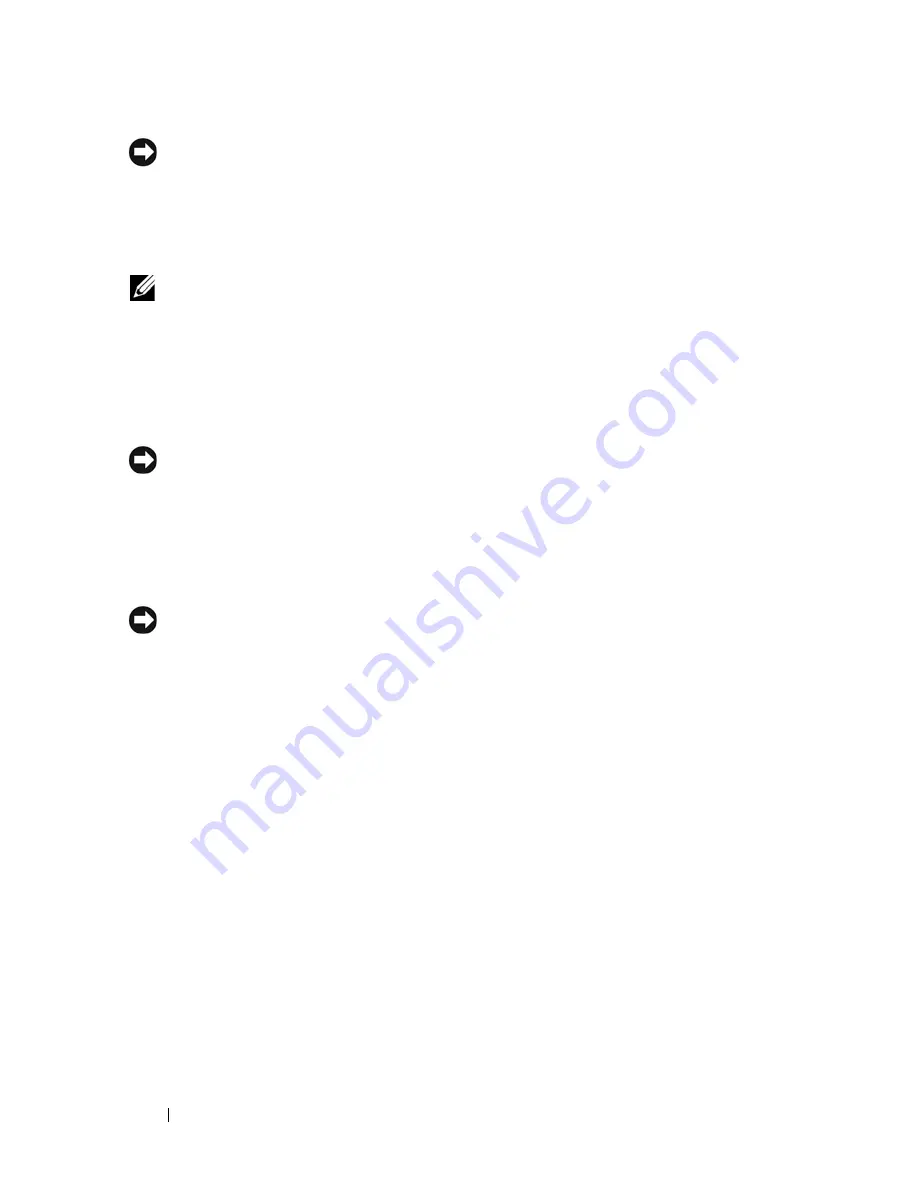
128
Processor
NOTICE:
To avoid damage, ensure that the processor aligns properly with the
socket, and do not use excessive force when you press the processor into the
socket.
5
Press the processor lightly into the socket until it is fully seated.
6
Lower the processor cover.
NOTE:
Ensure that the tab on the cover is positioned such that it will be underneath
the retention latch when the release lever is rotated and secured underneath the
retention hook.
7
Pivot the release lever back towards the socket, and secure it underneath
the retention hook.
8
Clean the thermal grease from the bottom of the heat sink.
NOTICE:
Ensure that you apply new thermal grease. New thermal grease is critical
for ensuring adequate thermal bonding, which is a requirement for optimal
processor operation.
9
Apply new thermal grease to the top of the processor.
10
Replace the processor heat sink/fan assembly (see "Replacing the Processor
Heat Sink/Fan Assembly" on page 101).
NOTICE:
Ensure that the heat sink/fan assembly is correctly seated and secure.
11
Follow the procedure in "After Working on Your Computer" on page 45.
Summary of Contents for Vostro 220 - Vostro 220 Slim Desktop Computer
Page 50: ...50 Computer Cover ...
Page 52: ...52 Bezel 1 clips 4 2 bezel 1 2 ...
Page 54: ...54 Bezel ...
Page 64: ...64 PCI and PCI Express Cards ...
Page 87: ...Drives 87 Vostro 220s 1 3 5 inch bay break away metal plate 1 ...
Page 88: ...88 Drives ...
Page 94: ...94 Fan Vostro 420 1 chassis fan 2 system board power connector 3 screws 4 2 1 3 ...
Page 95: ...Fan 95 Vostro 220 1 chassis fan 2 system board power connector 3 screws 4 2 1 3 ...
Page 96: ...96 Fan Vostro 220s 1 system board power connector 2 chassis fan 3 screw 1 2 3 ...
Page 98: ...98 Fan ...
Page 111: ...Power Supply 111 Vostro 220 ...
Page 116: ...116 Power Supply ...
Page 124: ...124 System Board ...
Page 138: ...138 Contacting Dell ...











































