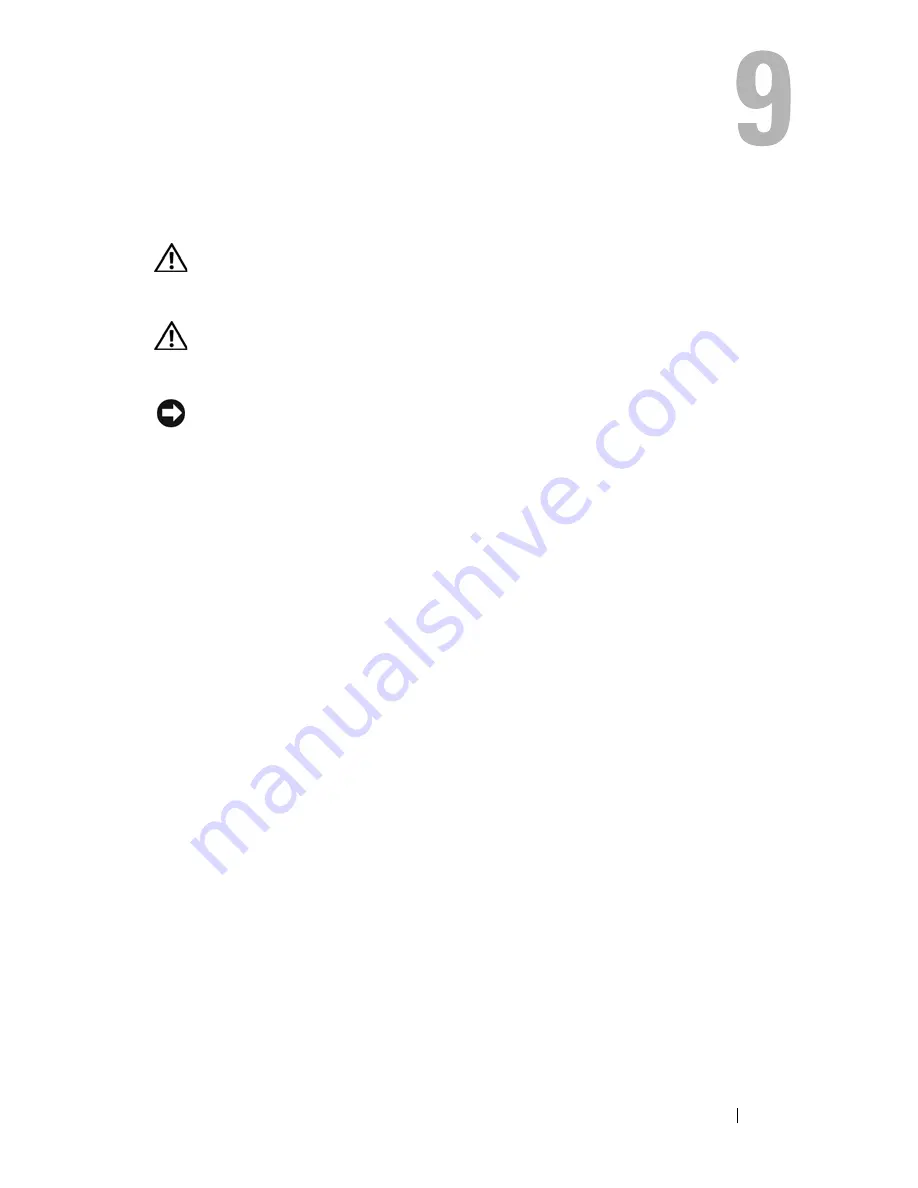
Fan
93
Fan
CAUTION:
Before working inside your computer, read the safety information that
shipped with your computer. For additional safety best practices information, see
the Regulatory Compliance Homepage at www.dell.com/regulatory_compliance.
CAUTION:
To guard against likelihood of electric shock, laceration from moving
fan blades, or other unexpected injuries, always unplug your computer from the
electrical outlet before removing the cover.
NOTICE:
The procedure for removing and replacing the chassis fan is identical
(except where noted0 for the Vostro 420, Vostro 220, and Vostro 220s computers; the
illustrations provided are for example only and may not represent your particular
computer precisely.
Removing the Chassis Fan
1
Follow the procedures in "Before Working on Your Computer" on page 35.
2
Remove the computer cover (see "Removing the Computer Cover" on
page 47).
3
Disconnect the chassis fan cable from the system board.
4
While holding the chassis fan in place, remove the screw(s) that secure(s)
the fan to the chassis.
5
For the Vostro 220s, slide the fan toward the front of the computer to
disengage it from the chassis.
6
Ease the fan toward the center of the computer, and lift the fan out of the
chassis.
Summary of Contents for Vostro 220 - Vostro 220 Slim Desktop Computer
Page 50: ...50 Computer Cover ...
Page 52: ...52 Bezel 1 clips 4 2 bezel 1 2 ...
Page 54: ...54 Bezel ...
Page 64: ...64 PCI and PCI Express Cards ...
Page 87: ...Drives 87 Vostro 220s 1 3 5 inch bay break away metal plate 1 ...
Page 88: ...88 Drives ...
Page 94: ...94 Fan Vostro 420 1 chassis fan 2 system board power connector 3 screws 4 2 1 3 ...
Page 95: ...Fan 95 Vostro 220 1 chassis fan 2 system board power connector 3 screws 4 2 1 3 ...
Page 96: ...96 Fan Vostro 220s 1 system board power connector 2 chassis fan 3 screw 1 2 3 ...
Page 98: ...98 Fan ...
Page 111: ...Power Supply 111 Vostro 220 ...
Page 116: ...116 Power Supply ...
Page 124: ...124 System Board ...
Page 138: ...138 Contacting Dell ...
















































