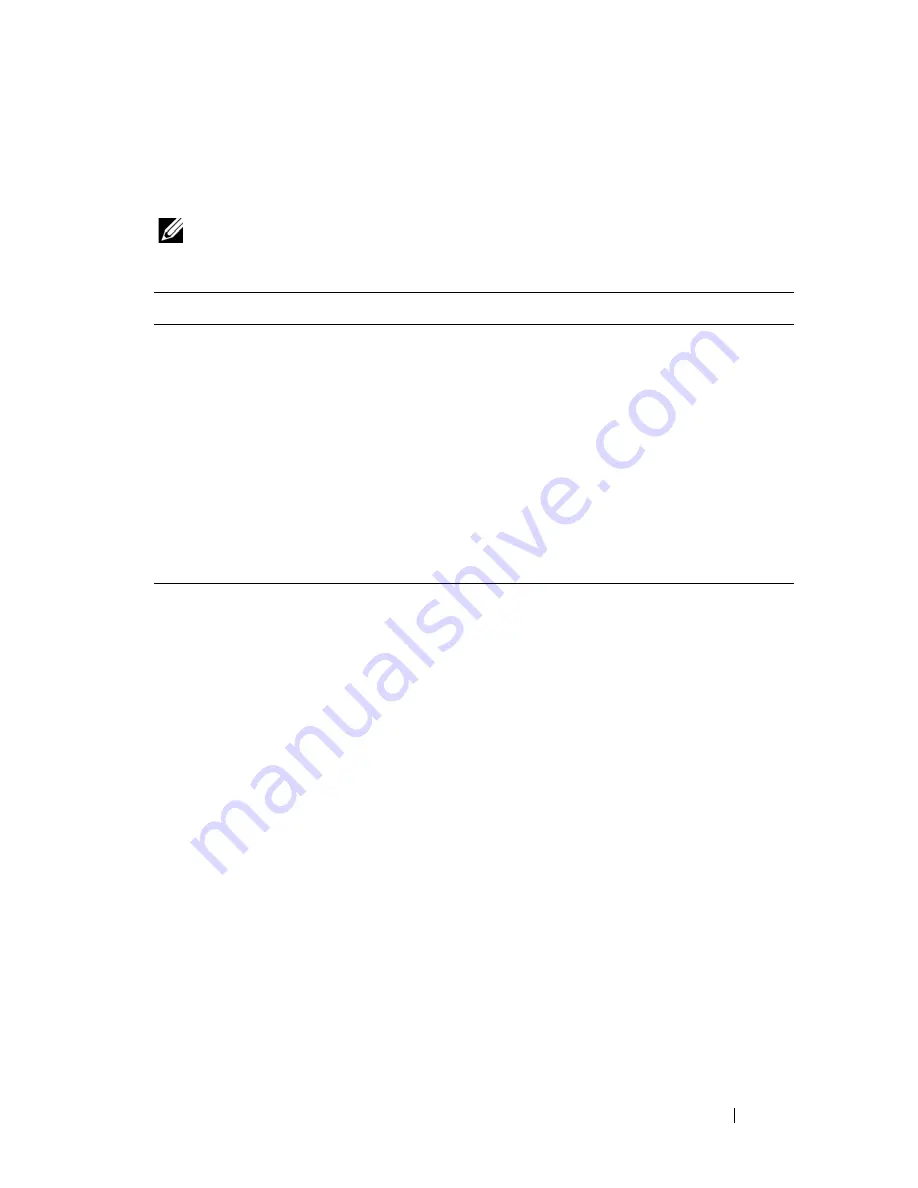
PCI and PCI Express Cards
63
Configuring Your Computer After Removing or
Installing a PCI or PCI Express Card
NOTE:
For information on installing drivers and software for your card, see the
documentation that shipped with the card.
Type of Card
Installed
Removed
Sound Card
1
Enter the system setup
program (see "System Setup
Program" on page 129 for
instructions).
2
Go to
Integrated Peripherals
,
select
Onboard Audio
Controller
, and then change
the setting to
Disabled
.
3
Connect the external audio
devices to the sound card’s
connectors.
1
Enter the system setup
program (see "System Setup
Program" on page 129 for
instructions).
2
Go to
Integrated Peripherals
,
select
Onboard Audio
Controller
, and then change
the setting to
Enabled
.
3
Connect the external audio
devices to the computer’s back
panel connectors.
Network Card
1
Enter the system setup
program (see "System Setup
Program" on page 129 for
instructions).
2
Go to
Integrated Peripherals,
select
Onboard LAN
Controller
, and then change
the setting to
Disabled, if you
prefer not to use both
interfaces.
3
Connect the network cable to
the network card’s connector.
1
Enter the system setup
program (see "System Setup
Program" on page 129 for
instructions).
2
Go to
Integrated Peripherals
,
select
Onboard LAN
Controller
, and then change
the setting to
Enabled
.
3
Connect the network cable to
the network connector on the
system board.
Summary of Contents for Vostro 220 - Vostro 220 Slim Desktop Computer
Page 50: ...50 Computer Cover ...
Page 52: ...52 Bezel 1 clips 4 2 bezel 1 2 ...
Page 54: ...54 Bezel ...
Page 64: ...64 PCI and PCI Express Cards ...
Page 87: ...Drives 87 Vostro 220s 1 3 5 inch bay break away metal plate 1 ...
Page 88: ...88 Drives ...
Page 94: ...94 Fan Vostro 420 1 chassis fan 2 system board power connector 3 screws 4 2 1 3 ...
Page 95: ...Fan 95 Vostro 220 1 chassis fan 2 system board power connector 3 screws 4 2 1 3 ...
Page 96: ...96 Fan Vostro 220s 1 system board power connector 2 chassis fan 3 screw 1 2 3 ...
Page 98: ...98 Fan ...
Page 111: ...Power Supply 111 Vostro 220 ...
Page 116: ...116 Power Supply ...
Page 124: ...124 System Board ...
Page 138: ...138 Contacting Dell ...






























