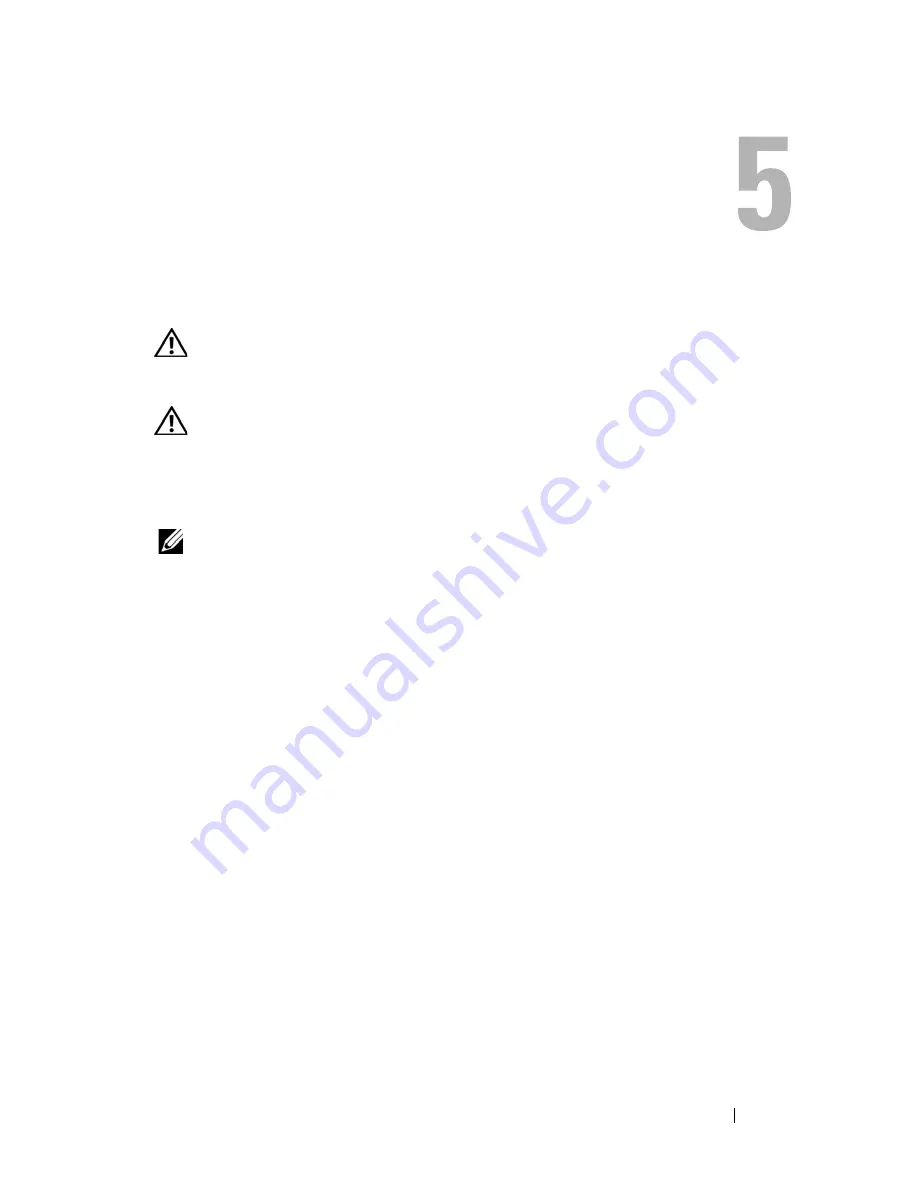
Chassis Support Bracket
55
Chassis Support Bracket
CAUTION:
Before working inside your computer, read the safety information that
shipped with your computer. For additional safety best practices information, see
the Regulatory Compliance Homepage at www.dell.com/regulatory_compliance.
CAUTION:
To guard against electrical shock, always unplug your computer from
the electrical outlet before removing the cover.
Removing the Chassis Support Bracket
NOTE:
Only the Vostro 220s includes a chassis support bracket. You must remove
the bracket before you can remove or replace many of the computer components.
1
Follow the procedures in "Before Working on Your Computer" on page 35.
2
Remove the computer cover (see "Removing the Computer Cover" on
page 47).
3
Remove the screw that secures the chassis support bracket.
4
Rotate the flange away from the back of the computer.
5
Disengage any cables stored in the cable clip at the top of the support
bracket.
6
Lift the end of the support bracket at the back of the computer.
7
Slide the tabs at the other end of the bracket out of the slots in the chassis,
and remove the bracket out of the computer.
Summary of Contents for Vostro 220 - Vostro 220 Slim Desktop Computer
Page 50: ...50 Computer Cover ...
Page 52: ...52 Bezel 1 clips 4 2 bezel 1 2 ...
Page 54: ...54 Bezel ...
Page 64: ...64 PCI and PCI Express Cards ...
Page 87: ...Drives 87 Vostro 220s 1 3 5 inch bay break away metal plate 1 ...
Page 88: ...88 Drives ...
Page 94: ...94 Fan Vostro 420 1 chassis fan 2 system board power connector 3 screws 4 2 1 3 ...
Page 95: ...Fan 95 Vostro 220 1 chassis fan 2 system board power connector 3 screws 4 2 1 3 ...
Page 96: ...96 Fan Vostro 220s 1 system board power connector 2 chassis fan 3 screw 1 2 3 ...
Page 98: ...98 Fan ...
Page 111: ...Power Supply 111 Vostro 220 ...
Page 116: ...116 Power Supply ...
Page 124: ...124 System Board ...
Page 138: ...138 Contacting Dell ...
















































