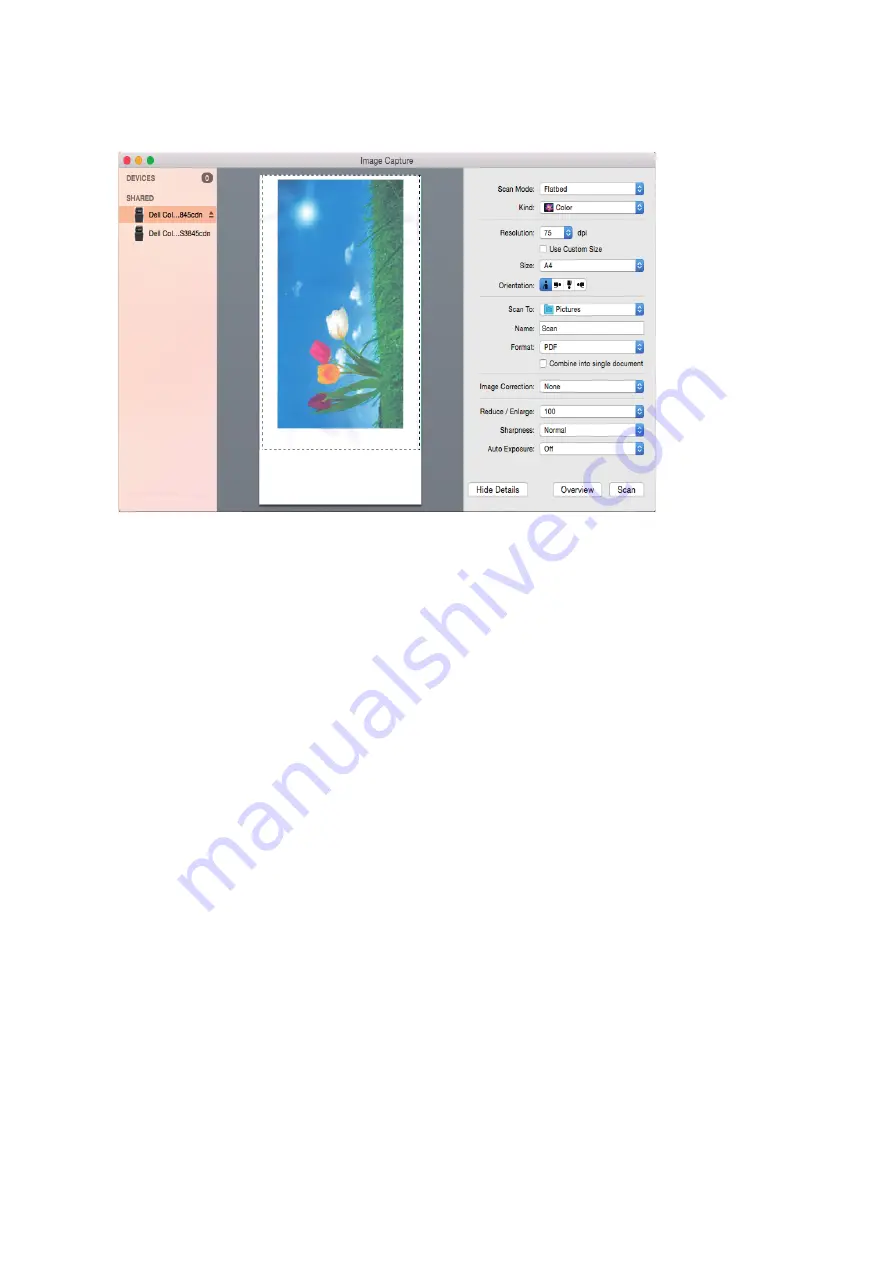
|
451
3
Click on
Overview
button. A pre-scanned image of the document will be displayed in
the preview pane with selected scan settings.
•
Cancelling the Pre-scanning (Preview)
This feature cancels the preview operation.
a
Launch ICA driver user interface. '
Overview Scan…
' progress bar will display and at
the same time, the
Overview
button will turn to
Cancel
button.
b
Click
Cancel
.
Scan a document from a printer into ICA
This feature scans the document from the printer and stores it in the user selected
location.
1
Launch ICA driver user interface.
2
Select parameters from
Scan
feature settings (Scan Mode, Kind, Size, Resolution,
Rotation angle, Name, Format etc.) by clicking the corresponding drop down list.
In case of Image Correction, move the slider to set the desired values.
3
Select the location '
Scan To
' to store the scanned image.
4
Click on
Scan
button.
•
Cancelling the Scan operation
a
Launch the ICA driver user interface.
b
Select the desired parameters from
Scan
feature settings (Scan Mode, Kind, Size,
Resolution, Rotation angle, Name, Format etc.) by clicking the corresponding
drop-down list. In case of Image Correction, move the slider to set the desired
values.
c
Click on
Scan
button. '
Scanning Document..
' progress bar will be displayed and at
the same time the
Scan
button will turn to
Cancel
button.
d
Click on
Cancel
button.
Summary of Contents for S3845cdn
Page 1: ...Dell Color Smart Multifunction Printer S3845cdn User s Guide Regulatory Model S3845cdn ...
Page 12: ...12 ...
Page 13: ... 13 1 1Before Beginning ...
Page 24: ...24 About the Printer ...
Page 25: ... 25 2 2Setting Up the Printer Printer Setup ...
Page 59: ... 59 3 3Using Your Printer ...
Page 218: ...218 Loading Documents ...
Page 219: ... 219 4 4Printing Copying Scanning and Faxing ...
Page 264: ...264 Faxing ...
Page 265: ... 265 5 5Know Your Printer ...
Page 359: ... 359 6 6Maintaining Your Printer ...
Page 395: ... 395 7 7Troubleshooting ...
Page 443: ... 443 Appendix ...






























