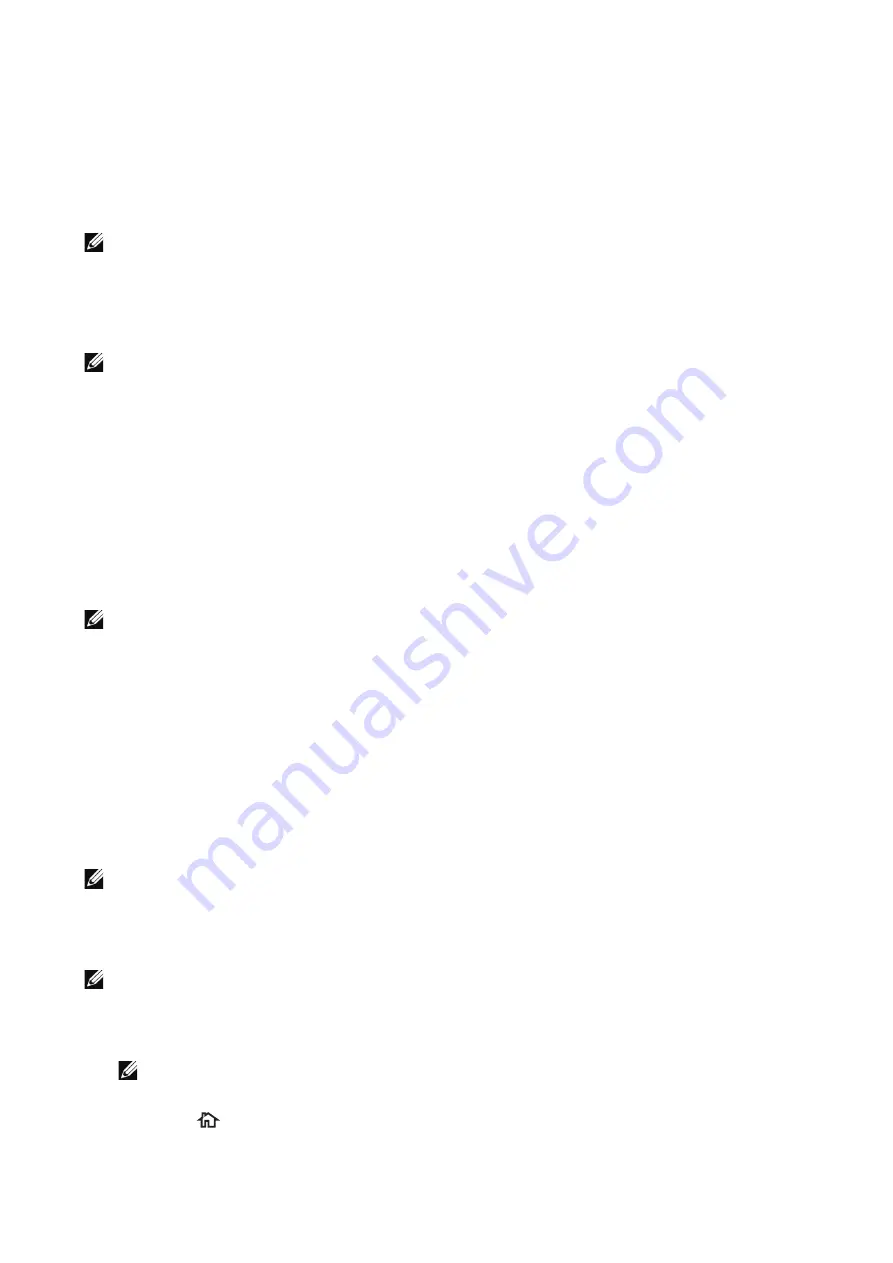
Scanning
|
243
Add to Address Book
You can register addresses on the
Address Book
. The current recipients entered in the
address field can also be registered.
Tap the entered address and select
Add to Address Book
on the popup menu.
Select
New
to register a new contact, or
Existing
to add or change a registered contact
on the
Add to Address Book
screen.
NOTE:
•
This feature may not be displayed depending on the settings or the number of registered recipients.
Preview
To preview the images after scanning the document, enable this feature.
NOTE:
•
After Started the Scan Job
If you have more documents
Select
Add Page
on the touch screen after the current document on the document glass
is scanned. This allows you to scan the documents as a single set of data.
Up to 100 pages can be stored.
When you select
Done
, the printer finishes scanning. If you wait for the predefined time
without selecting
Add Page
,
Done
is automatically selected.
NOTE:
•
This feature is not available when the current document is loaded on the DADF.
You can add documents to the DADF, only when
Preview
is enabled.
•
For information on how to set the maximum number of pages stored for a scan document, refer to
"Maximum Number of Stored Pages".
Allows you to scan a document and send the scanned data as an e-mail attachment.
Printer Setup
Configure the e-mail settings on the machine.
NOTE:
•
Scanning Procedure
NOTE:
•
You can encrypt e-mail or send it with a digital signature by S/MIME. See "Configuration of E-mail
Encryption/Digital Signature".
1
Load the document(s).
NOTE:
•
2
Press the
button.
Summary of Contents for S3845cdn
Page 1: ...Dell Color Smart Multifunction Printer S3845cdn User s Guide Regulatory Model S3845cdn ...
Page 12: ...12 ...
Page 13: ... 13 1 1Before Beginning ...
Page 24: ...24 About the Printer ...
Page 25: ... 25 2 2Setting Up the Printer Printer Setup ...
Page 59: ... 59 3 3Using Your Printer ...
Page 218: ...218 Loading Documents ...
Page 219: ... 219 4 4Printing Copying Scanning and Faxing ...
Page 264: ...264 Faxing ...
Page 265: ... 265 5 5Know Your Printer ...
Page 359: ... 359 6 6Maintaining Your Printer ...
Page 395: ... 395 7 7Troubleshooting ...
Page 443: ... 443 Appendix ...






























