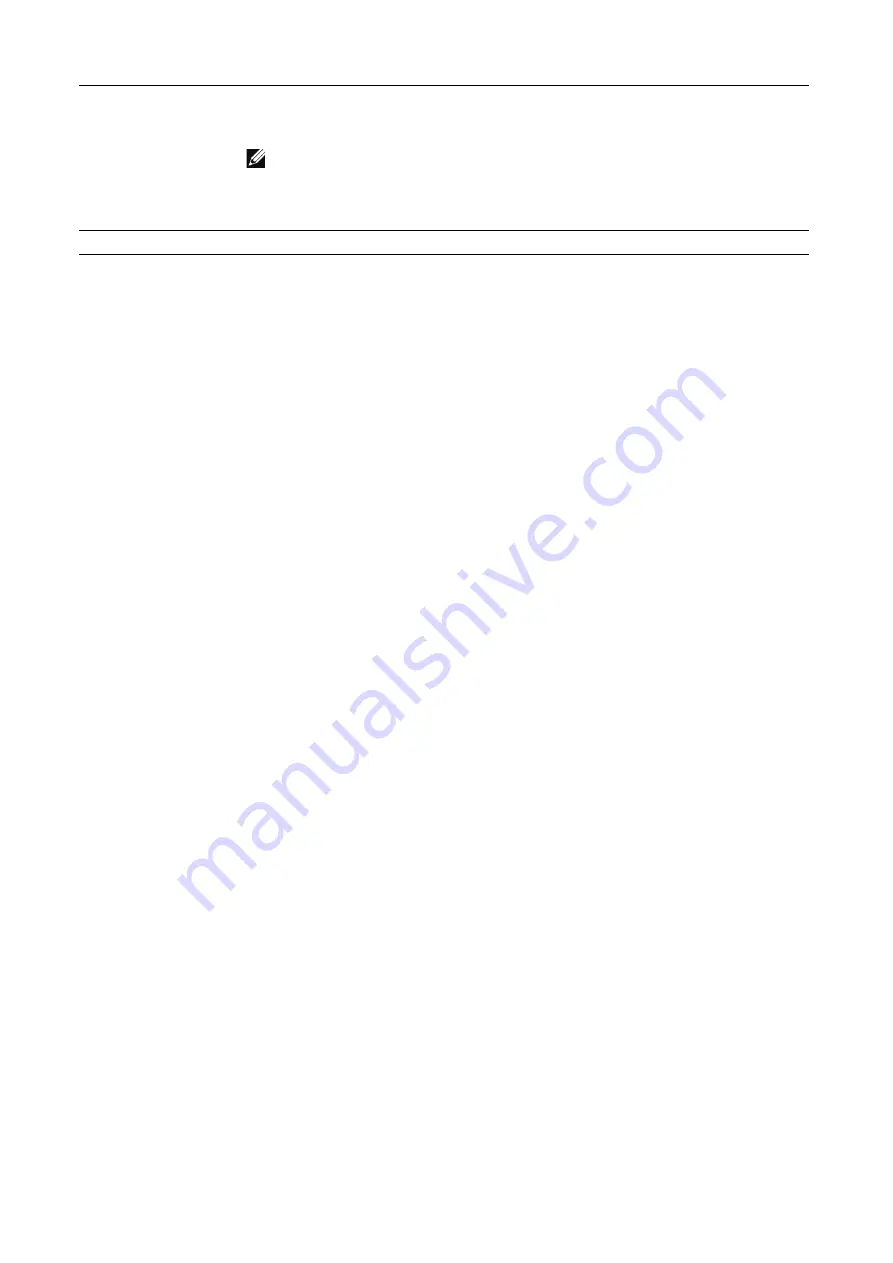
User Authentication and Accounting
|
271
Deleting User Accounts from the Dell Printer Configuration Web
Tool
Select
Permissions
J
desired user name under
User Accounts
J
Delete User
.
Changing Password from the Dell Printer Configuration Web
Tool
•
Administrator
Select
Permissions
J
Admin
under
User Accounts
J
User Accounts
.
•
User
Select
Permissions
J
desired user name under
User Accounts
J
Delete User
.
User Authentication for Accounting
•
ColorTrack
Selecting a tracked feature displays the
Accounting
screen
*
. Enter the user ID and, if
required, enter the passcode. When the account is successfully authenticated, you
can use the feature.
When a general account is related to the user, the
Accounting Summary
screen
appears. You can change the account by setting
My User Account
and check the
number of remaining or used jobs. You can also print the account report and check
the account details (limits, used number and remaining number for each job).
•
Network Accounting
Selecting a tracked feature displays the
Accounting
screen. Enter the user ID and, if
required, enter the account ID.
Accounting
Shows the number of copies, prints, and scanned images made by the user.
Selecting
Edit
allows you to change the limits for each job and relate the
ColorTrack general accounts to the user.
NOTE:
•
The items on the
Edit Accounting
screen vary depending on the
What to
Track
settings.
•
Up to 100 ColorTrack general accounts can be related to a user.
Email "From" Address
Set the sender’s e-mail address.
*: This step can be skipped if the user is already logged in through remote authentication and the
same user name used to authenticate is registered as a ColorTrack user.
Summary of Contents for S3845cdn
Page 1: ...Dell Color Smart Multifunction Printer S3845cdn User s Guide Regulatory Model S3845cdn ...
Page 12: ...12 ...
Page 13: ... 13 1 1Before Beginning ...
Page 24: ...24 About the Printer ...
Page 25: ... 25 2 2Setting Up the Printer Printer Setup ...
Page 59: ... 59 3 3Using Your Printer ...
Page 218: ...218 Loading Documents ...
Page 219: ... 219 4 4Printing Copying Scanning and Faxing ...
Page 264: ...264 Faxing ...
Page 265: ... 265 5 5Know Your Printer ...
Page 359: ... 359 6 6Maintaining Your Printer ...
Page 395: ... 395 7 7Troubleshooting ...
Page 443: ... 443 Appendix ...






























