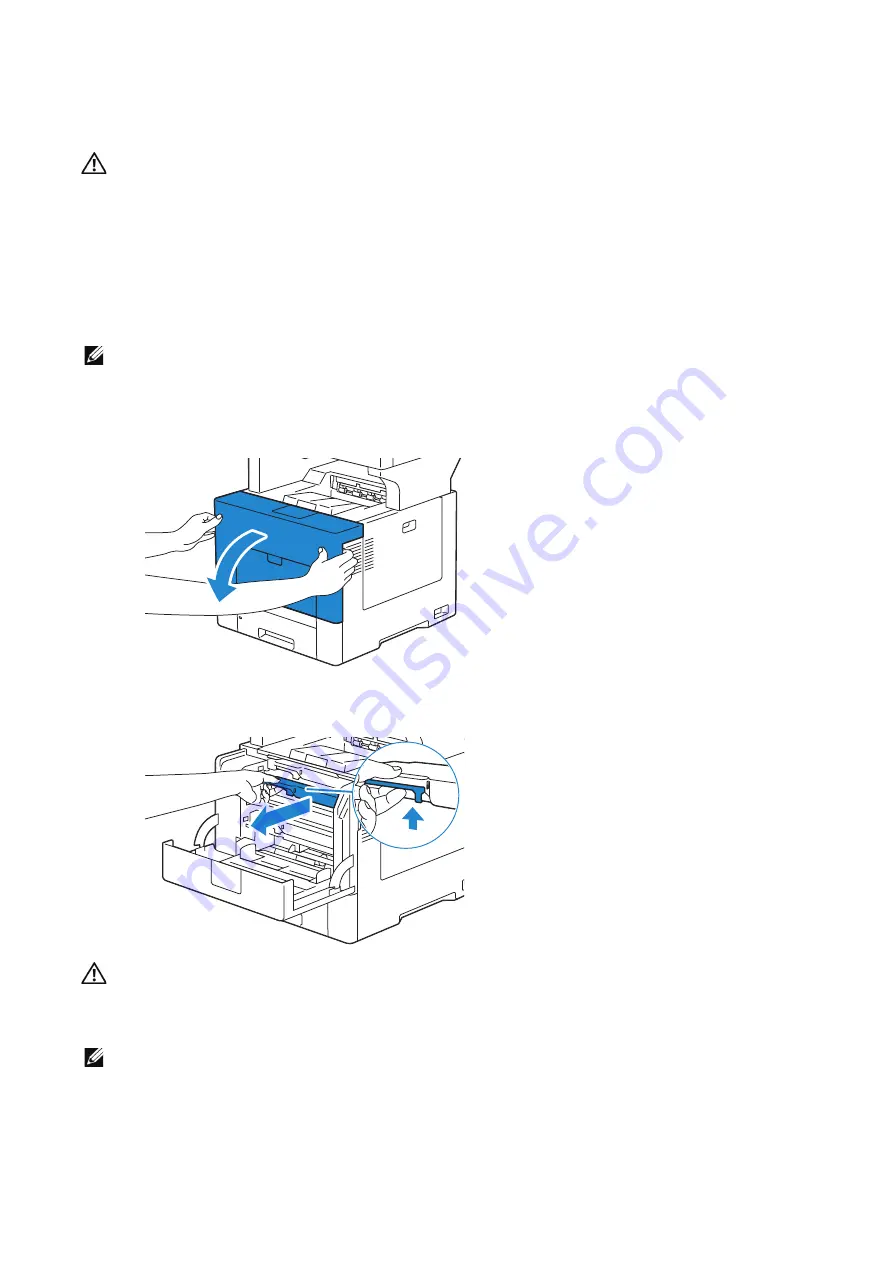
Maintaining Your Printer
|
363
It is recommended to use Dell toner cartridges for your printer. Dell does not provide
warranty coverage for problems caused by using accessories, parts, or components not
supplied by Dell.
WARNING:
• Never throw a toner cartridge into an open flame. Remaining toner in the cartridge may catch fire
and cause burn injuries or explosion.
• Never use a vacuum cleaner for spilled toner and residual toner in this product, toner cartridge or
toner container. It may catch fire by electric sparks inside a vacuum cleaner and cause explosion.
Use a broom or a wet cloth to wipe off the spills. If you spill a large volume of toner, contact Dell.
• Do not shake the used toner cartridge. This may cause toner spills.
Removing the Toner Cartridge
NOTE:
•
Ensure that you remove all the paper from the bypass tray and close the bypass tray cover before
removing the toner cartridge.
1
Grasp the grips on both sides of the front cover, and then pull it down to open.
2
Grasp the handle on the toner cartridge that you want to replace, and then pull it out.
WARNING:
• Do not shake the toner cartridge as it may cause toner spills.
• Never throw a toner cartridge into an open flame. Remaining toner in the cartridge may catch fire
and cause burn injuries or explosion.
NOTE:
•
Slide out the toner cartridge gently. Otherwise, toner may spill from the cartridge.
Summary of Contents for S3845cdn
Page 1: ...Dell Color Smart Multifunction Printer S3845cdn User s Guide Regulatory Model S3845cdn ...
Page 12: ...12 ...
Page 13: ... 13 1 1Before Beginning ...
Page 24: ...24 About the Printer ...
Page 25: ... 25 2 2Setting Up the Printer Printer Setup ...
Page 59: ... 59 3 3Using Your Printer ...
Page 218: ...218 Loading Documents ...
Page 219: ... 219 4 4Printing Copying Scanning and Faxing ...
Page 264: ...264 Faxing ...
Page 265: ... 265 5 5Know Your Printer ...
Page 359: ... 359 6 6Maintaining Your Printer ...
Page 395: ... 395 7 7Troubleshooting ...
Page 443: ... 443 Appendix ...






























