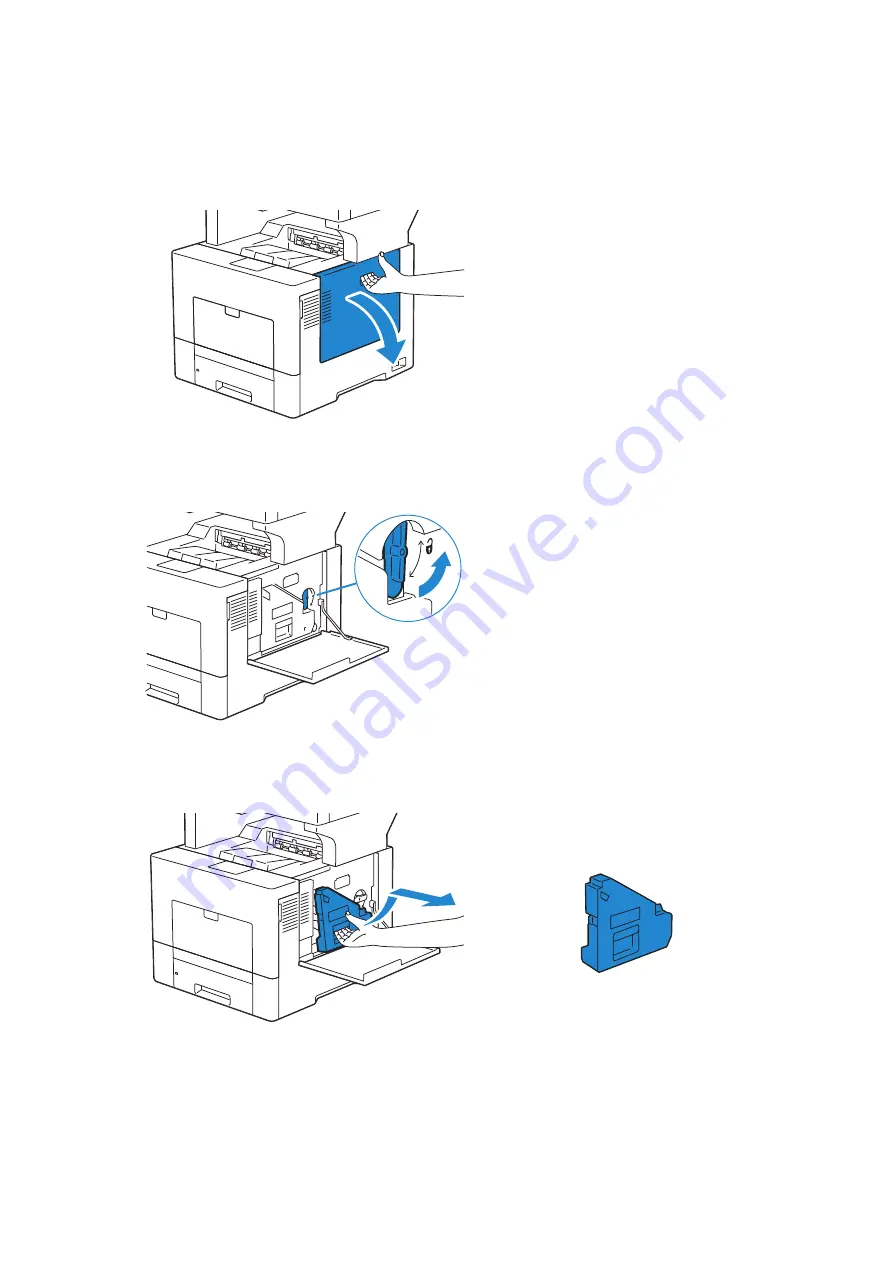
Maintaining Your Printer
|
381
Cleaning the Raster Optical Scanner (ROS) Window
To prevent deterioration of printing quality due to stains inside the printer, clean inside
the printer regularly by using the cleaning rod whenever you replace drum cartridges.
1
Open the right side cover.
2
Turn the waste toner box lock lever 90-degrees counterclockwise to unlock the
waste toner box.
3
Grasp the handle on the waste toner box and pull it out making sure to hold it upright
so that the waste toner does not spill out.
Summary of Contents for S3845cdn
Page 1: ...Dell Color Smart Multifunction Printer S3845cdn User s Guide Regulatory Model S3845cdn ...
Page 12: ...12 ...
Page 13: ... 13 1 1Before Beginning ...
Page 24: ...24 About the Printer ...
Page 25: ... 25 2 2Setting Up the Printer Printer Setup ...
Page 59: ... 59 3 3Using Your Printer ...
Page 218: ...218 Loading Documents ...
Page 219: ... 219 4 4Printing Copying Scanning and Faxing ...
Page 264: ...264 Faxing ...
Page 265: ... 265 5 5Know Your Printer ...
Page 359: ... 359 6 6Maintaining Your Printer ...
Page 395: ... 395 7 7Troubleshooting ...
Page 443: ... 443 Appendix ...






























